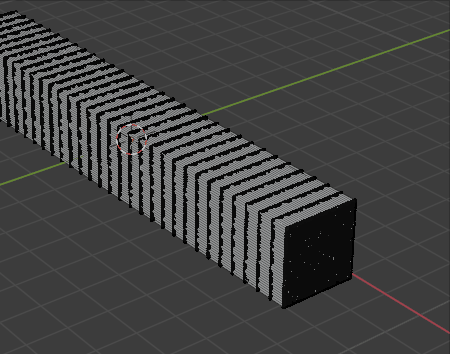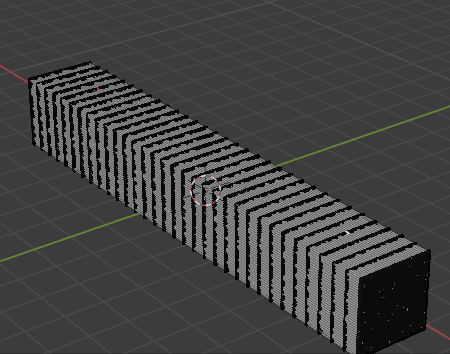Apparently it's not possible in blender 2.93 to change the position of the circle of influence in proportional editing. But I found a solution: Just extrude one of the faces in the direction you want the circle to move, that will make the center of the selection moves and the circle will move with it. After editing your model just delete the extra face.
Basically if you want the circle to move to the left extrude a face of your selection to the left, you can use the axis keys (X, Y and Z) to extrude the face parallel to one axis, so the circle moves only in that axis. The more you want the circle to move to the left the more your extrude the extra face.
This is useful if you want the circle to be of certain size but at the same time you don't want it to affect one side of your model, then you move the circle with this method.