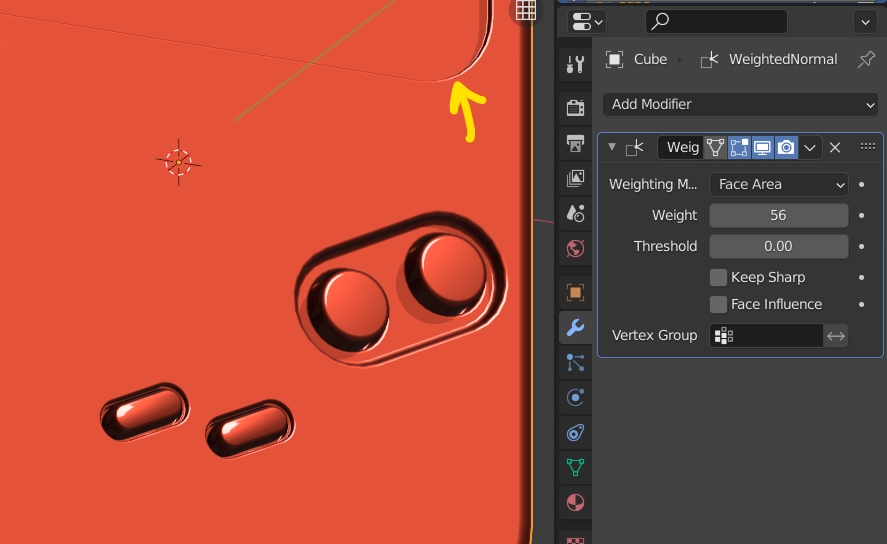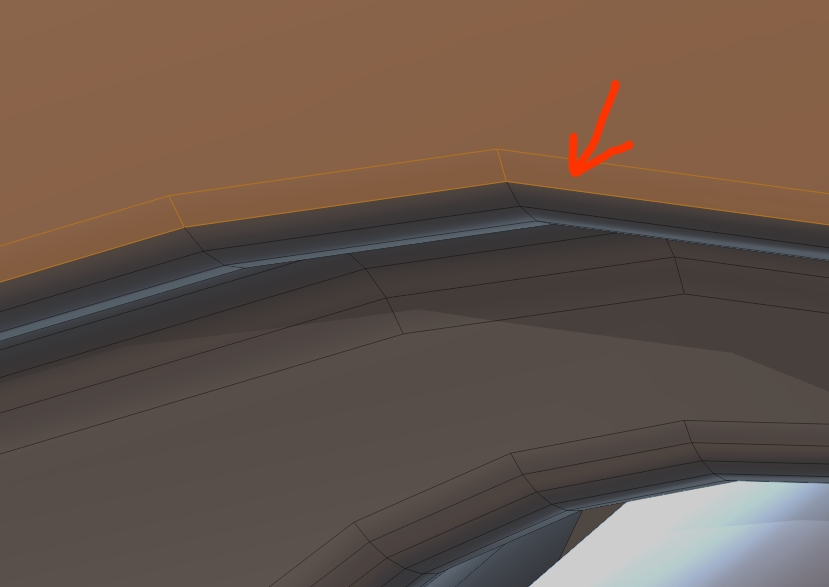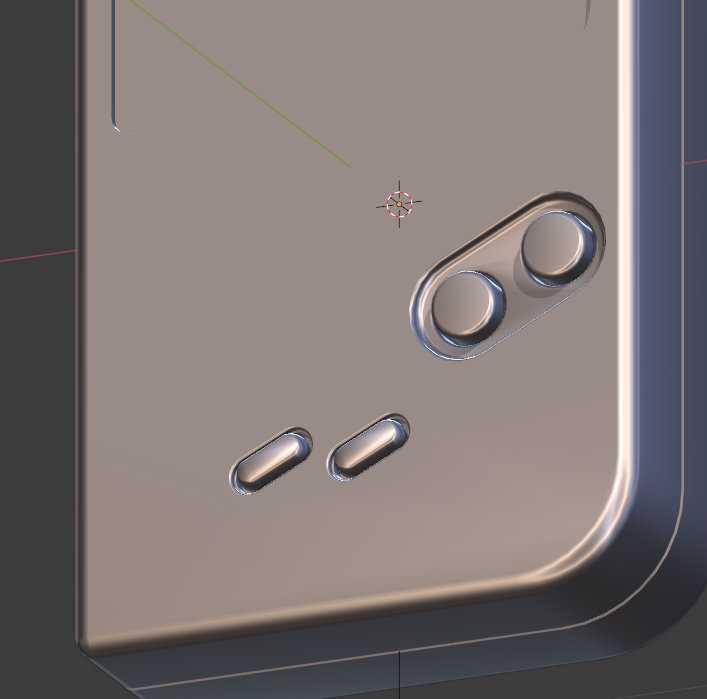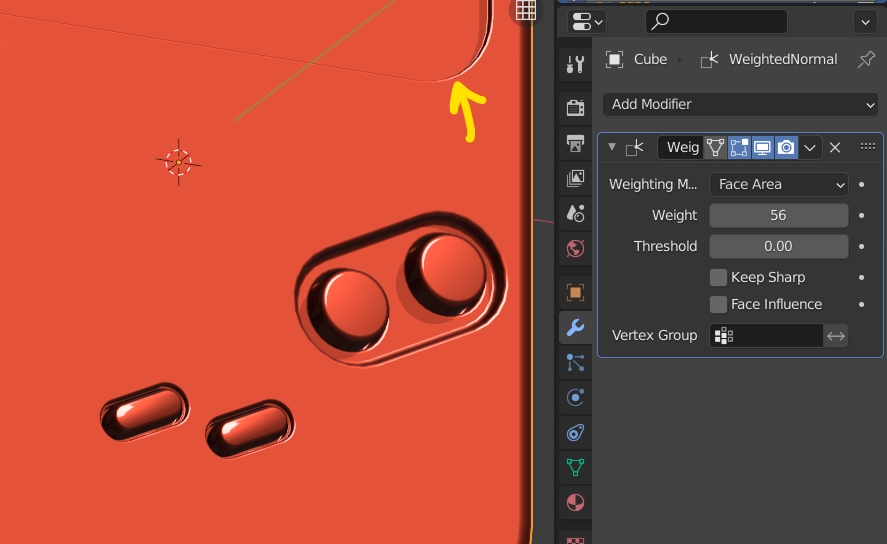Imho you should not use Boolean for this kind of object. You could rework the topology manually but it will be faster to redo from scratch (also, work with less vertices and use a Subdivision Surface if it's ok for your project).
But a quick fix for the bad shading is to select all the faces that are co-planar:

Then select the first segment of the bevels all around, like this one:
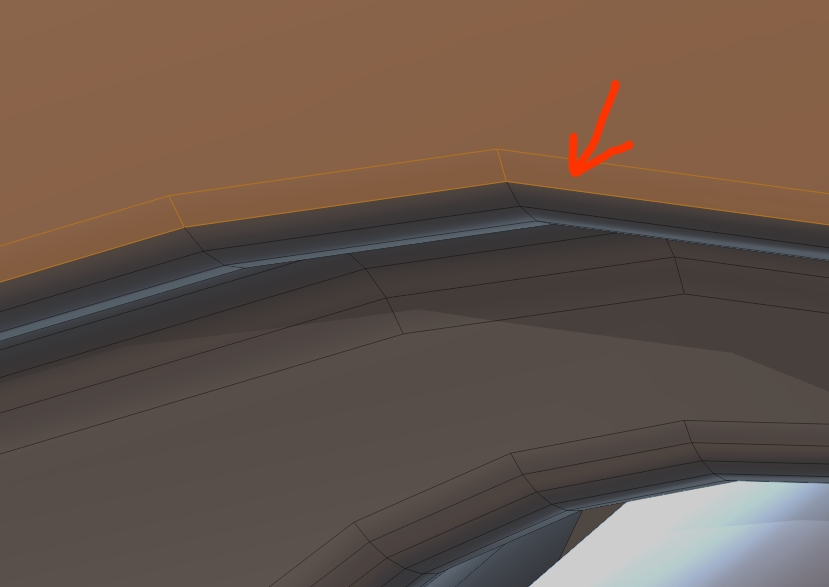
Then SY0 to flatten the faces and the segments together on Y. It will make the bad shading disappear as Blender doesn't try to smooth anymore between these faces:
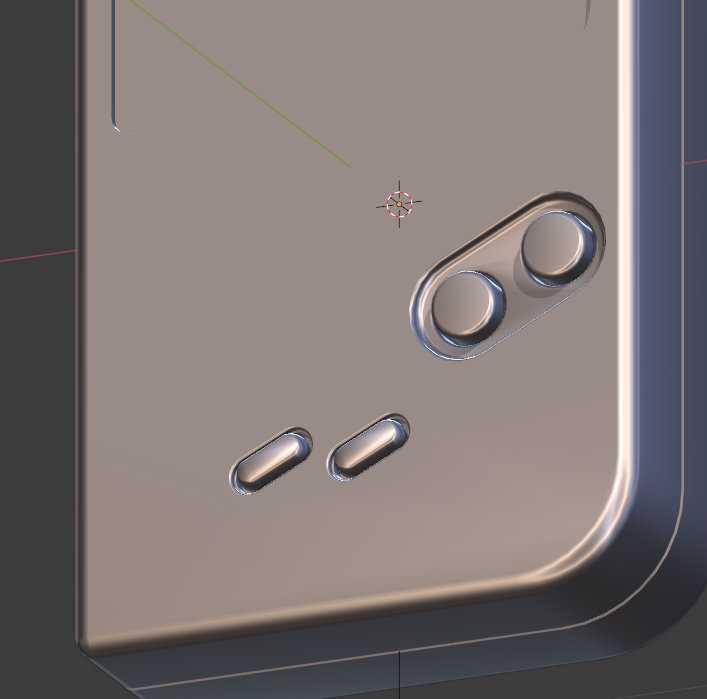
Or you can use a Weighted Normal modifier, so that it won't smooth between large and small faces, but you need to create a bevel along the screen window: