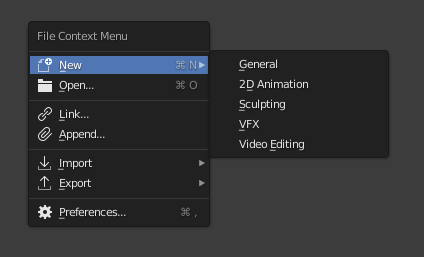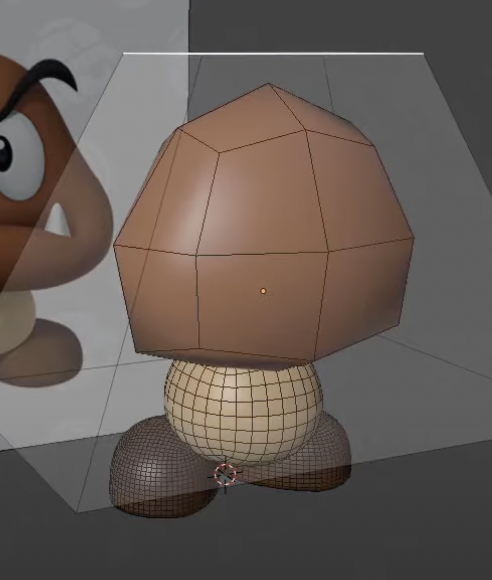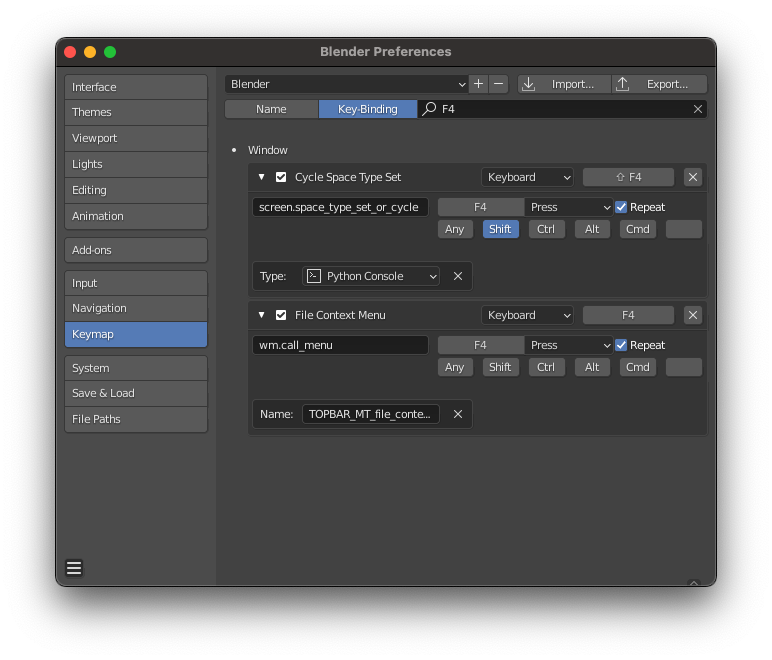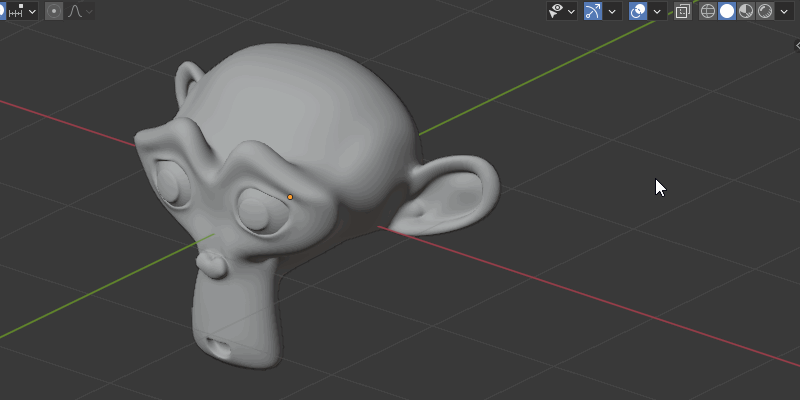I'm new to Blender - and to any 3D modelling software, really - so I started following tutorials on Youtube. In this particular case, the OP says to toggle the wireframe on the solid interface by pressing F4. Here's the link to the video, and go to minute 18:50: https://www.youtube.com/watch?v=xYUK5HantuE&list=PLxt9ZAGPLIpcuPkSTGOJ9iZssTG3o1a0p&index=4
If I press F4, a simple contextual menu opens up:
but this should be the result:
I checked the key shortcuts in settings, but F4 is nowhere to be found in relation to wireframe:
I'm running Blender 2.91.2 on a M1 Mac.
Thanks in advance to whoever can solve this mystery to me.