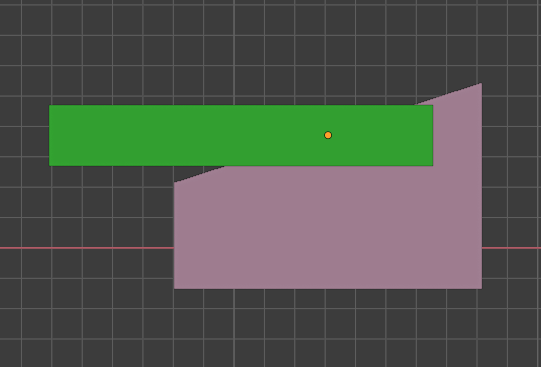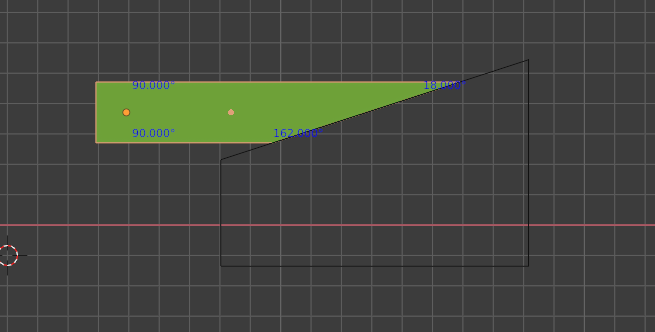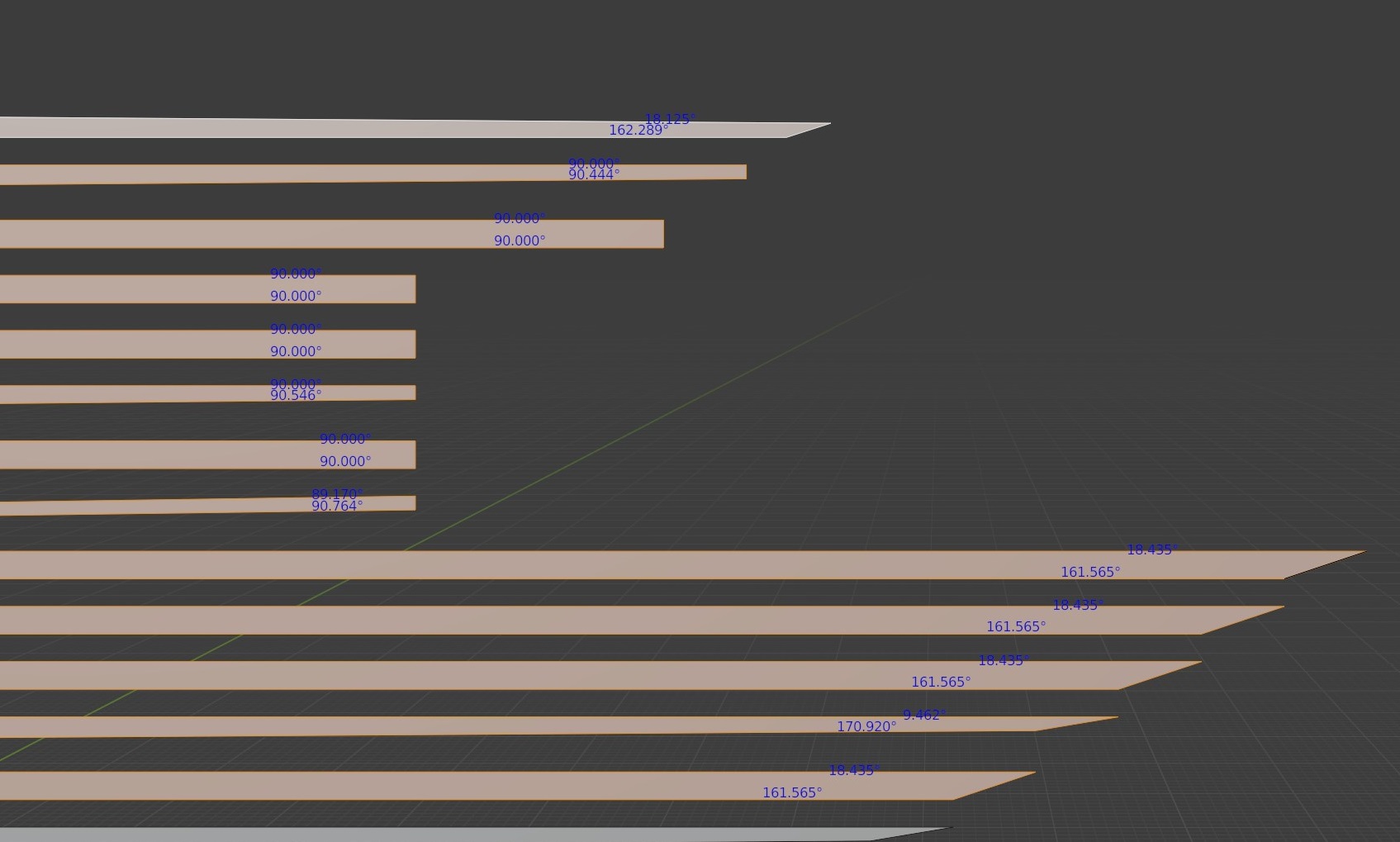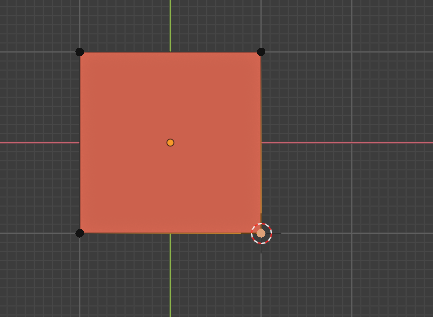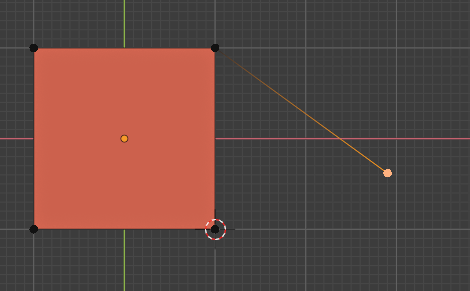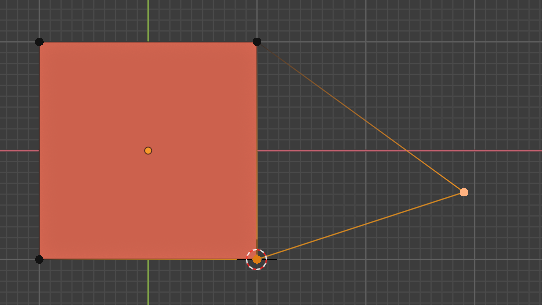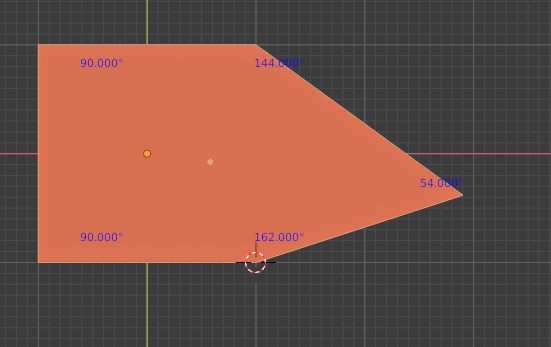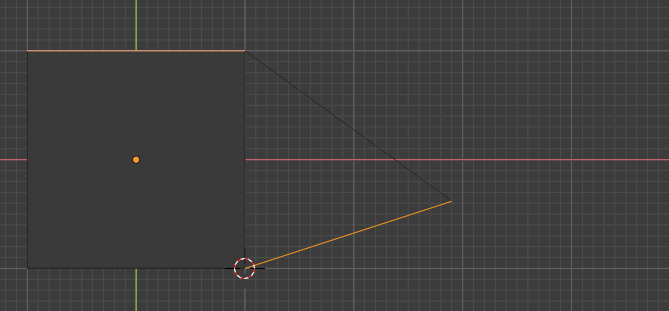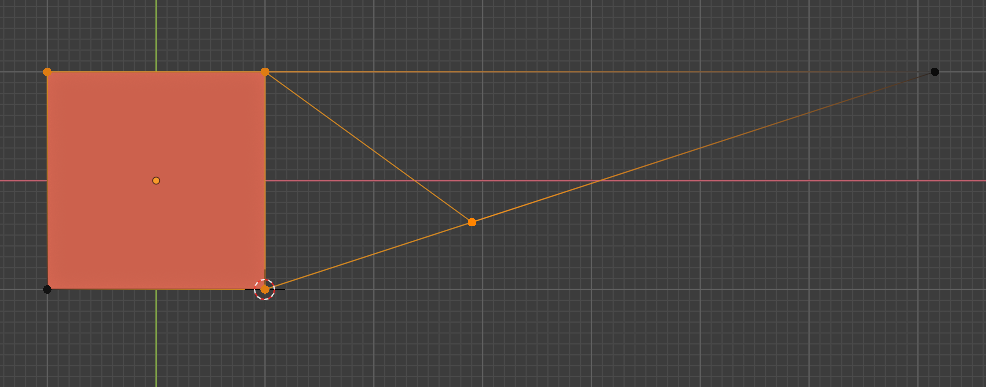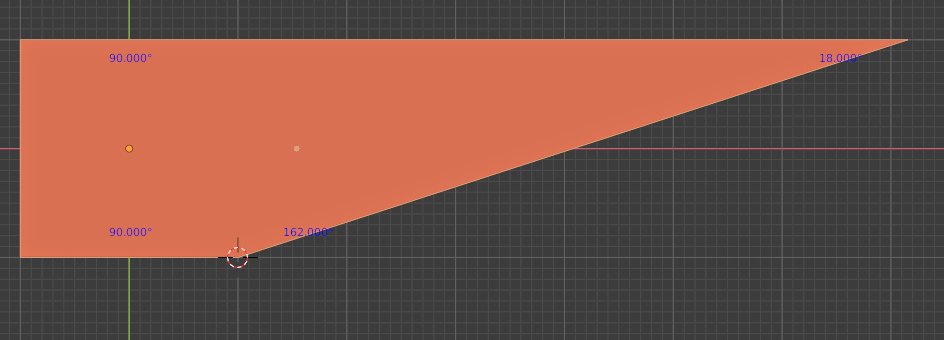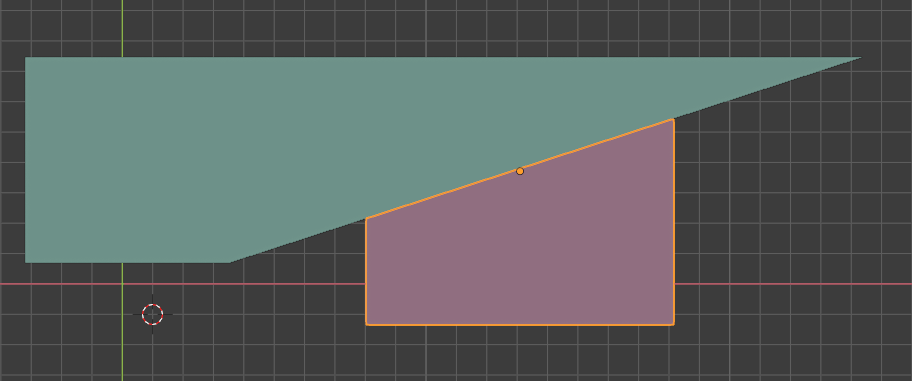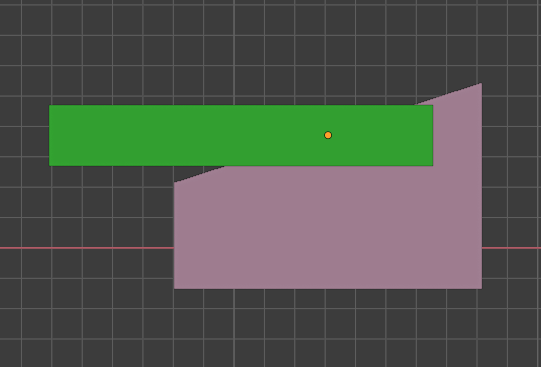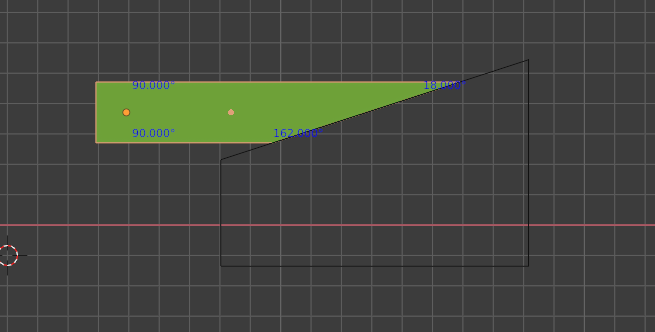If you need it to be totally exact you will need at least one addon (I suggest TinyCad, as it is one of the included addons) and it is a multiple step process.
First you need to construct an edge that has the appropriate angle. This isn't too difficult - Starting from a right angled plane, select one corner vertex and place the 3d cursor at that vertex (most easily by using shift-S cursor to selected).
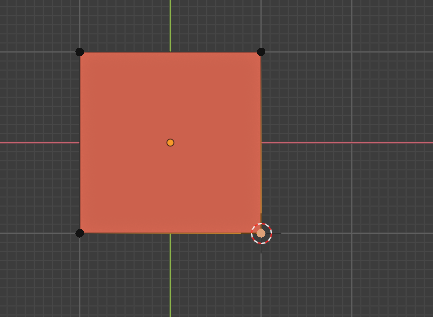
Change the transform pivot point to 3d cursor. Extrude the other corner vertex (the top right one, in your examples) and cancel the modal move that happens after extrusion so that it returns to its original position. Then rotate it and type the angle you want to rotate by - it will rotate around the cursor, creating the correct angle. Remember that there's a 90 degree angle at the corresponding corner already, so you probably want to enter (162-90 = 72) as the numerical rotation.
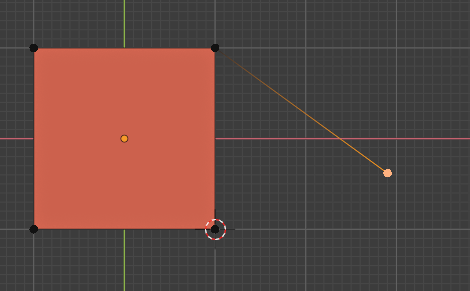
Connect the extruded vertex and the unmoved vert at the cursor (hotkey 'F') - you will now have an edge that forms the proper angle.
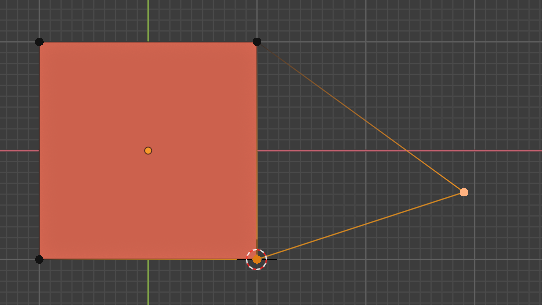
The angle is now correct (here is an image showing that - but it is unnecessary to do this in practice, it's just to prove the angle is exact)
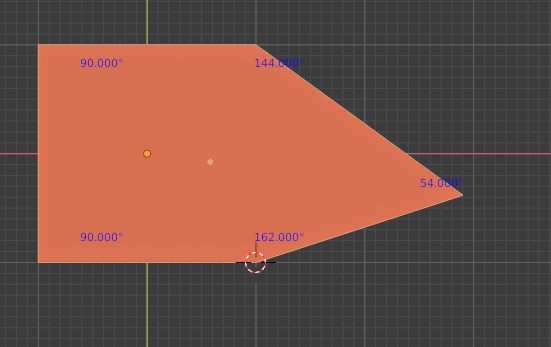
The edge is of course the wrong length and does not extend to the original top edge. Select the new edge, and the original horizontal edge.
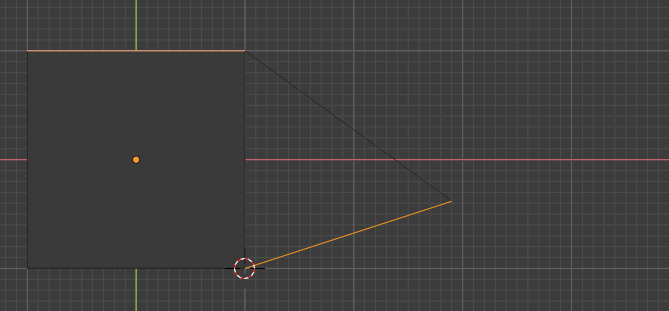
Perform an edge intersection calculation (context menu, then 'T', then 'V' if you're using TinyCad) and you should now have appropriate edges for the face you want.
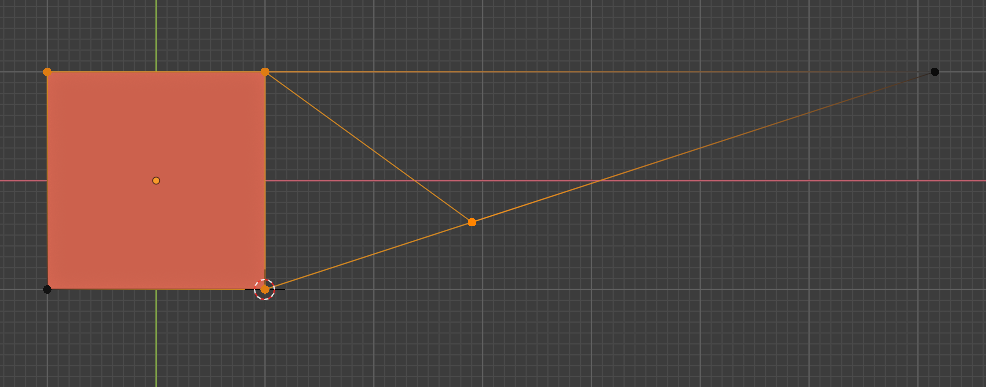
Now select the vertices one at a time and use vertex slide (G, then G again by default) to slide the vertices onto each other to remove the additional unnecessary edge. If you have auto-merge vertices turned on they will merge, or if not, you should merge by distance now to remove the excess verts and unify the face.
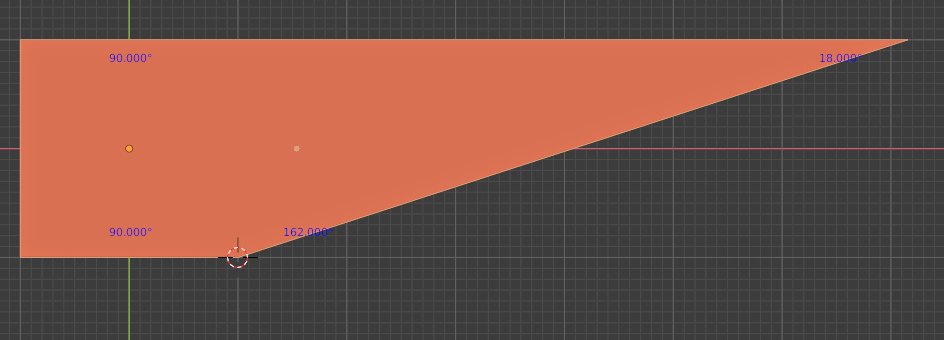
And you're done! But you have a lot of these to do, and this took ages - so I recommend you take a duplicate of this finished one, make it bigger, and slice the appropriate angle out of a plane using a boolean difference. You may have to thicken these template objects as the boolean engine does not like intersecting zero width objects.
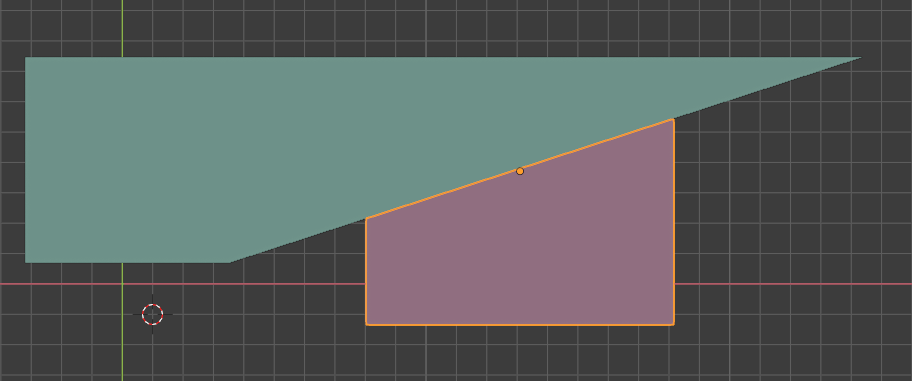
This means you can now use the plane as a boolean cutter on each of your other objects in turn to far more quickly produce the correct angled cut, which is amusingly how I think it's typically done in woodworking as well - measure one, then use it as a template.