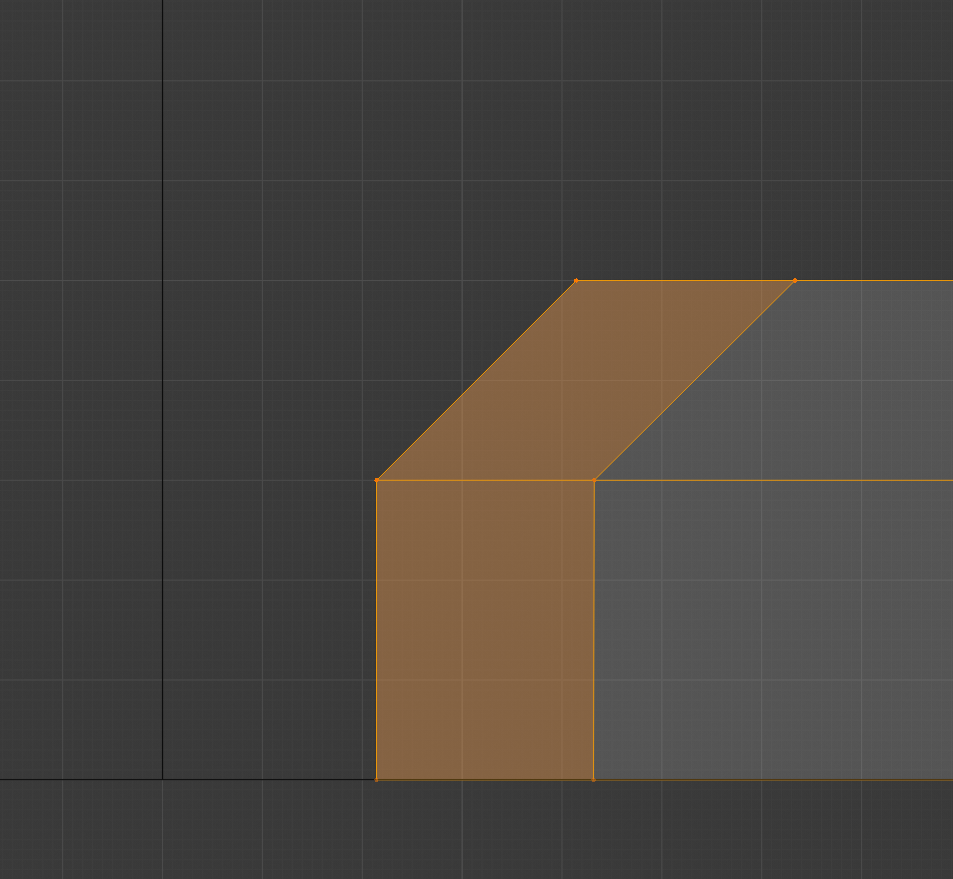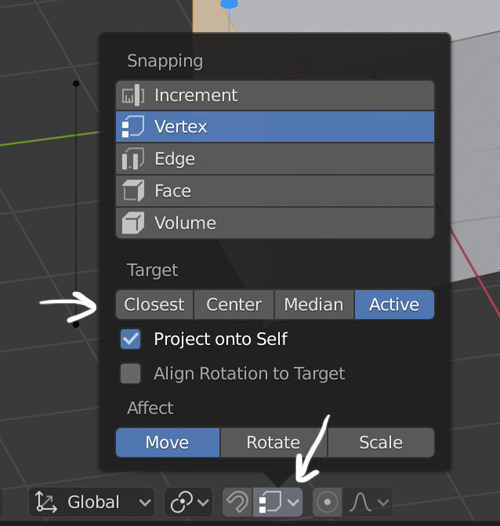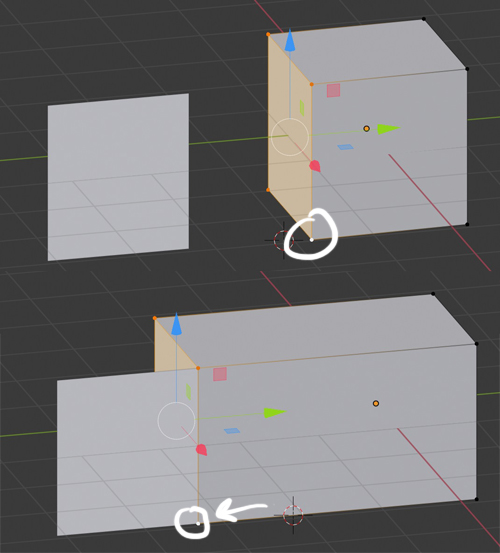I'm having trouble figuring out how to snap multiple vertices but selecting by which one the position of all of them is adjusted.
Right now I can't be precise because I'm not able to align edge to edge because of this. I'm coming from 3DS Max and that was something I was able to do by just picking which vertex is main one.