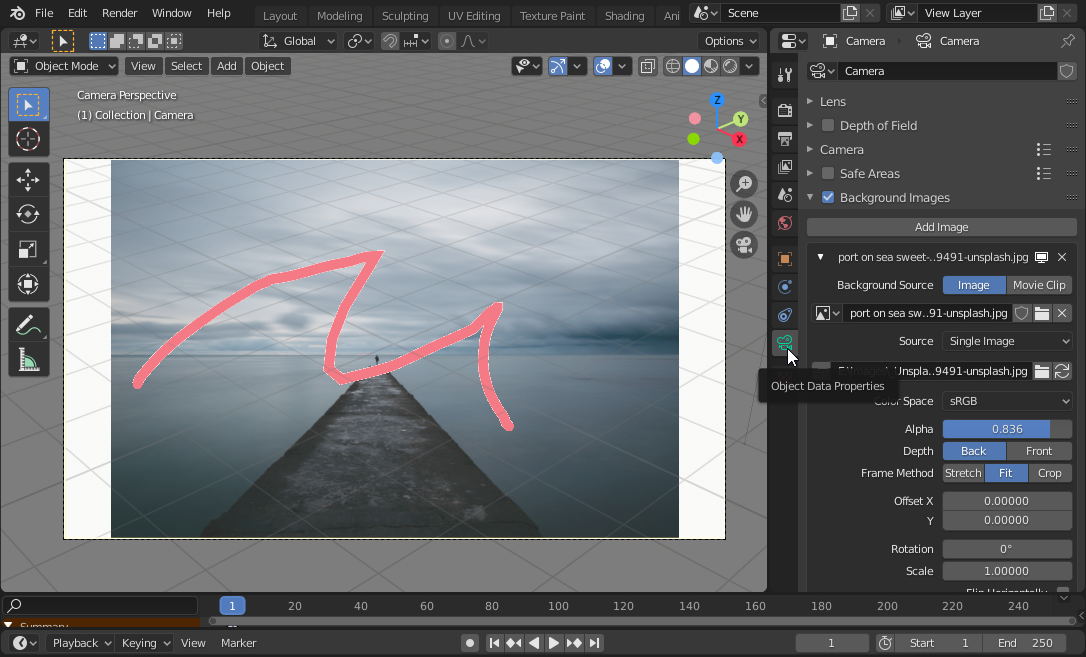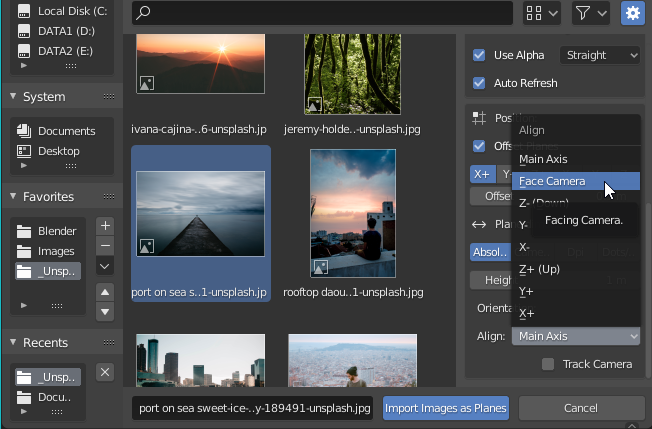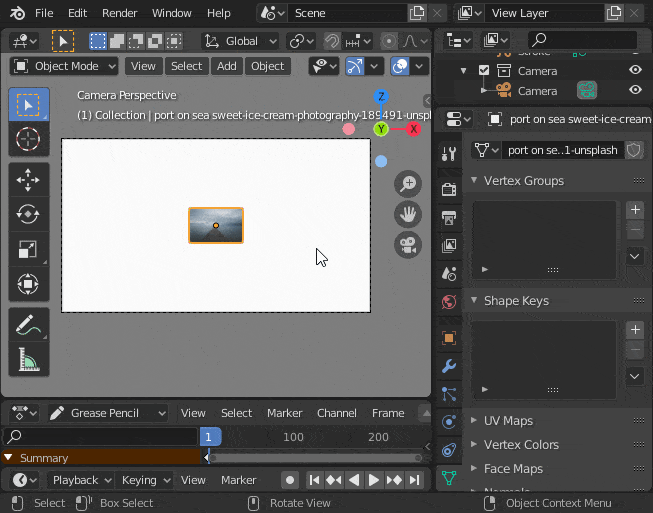[EDIT: added second way, easier method]
So, you want immediate feedback since you want to draw something on top of an image. There are 2 ways:
Draw while having background image activated on your camera (while also in camera mode obviously):
Select your camera, go to the Camera properties, check the Background Images, then Add Image, then open file manager icon and select the image you want.
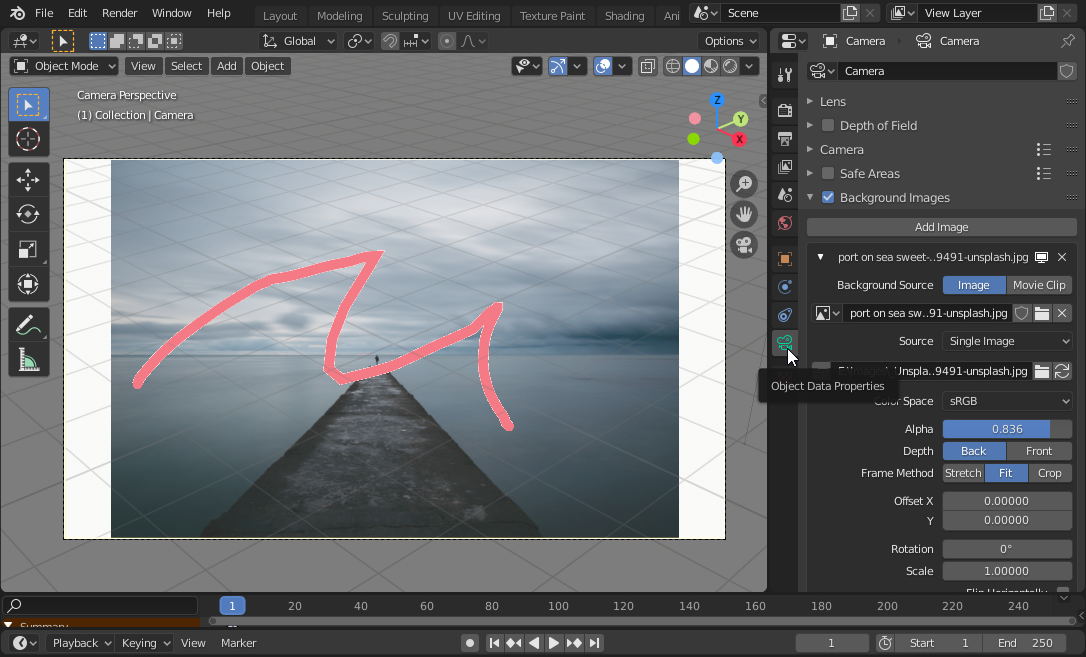 Tweak the settings of the background image, it's straightforward and you can see the result on your camera. Note that the default frame method is actually stretch, but I change it to fit to show you the white gap on the sides of the image from the camera since the dimension output is not the same as the image.
Tweak the settings of the background image, it's straightforward and you can see the result on your camera. Note that the default frame method is actually stretch, but I change it to fit to show you the white gap on the sides of the image from the camera since the dimension output is not the same as the image.
This background image is only reference, so you still need to composite the image and render output in compositor, next step is make sure you know what you're doing around the image size difference (if any) in the compositor.
- Import image as plane (bundled add-on): enable this add-on first (if you haven't already) from Preferences > Add-ons > search "import image", check to enable.
Now there will be new option: Add > Image > Images as Planes. If you have selected the image, change the settings first: Material Settings: Shadeless, Align: Face Camera. this way you don't have to rotate the plane to match the camera.
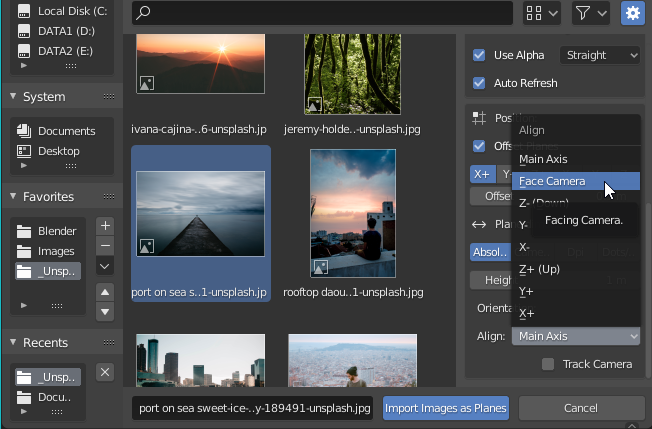
Now, match your image size with the output dimension: scale the plane until its 2 sides match one of the camera width, then adjust the Y accordingly.
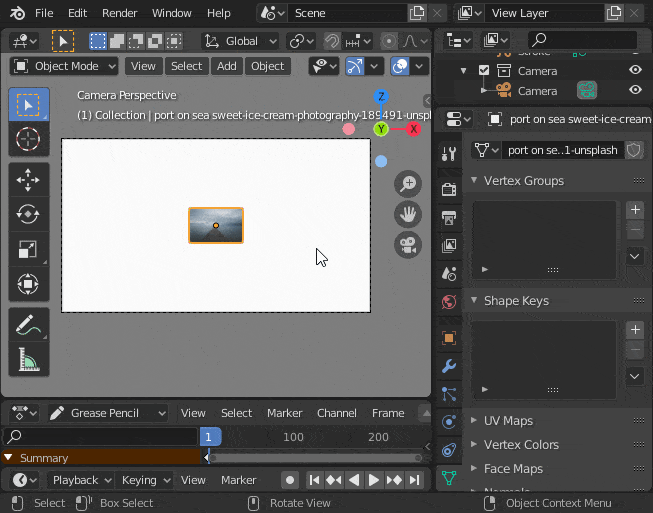 or even better PRO TIP: if you don't know the image ratio, or the image is too big and you want just smaller size for the render output, you can input math into the input field. For example, if the image is 3687x2142 px (landscape), but you only need lower than 1500px for the each side, you can input 3687/3 in the X resolution, and 2142/3 for the Y, resulting in 1,229 x 714 px.
or even better PRO TIP: if you don't know the image ratio, or the image is too big and you want just smaller size for the render output, you can input math into the input field. For example, if the image is 3687x2142 px (landscape), but you only need lower than 1500px for the each side, you can input 3687/3 in the X resolution, and 2142/3 for the Y, resulting in 1,229 x 714 px.