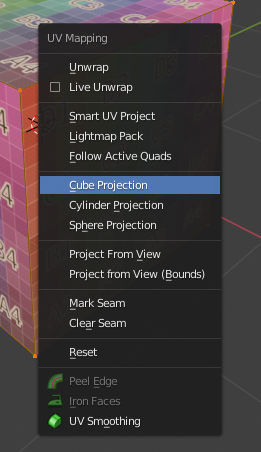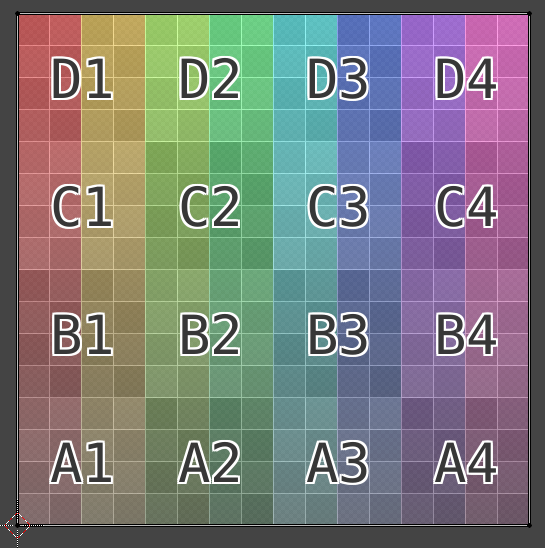I am super new to Blender and I am having trouble with there being a lot of information on the web that does not apply to 2.8. I am hoping this will be simple.
Here is my cube and my texture:

See the little orange square that shows what portion of my texture is on my cube face? How do I make that the whole texture and not just that little part? I tried hilighting the vertexes and dragging them to the corners, but I cannot seem to be precise enough, I end up with corners that are slightly off... There must be a better way?