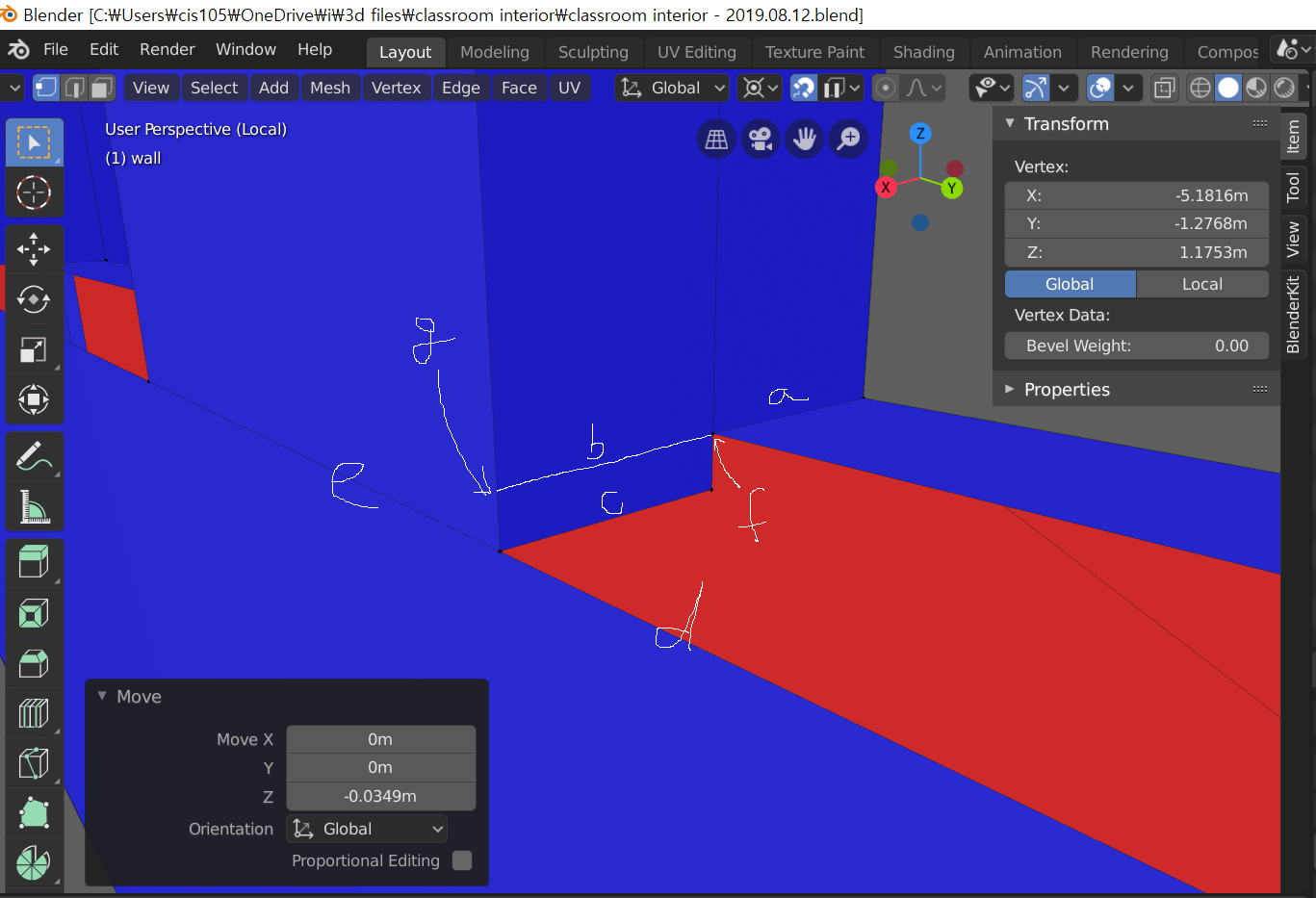 I wanted to divide a face with line b parallel to a. At first I tried 'loop cut and slide' but it did not work for unknown reason. Next time I tried 'edge slide' line c to the position b but failed again because edge sliding moved other edges(d, e) connected to c. And then I tried extrude edge c toward b but failed again because it made a additional face and edges. Finally I decided to use knife tool because I thought that knife tool might activate like 'pencil' tool in Sketchup(It's very easy to draw a parallel line with pencil tool in Sketchup due to it's auto-snapping). But I realized that drawing a parallel line with knife tool is impossible at that viewpoint because there's no option like parallel to other edge in knife tool. Knife tool has only 'angle constraint' option and in orthographic front view(in which I can draw parallel line with angle constraint) I can't work because other structures are covered. How can I draw a parallel line to other edge easily?
I wanted to divide a face with line b parallel to a. At first I tried 'loop cut and slide' but it did not work for unknown reason. Next time I tried 'edge slide' line c to the position b but failed again because edge sliding moved other edges(d, e) connected to c. And then I tried extrude edge c toward b but failed again because it made a additional face and edges. Finally I decided to use knife tool because I thought that knife tool might activate like 'pencil' tool in Sketchup(It's very easy to draw a parallel line with pencil tool in Sketchup due to it's auto-snapping). But I realized that drawing a parallel line with knife tool is impossible at that viewpoint because there's no option like parallel to other edge in knife tool. Knife tool has only 'angle constraint' option and in orthographic front view(in which I can draw parallel line with angle constraint) I can't work because other structures are covered. How can I draw a parallel line to other edge easily?
-
$\begingroup$ I think @hekete's answer is really good, and covers all the bases.. just wanted to add that the 'unknown reason' is that loop cut and slide has to know where to cut. The only way it can do this generally is to follow successive opposite edges of quad faces. If it encounters a non-quad face on its journey,it has to stop. $\endgroup$– Robin Betts ♦Commented Aug 12, 2019 at 8:18
-
$\begingroup$ @RobinBetts thank you. your answer is helpful too. $\endgroup$– 나미손Commented Aug 12, 2019 at 10:18
1 Answer
There are a few methods, but usually the most intuitive is the knife tool. Put your view in orthographic and snap it so that the line you want to cut is either flat horizontal or vertical and use the angle constraint mode (c).
If there are things blocking your view of the cut just hide them (h). If the cut isn't aligned to one of the global axes then you can select a face with a parallel edge and snap you view to it with shift+numpad7/1/3.
In the case you have drawn though, I would just use the knife tool and cut the edge without worrying about getting it parallel. After the edge is cut grab the vertex at 'g', enable vertex snapping and constrain movement to z axis. Then snap it to the vertex at 'f'.
-
$\begingroup$ Your solution is excellent, but it still looks complicated to me, who is used to Sketchup pencil tool. I hope someday Blender'll add auto snapping option(or add on?) for knife tool like pencil tool of Sketchup for easy editing. Thank you for answer and have a good day! $\endgroup$– 나미손Commented Aug 12, 2019 at 10:16
-
$\begingroup$ @나미손 There are a bunch of other ways you could do it, but if you need to line things up have a good look at the various snapping options to start with. The included addon TinyCad can be useful for more tricky situations. Remember it's more for art, so while you can make very precise models it's often not as simple as you might be used to in a more CAD oriented program. $\endgroup$– heketeCommented Aug 12, 2019 at 11:50
-
$\begingroup$ ok thank you. I'll study TinyCad. ^^ $\endgroup$– 나미손Commented Aug 12, 2019 at 13:08
