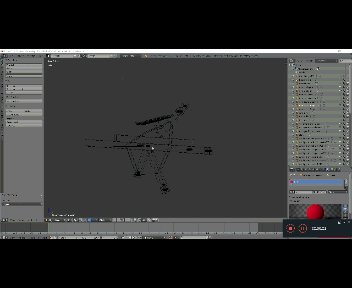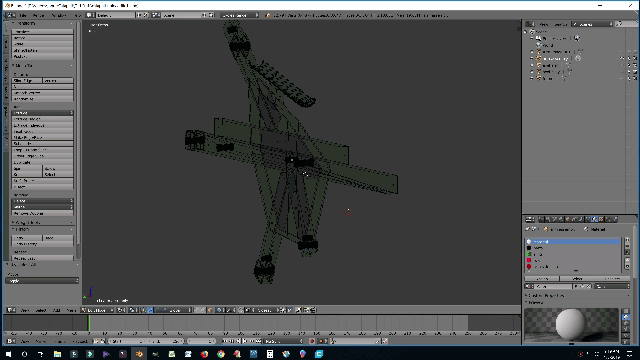I am unable to separate all the loose parts of an object which I combined from several objects.
After combining all the objects, I removed doubles.
Now I want to separate the parts again to do some additional editing.
I used the following steps to try to separate the parts
- selected the object
- tabbed into edit mode
- clicked p
- clicked on "By loose Parts"
- tabbed back into object mode
- unselected everything with A
- clicked on part I wanted to edit and noticed two other parts were still connected.
I repeated the process of separating by loose parts, but they will not separate.
How can I disconnect the two side panels?
I have highlighted the faces/vertices, I think might be causing the problem. When the file is opened they should be visible. At this stage all the components of the arm assembly are joined. When separated by loose parts the two side panels stay joined to the main arm.
Is it possible the problem occurs because I extruded the highlighted parts through the two side panels without cutting a hole in them first?
Thank you in advance for any suggestions you may have to help me solve this issue.