I'm following a tutorial on Camera Tracking, but my Camera Solve Error is not being displayed where it should be (in the green box):
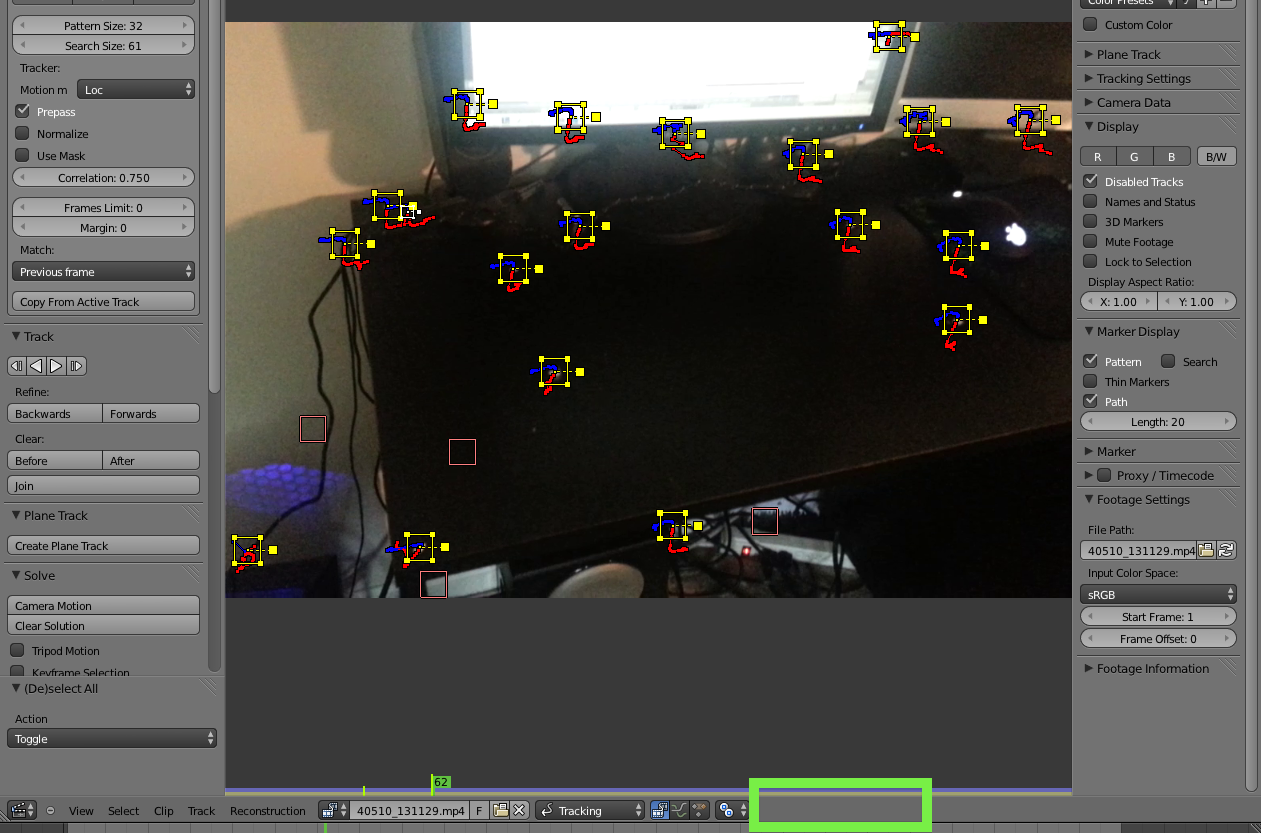
In the tutorial video, at one point it just appears magically. What is going wrong here?
I'm following a tutorial on Camera Tracking, but my Camera Solve Error is not being displayed where it should be (in the green box):
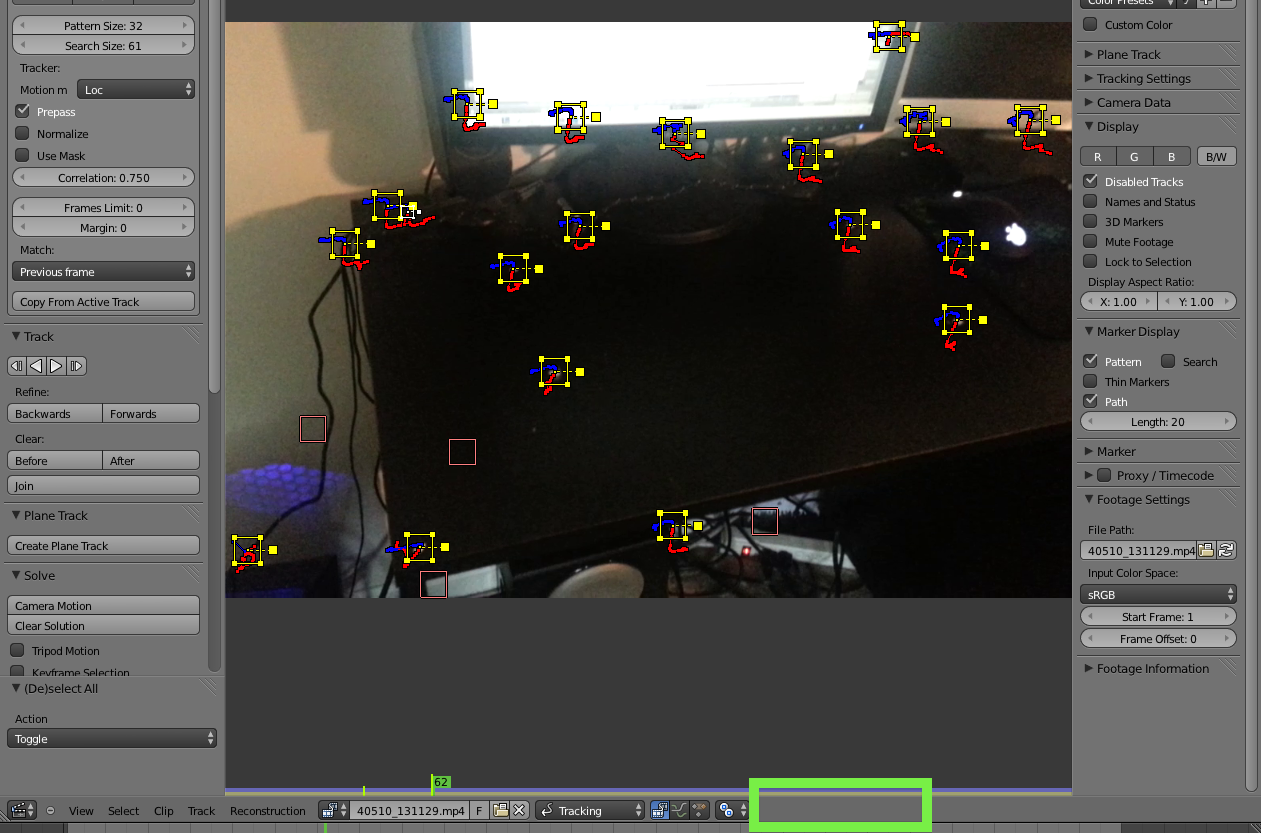
In the tutorial video, at one point it just appears magically. What is going wrong here?
At 30:47 in the tutorial, Andrew shows how to calculate the Camera Solve Error:
Tools panel → Solve section → click Camera Motion botton
(This button is shown highlighted in green below)
The Camera Solve Error is then shown on the Movie Clip Editor header on the far right
(As shown highlighted in orange below)
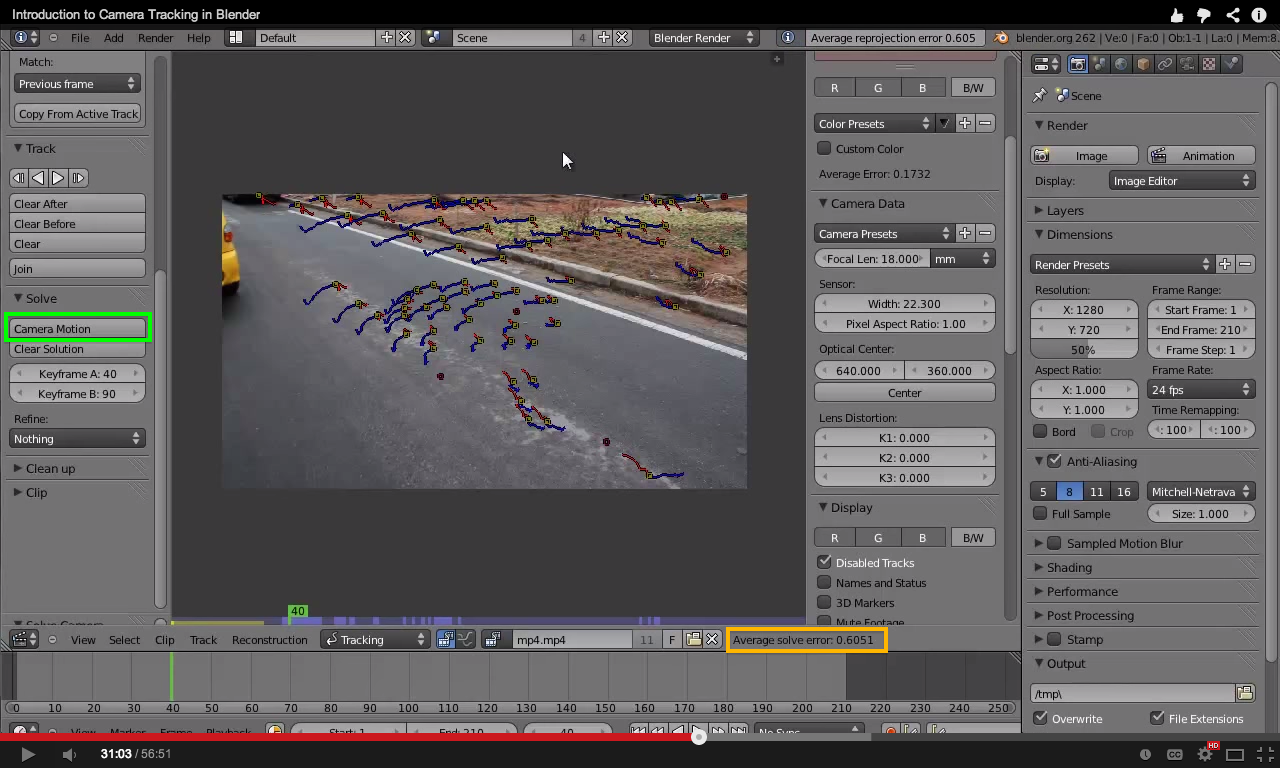
Here are a few points to check if the Camera Solve Error is not displayed:
Note that before you can get the Camera Solve Error, you must track all the tracking markers by clicking the Camera Motion Solve button, as shown at 22:48 in the video. Here are some points to make sure you notice:
First, make sure your green frame cursor on the Timeline window is at frame 1:

Then, select ALL of the tracking markers (select All by pressing A until all the markers are bright yellow, as shown below)
Then press the Track Markers (Forward) button, highlighted in green:
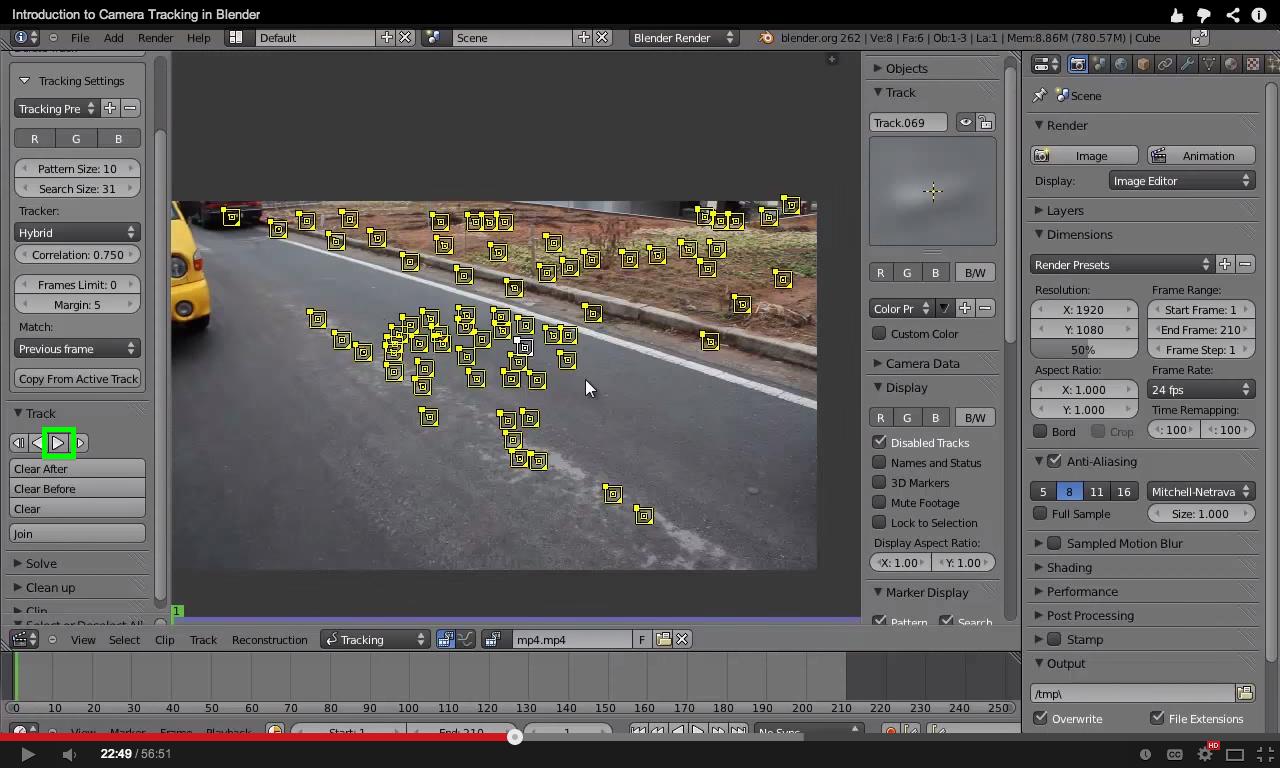
You should then see it track all the markers like this:
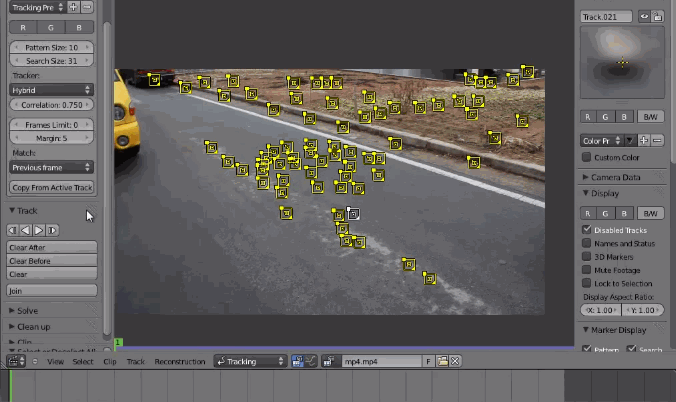
One thing that might be confusing about that tutorial video is that at 28:26, there is a break in the tutorial where a section of the video has been deleted/removed from the video. At that point, the tutorial maker, Andrew, has done some things, including calculated his Camera Solve Error and then come back to finish the tutorial. So, at 28:27 when the video picks back up, suddenly there is a Camera Solve Error shown:
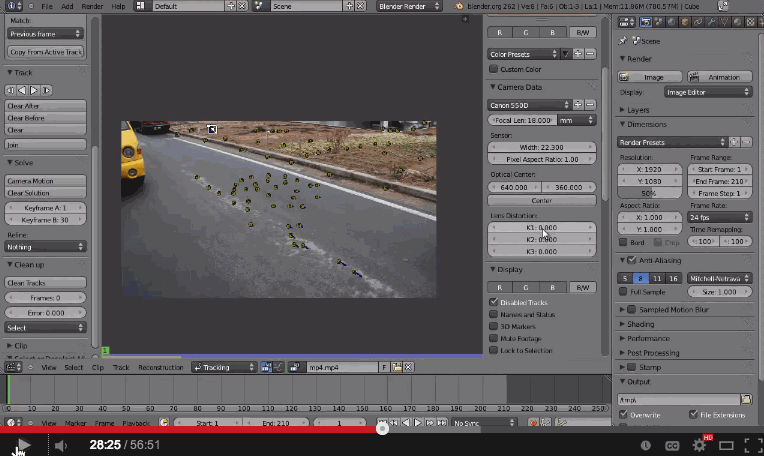
If you had been following all the steps of the tutorial up to there, you would NOT have a solve error displayed there -- the tutorial doesn't describe how to do that until 30:47, as explained above.
So, this might explain why you see it appear "magically" -- just ignore that until 30:47.