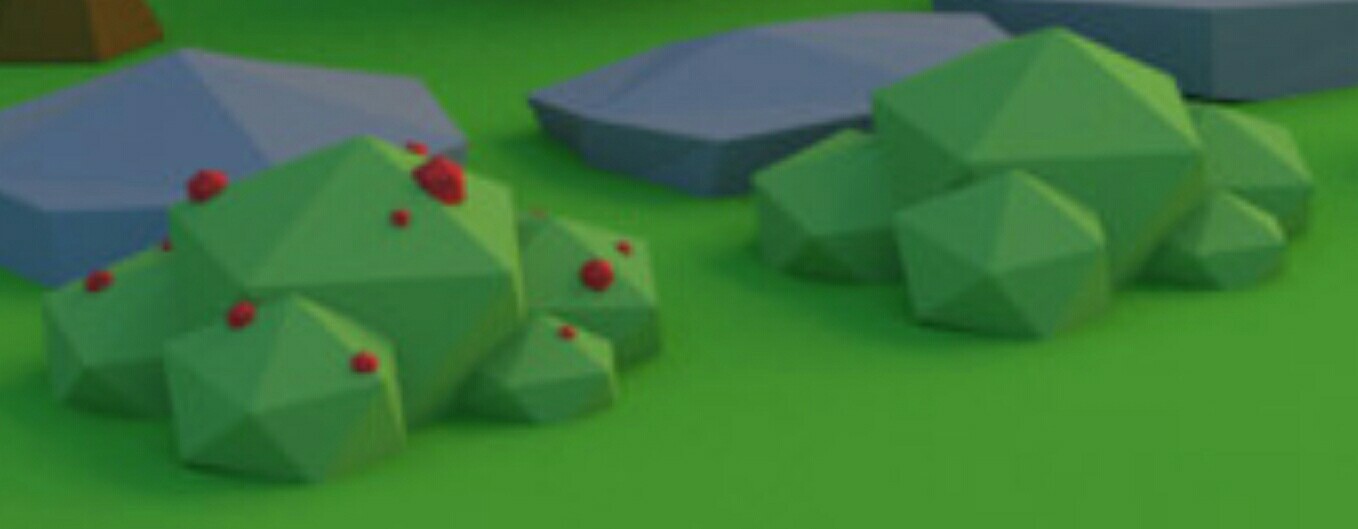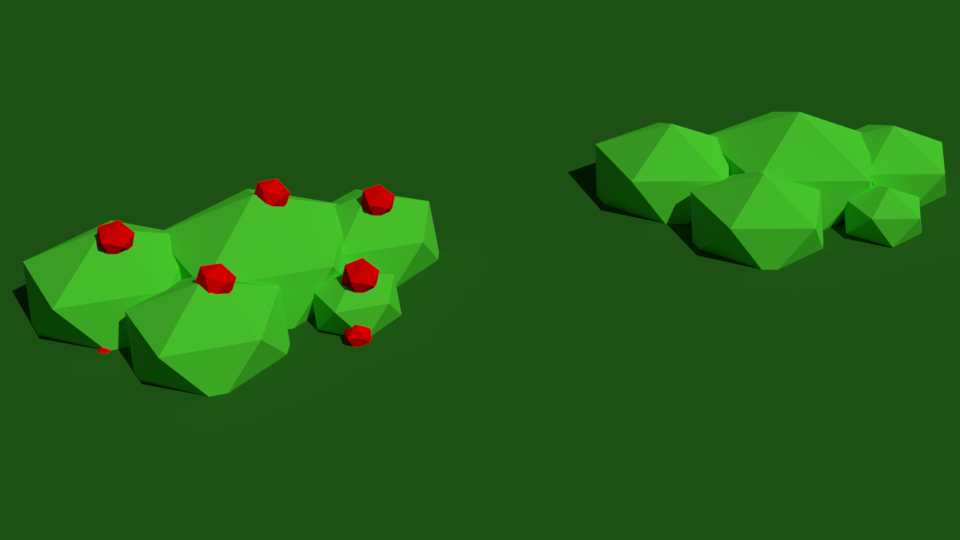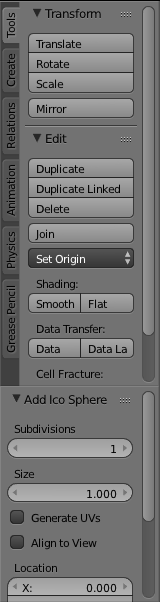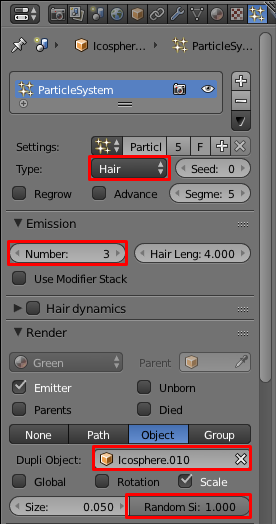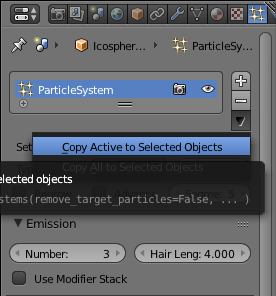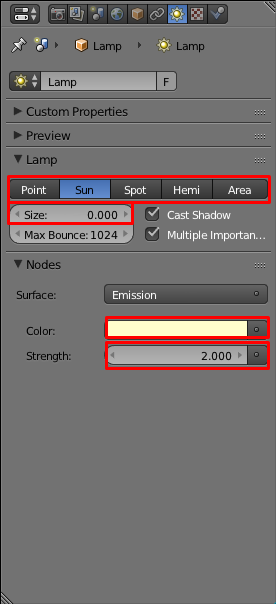The following is my result with about 5 minutes of work. Note that I used Cycles Render, as it is much better for the scene showed in your question.
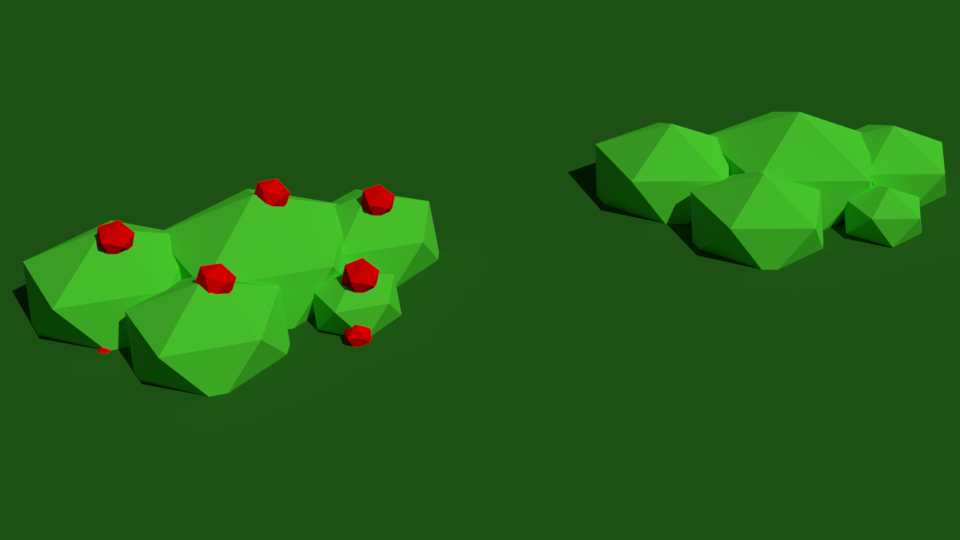
Modeling the Scene Minus the Berries
The key to this is Icospheres, which you can add using Shift + A > Mesh > Icosphere. Add an Icosphere. Key T to toggle open/close the Toolshelf and make sure there is only 1 subdivision.
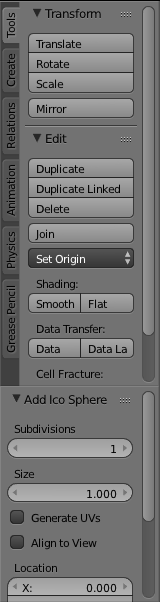
I scaled all of my Icospheres down on the Z-Axis by a factor of 0.7 by keying S, then Z, then 0.7. I then rotated to Top Orthographic View through Numpad 7, then Numpad 5. From there, used Shift + D to duplicate, S to scale, and G to drag them around appropriately.
I also added an Icosphere of 1 subdivision, which I dragged behind the camera and out of view.
Lastly, I added a ground plane, scaled up just enough so that it fills the camera view.
Materials
The lone Icosphere behind the camera got a Diffuse BSDF with Hex: FF0000.
The bushes got a Diffuse BSDF with Hex: 57E746. Note that you can add the material to one bush, select all of the others, select the one with the material, key Ctrl + L, and select Materials to copy the materials from one bush to the rest.
The ground got a Diffuse BSDf with Hex: 296C27
Berries
Select one of the five Icospheres that should have berries on it. Go to the Properties panel > Particle Systems tab and add a new particle system. Use these settings, but note that Icosphere.010 should be the name of your red materialed Icosphere.
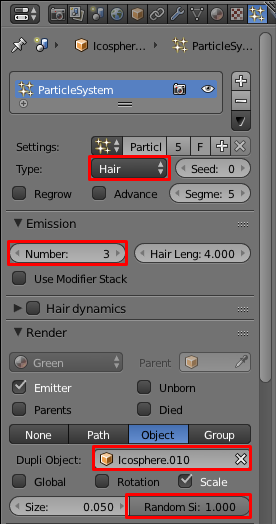
Select all of the bushes that should have berries, then select the one that you added the particle system to. Use this feature:
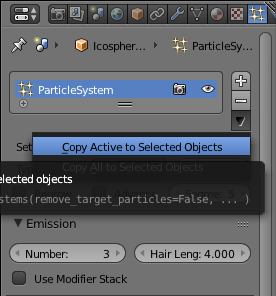
Lighting
Select the default Point lamp. Change to the following settings. Note that the Color: is Hex: FFFECC
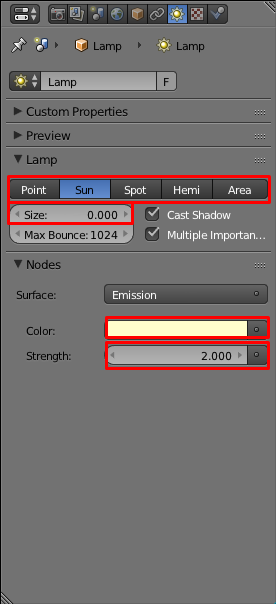
Here is the .blend file: