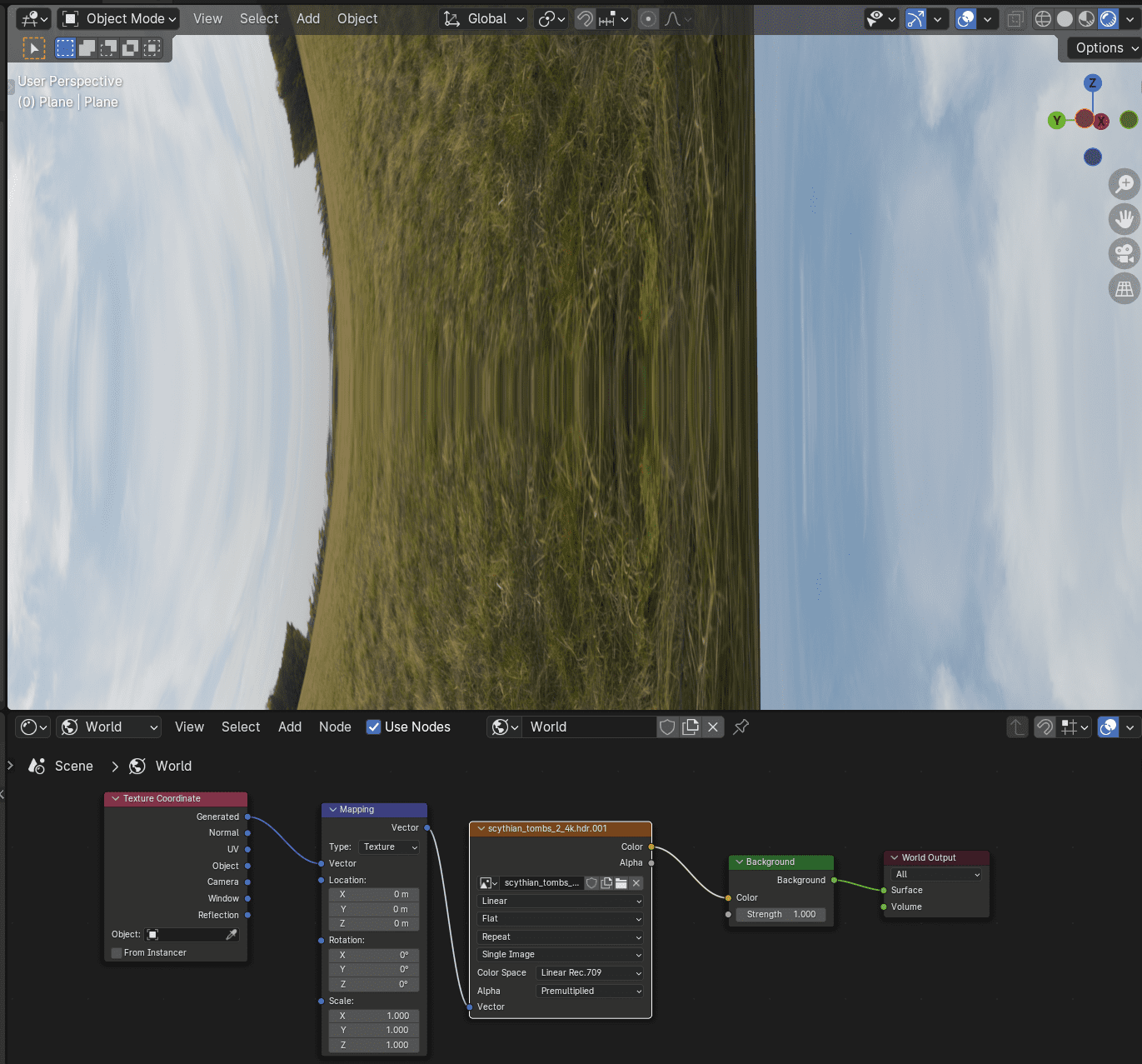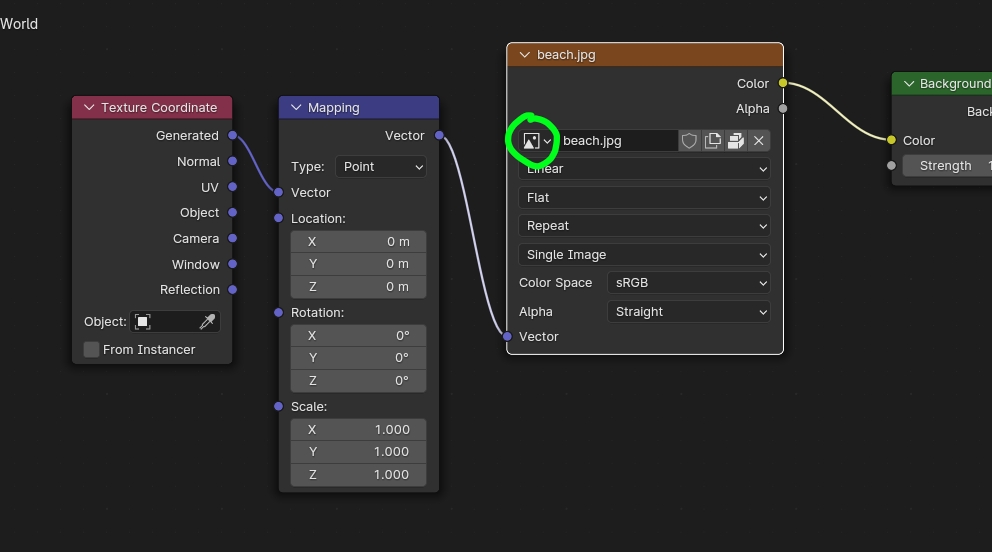I am getting HDRIs primarily from Poly Haven, which I have done before and had no issues with, but now for some reason they all load in like the image below. I've tried multiple different images, in both HDR and EXR, with no luck. I have also tried images from other sites such as hdrmaps, and the issue still persists with those.
I can turn them the right way up by changing the X rotation, but changing scale or location seems to have little or no effect. Changing the output from Texture Coordinate either makes it vanish or no change, and changing the various options in the image properties either does nothing or makes it vanish. I have noted in the image view window that the outer edges and corners of the image appear stretched, but I'm not sure if that's normal or not because I didn't pay attention to it when it was working properly.
I am running Blender 4.0.2 on Windows 10.