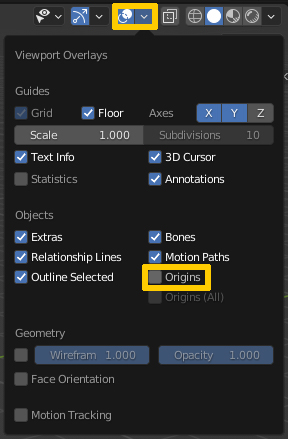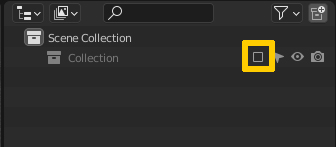I am new to Blender and trying to learn the controls. There is a fundamental thing I don't seem to get right: Deselecting.
I tried clicking into empty space, I tried going in the menu select->none but I always get the same result: yes, all objects get deselected, however, the active object stays the active object. In the properties Area I can still edit it even though it's unselected and its origin is still highlighted in the viewport.
Steps to reproduce:
- Select the default cube.
- Click into empty space.
The default cube is still the active object. It's still editable in the properties window and its origin is still highlighted.
I find this extremely infuriating and confusing. It keeps looking like the object is selected and I can never get a good unobstructed view of my scene because I keep seeing its origin.
What do I have to do to clear the active object?