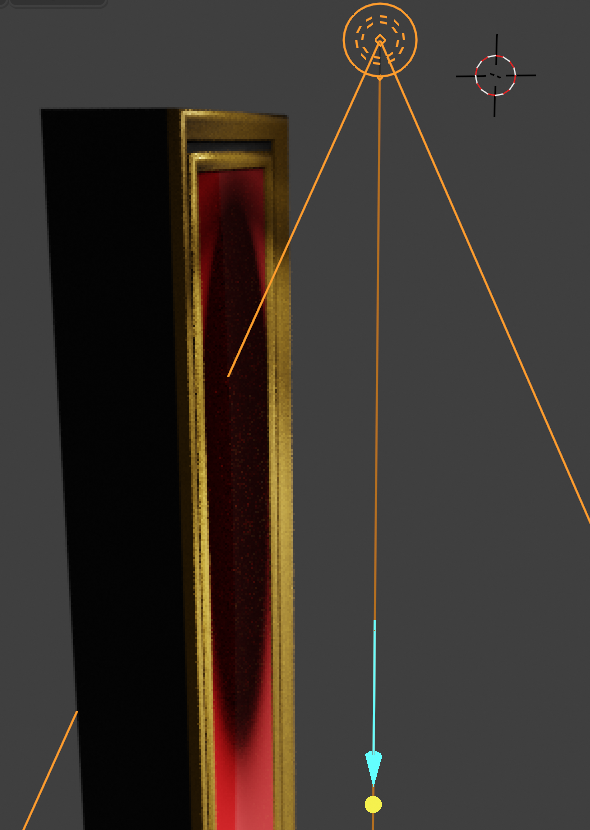Alright, I can't seem to figure this out. Using cycles, I've added a light, originally a IES point light, but I've also tried a basic spotlight and I get the same basic problem.
As you see in the images, it's casting a dark shadow instead of light. Looking as the cone ref, its not the frame of my object is interferring that I can see or understand.
This shadow only goes a way if I move the light almost half way down the length, or move it well away from this column.
I tried changing the surface colour and materials (thinking that gold was causing some issue) but it didn't appear to change it.
I've included a dropbox link (I don't think I can link actual files here) of this setup, with 3 lights, my original lamp, a Spotlight lamp in the same position as well as a lamp moved down to where it doesn't have this problem.
Can anyone "illuminate" me on this? Thanks.
https://www.dropbox.com/s/i4956x11pu2aa73/Pilaster%20test%20-%20IES.blend?dl=0