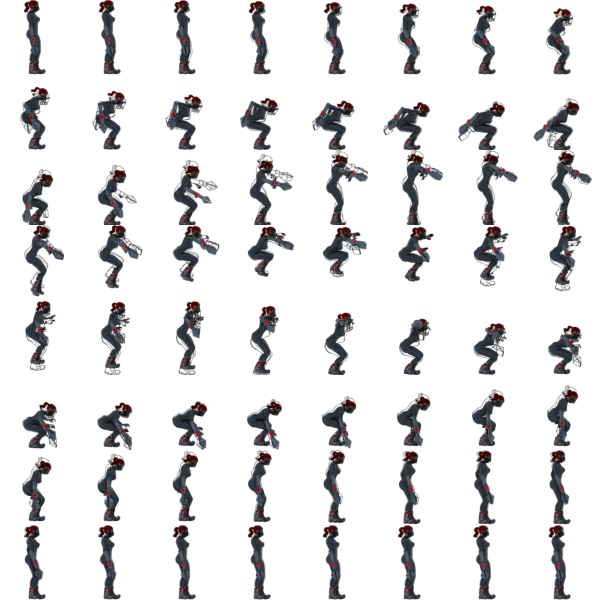I am once again posting this question, because it was not answered properly. My motion blur is in fact not on and the instruction provided for the solution in a similar question is not specific enough to apply to my case. As I tried to state before, when I checked the freestyle option with a thickness of 0.2, it does not render as it usually does, which was in time with the character animation. It is ahead one frame, but only in some frames. Is there an actual solution to this problem? Or am I supposed refer to an answered questioned from four years ago?
1 Answer
To fix this problem in Blender, I added my claw, which was the cause of this issue, into a separate collection by pressing M in the viewport and selecting New Collection. After this, I renamed the layer where all my objects were then, I created two additional layers. Then, I went to each layer and hid the object that I didn't want in that layer by right-clicking that collection and going to Layer and clicking disable from View Layer. I went to each layer's properties and checked Use for Rendering under View Layer. I added a new freestyle line set for the two new layers and clicked on the box that said collection, then I marked the collection that I wanted to have the freestyle lines on, which was the object visible in that layer. Afterward, I went to the composite tab, added an additional render layer, and plugged both layers into an Alpha Difference node. I hit render and turned the images into a sprite sheet in another software. Here is evidence that the problem was fixed:
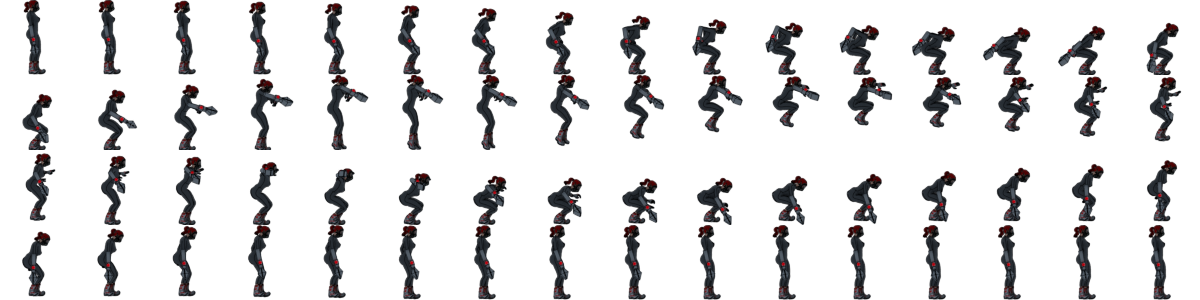
BTW this is in Blender 2.92, so to create a new layer, you must go to the very top of the window, and right next to the Scene selection buttons, there is a set of layer management buttons. All you have to do is press the button that looks like two papers stacked on each other to make a new layer.