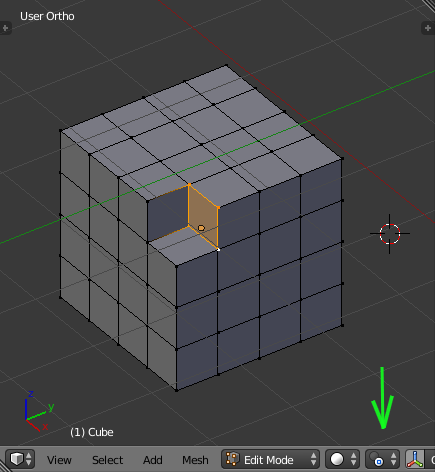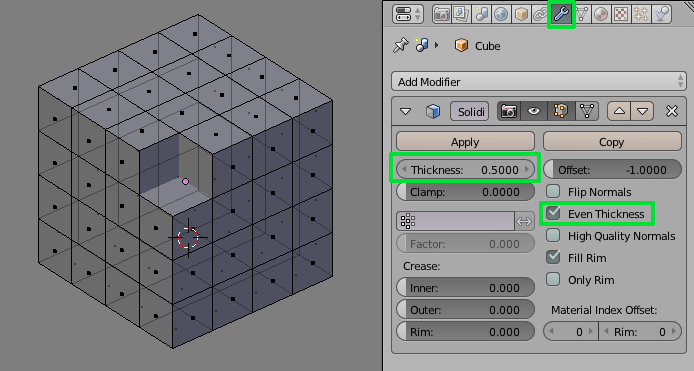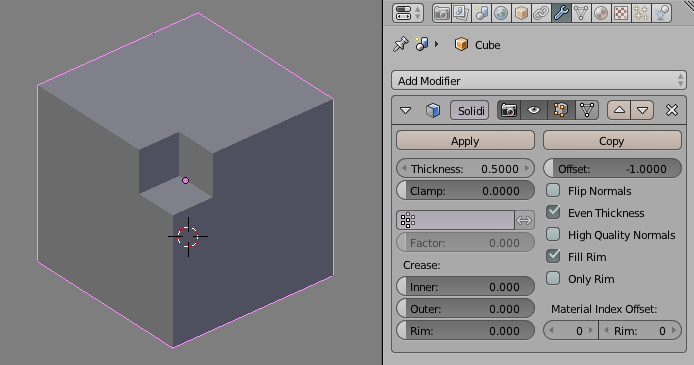I want to know if there is a way to remove a smaller cube from a larger cube I subdivided. I removed the faces of the corner cube, but this reveals the inside. Is there a way to make the cube not hollow? So I could remove the outside faces and still not be able to see the inside? Thanks 
-
$\begingroup$ i think so you can slice the cube with a smaller cube $\endgroup$– atekCommented Feb 28, 2018 at 16:29
2 Answers
Select the seven verts of the corner. Select the lower right vertex last so it becomes the active (white) vertex.
Extrude the selection with EESCAPE. That way the newly created verts stay in their places. Set the pivot point to 'Active Object' and scale the selection to 0 on the Y axis SY0RETURN. This will set all vertices to the y value of the active vertex, putting them in the back. Depending on how your object is oriented, you might need to pick a different axis.
Select everything with AA, remove doubles with WR and recalculate normals with CTRL-N
-
$\begingroup$ Could you explain the second step a bit more? I tried to scale the object to 0 on the Y axis but I believe I'm doing it wrong $\endgroup$ Commented Feb 28, 2018 at 17:03
-
$\begingroup$ Whenever I try to scale everything on the Y axis to 0, it pulls all the other blocks to it creating slants, instead of creating flat edges like yours shows $\endgroup$ Commented Feb 28, 2018 at 17:13
-
$\begingroup$ @JoelBanks Sorry, I goofed up and left a step out. Now it should work. $\endgroup$ Commented Feb 28, 2018 at 17:14
You could use a Solidify Modifier.
-I added a default cube SHFT + A > Cube.
-Then subdivided it three times W > Subdivide.
-Deleted the three faces in the top corner by selecting them and pressing X > Faces.
-Then added a Solidify Modifier and set the Thickness to .5 and checked the Even Thickness box.
-
$\begingroup$ I tried this and it still looks hollow. Could you go into a but more detail about how you did this? Im very new to blender $\endgroup$ Commented Feb 28, 2018 at 16:49
-
$\begingroup$ I edited the answer. I hope it's clear. $\endgroup$– DontwalkCommented Feb 28, 2018 at 17:04