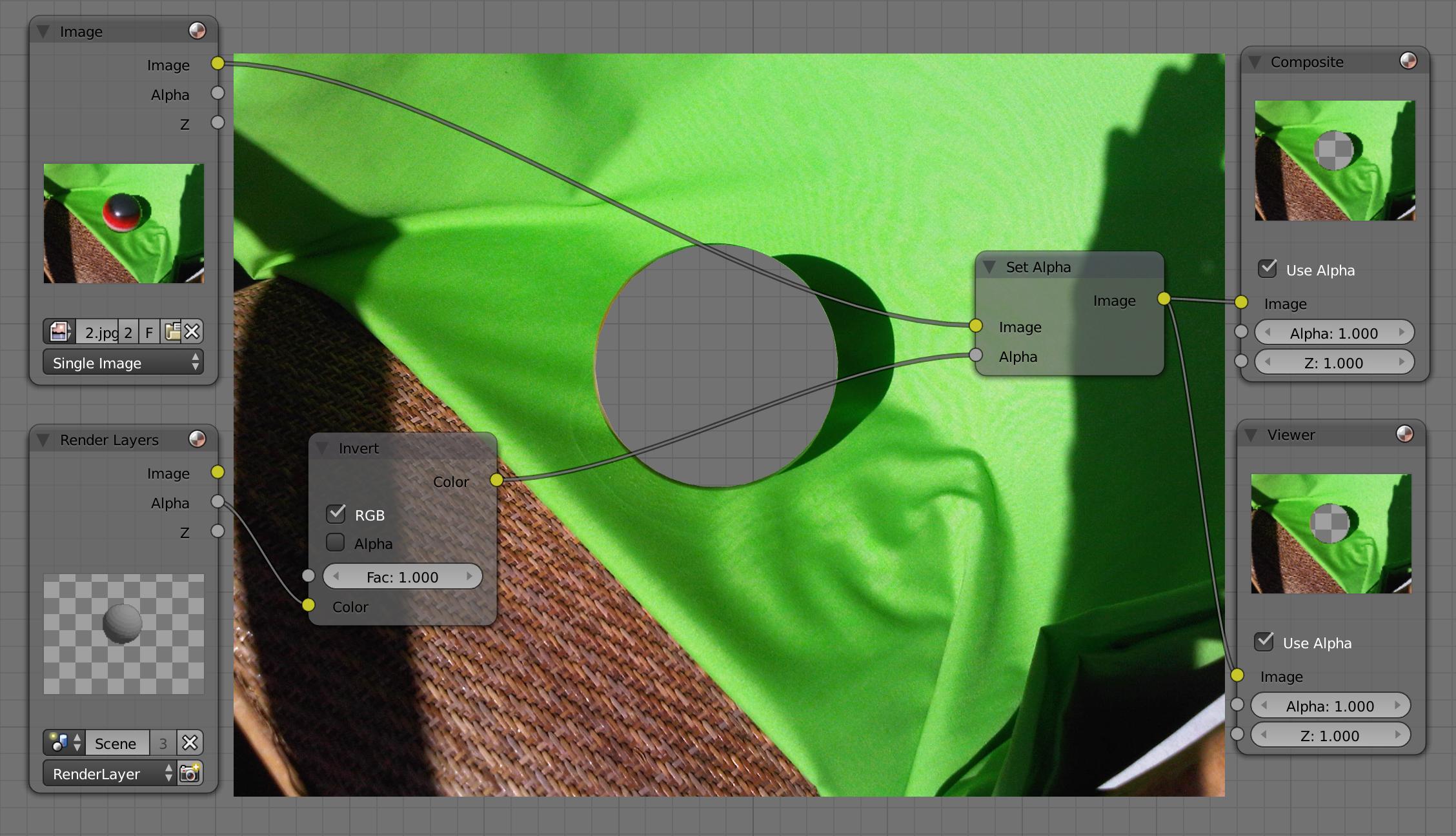With my trial and error learning, I managed to track a video in Blender 2.67 and make a cube (the one which is there by default) appear on the "ground" (which is a table).
But how can I make a hole in the ground?
Edit:
I used the two buttons shown below:
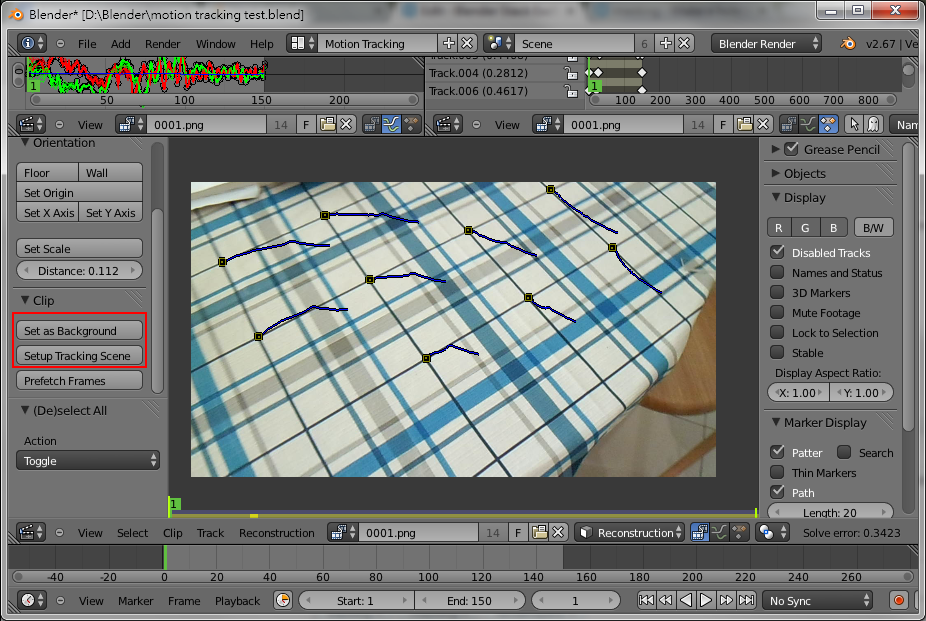
The two functions seems to do a bunch of things to the scene, which seems to include setting the background and foreground layers, and adding a Ground object to the scene.
The problem is, what do I need to do to create a hole that appears to sink into the table?