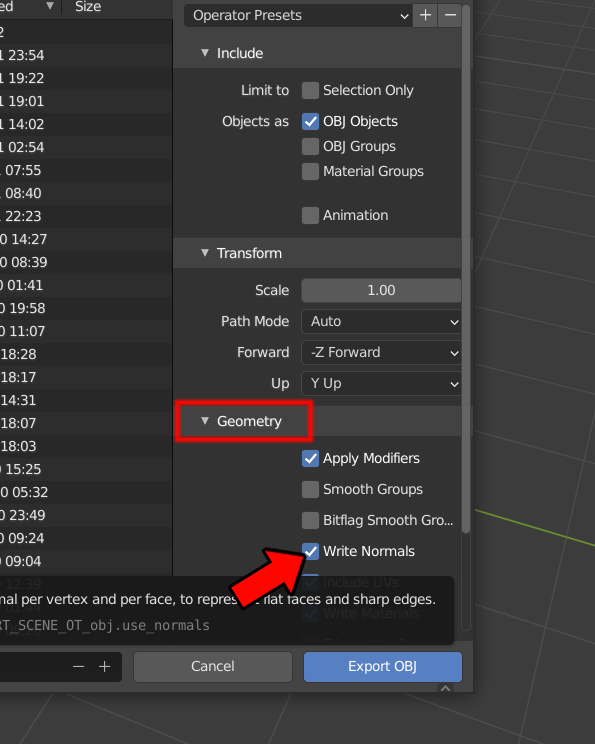I was advised to export a model - which I'm using in a THREE js website - without Normals.
How exactly do you do that? I'm not seeing that as an option when I try to export it (it's a ".gltf" file - but I also have it as a ".obj" file.)
I have a model that has 4,832 Vertices in it and I was hoping to display maybe 3,000 instances of it on screen at the same time. It's working - but its severely slowing down my machine - sometimes the browser crashes. So I'm trying to figure out solutions to this - and that's where the suggestion to export without Normals came in. I'm quite new to 3D Modeling - just downloaded a free version of Blender a week go.