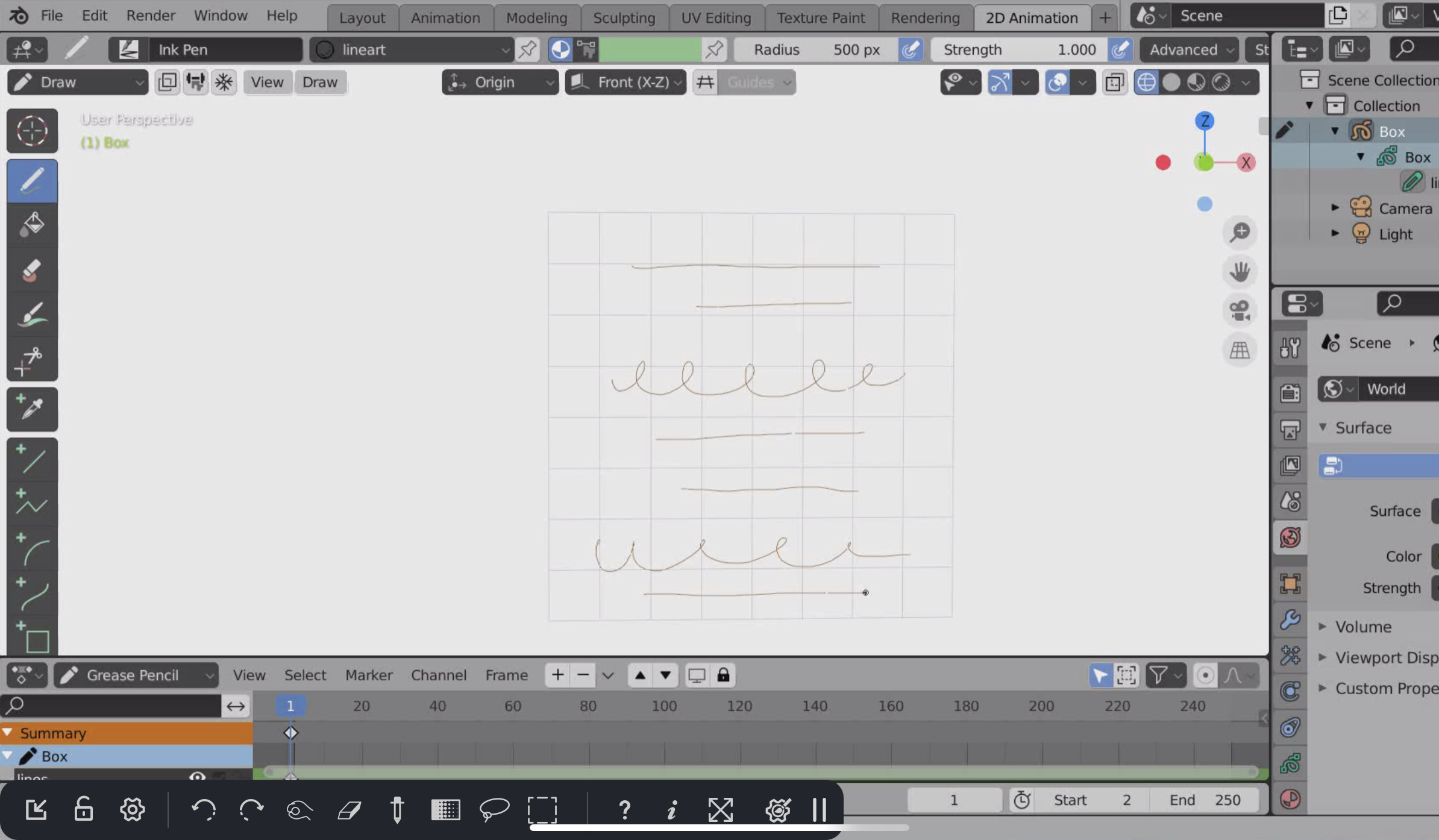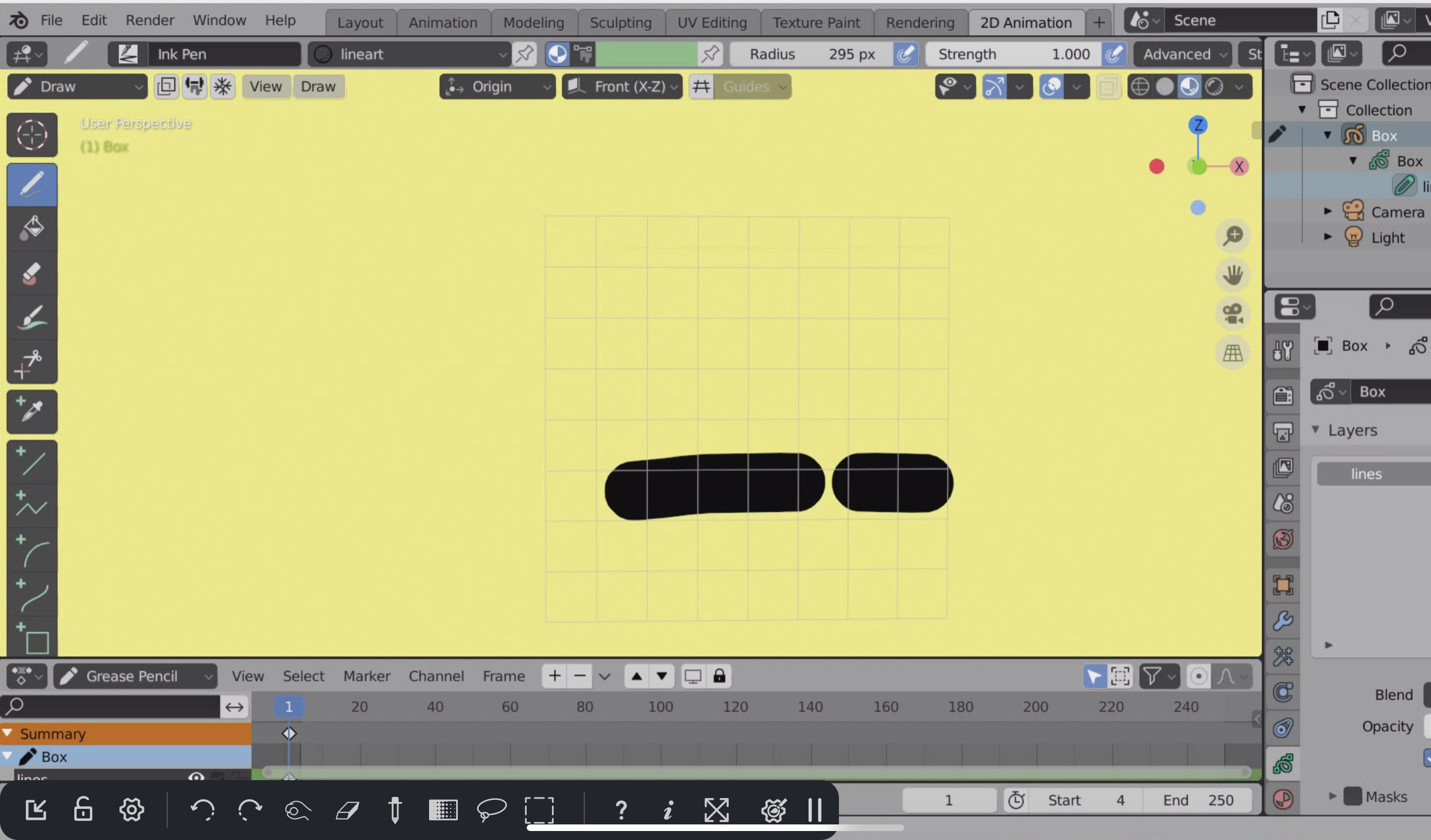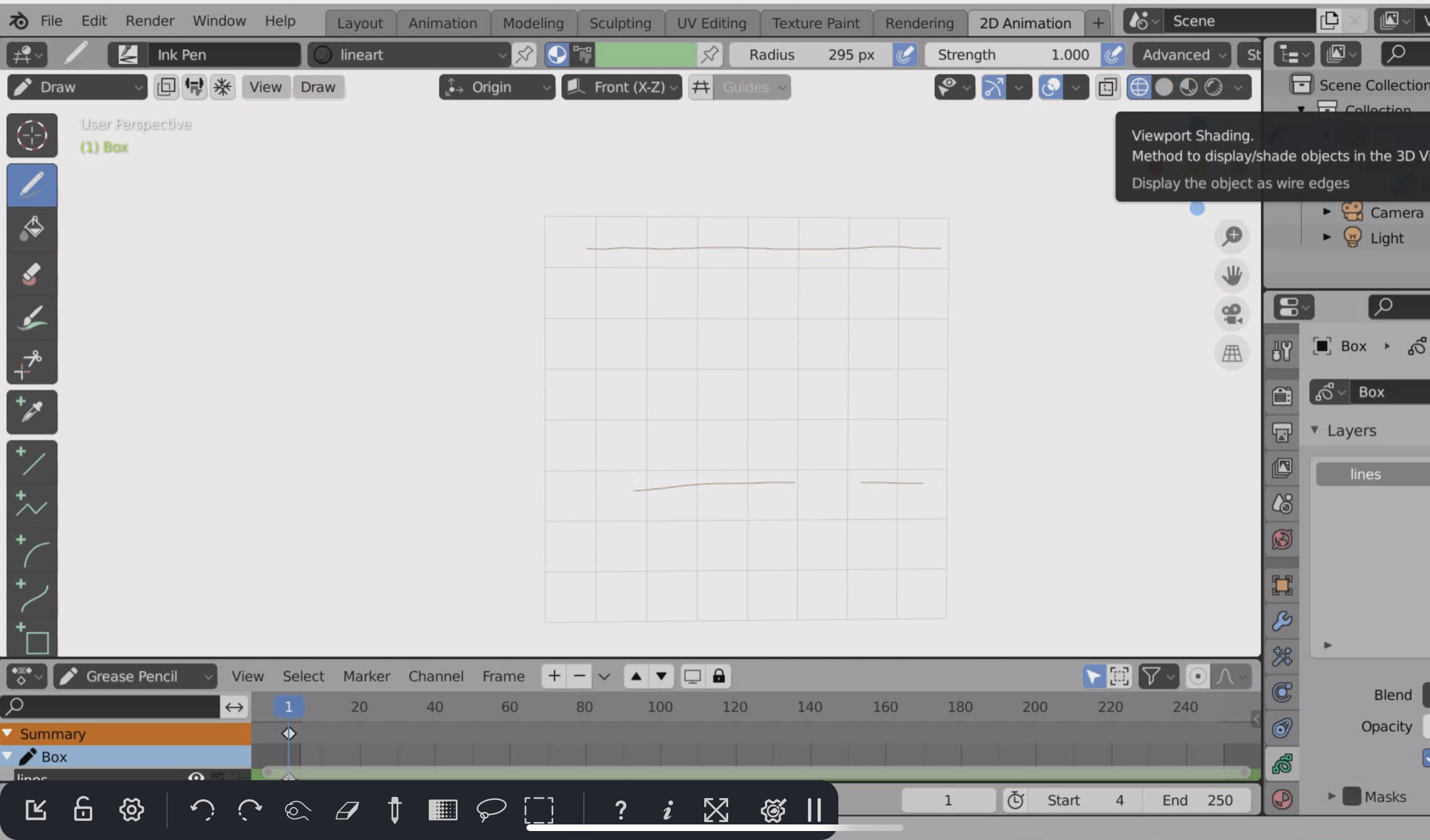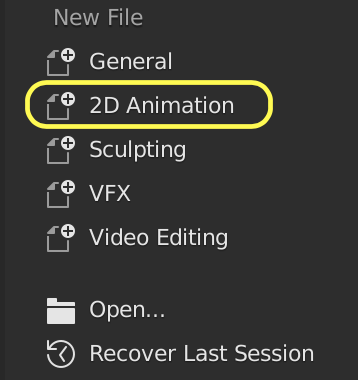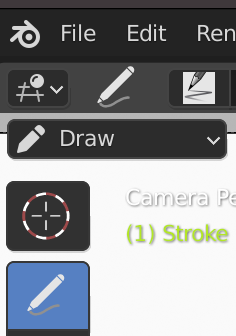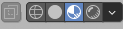chiyopet,
If you are using Grease pencil, there could be a couple things that are causing the issue.
Lets get the basics out of the way:
If you new to Blender...Welcome! if you not and having trouble, a really simple things would download a fresh copy of Blender from https://www.blender.org
on the slashscreen click "2D Animation"
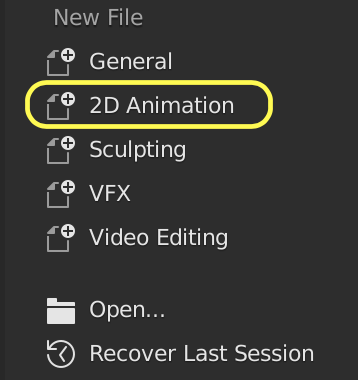
start drawing with you iPad.....(I have no idea what application your using to draw with ....so that could be getting in the way...but let see if we can help you. If this works.....wonderful! if not, keep reading.
Then follow these directions:
- Start Blender
- Click "File" in top left corner and select "New" > "2D Animation" from the dropdown list
This will open the 2D Animation workspace and with a grease pencil object selected and in the "Draw" mode with the Draw Tool Selected. It will also have a material for you selected to draw with.
All this means that Blender is ready for you to Draw in 3D.
Try to Draw....if you still do not see anything.
A) Check you are in Draw Mode:
Look in top right corner of 3D Viewport:
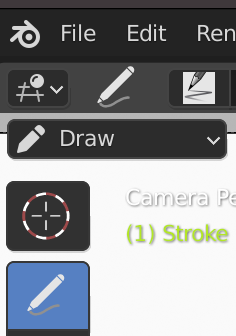
B) Check that you have the large enough brush size and strength of brush
and most importantly that you have "Use Pressure" icon checked:
Here is a nice graphic with a copy of setting for you to use:
C) Check 3D Viewport is in the correct Viewport Shader. If you look on the top right side you will most likely want to be in "Material Preview" or "Rendered"
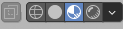
Here is the blender Documentation on the what the different Viewport Shaders
https://docs.blender.org/manual/en/latest/editors/3dview/display/shading.html
This video does a good job of at least giving a quick overview of viewport shading and what is does in a very quick way.
https://www.youtube.com/watch?app=desktop&v=knO-oz6_ffI