To explain the problem I have run into: I have created some tracking markers in the Movie Clip Editor and tracked several points in the clip, and I have added an offset to the movie clip so that it syncs up with where that clip ends up in the Video Sequence Editor, however, now I have moved the clip in the VSE to start at an earlier frame number and adjusted the offset in the MCE so that it still syncs up, but I can't find a way of moving the tracking markers to start earlier as well. They still dance around as they always did, just too late in the timeline.
I can see all the tracking markers in the tracking Dopesheet and the tracking Graph editor, and I can select them all, but I can only move them vertically (adjusting their X and Y speed) but not horizontally (adjusting what frame they apply to).
The screenshot shows the tracking dopesheet and the tracking graph where I have only been able to drag the points vertically.
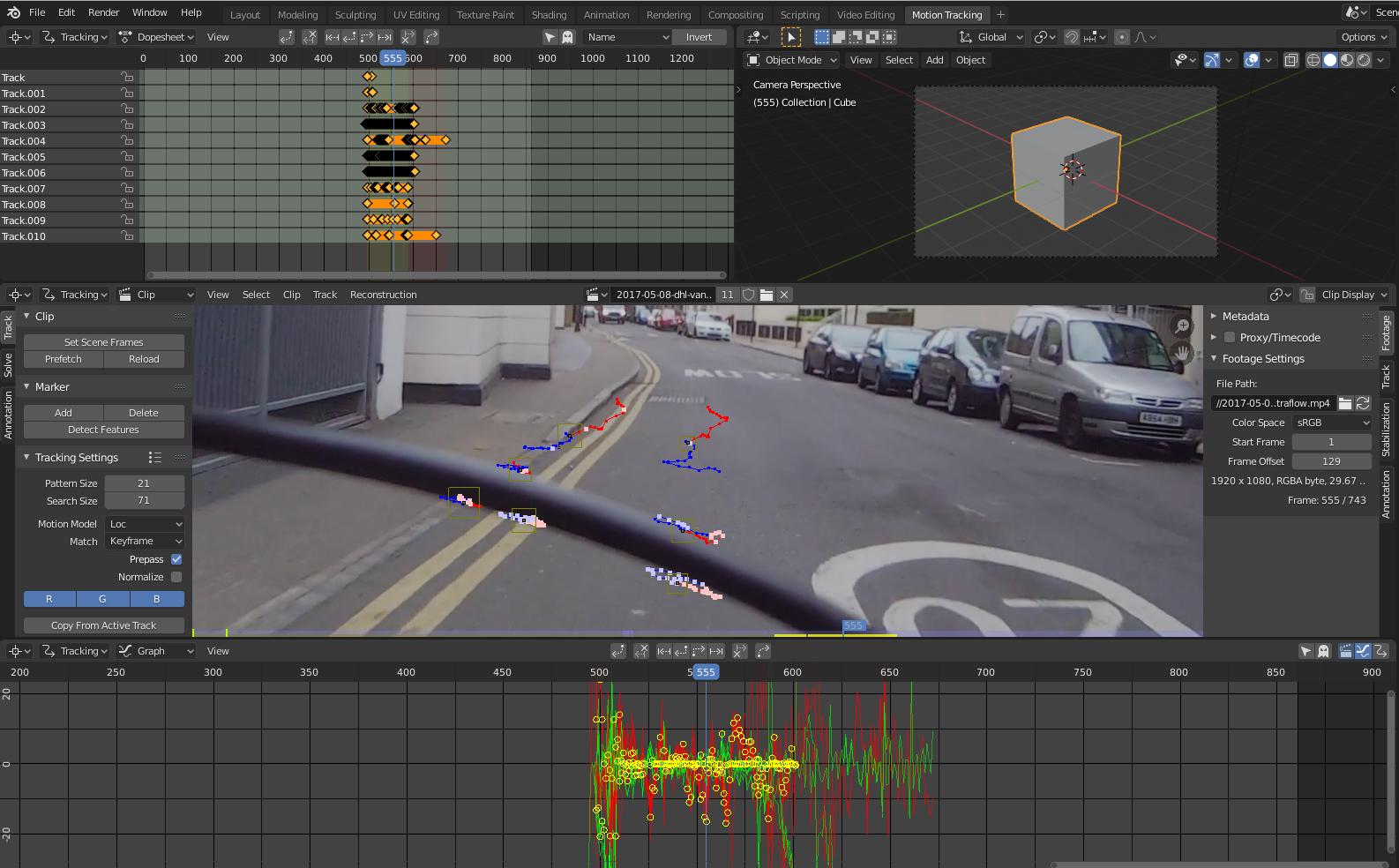
I can see a couple of ways of solving this (finalising all the VSE work before starting any tracking or working on the visual effects in separate files with no offset, rendering them out and combining them all in yet another file) but both methods involve re-doing a lot of work I have already done. I'm hoping that there's a better solution which would save me all this work.
I am using the tracking markers to act as parents for the control points of a mask and I have been able to drag the mask keyframes to an earlier point in the timeline, but that only applies to control points I animated manually, not the ones that are parented to the tracking markers. If there's a way of "baking" out the movements of those mask control points to keyframes I would then be able to move the keyframes and the problem would be solved.
Is there a way of moving tracking markers along the timeline or "baking" mask control point movements or some other way of solving this I haven't thought of?
