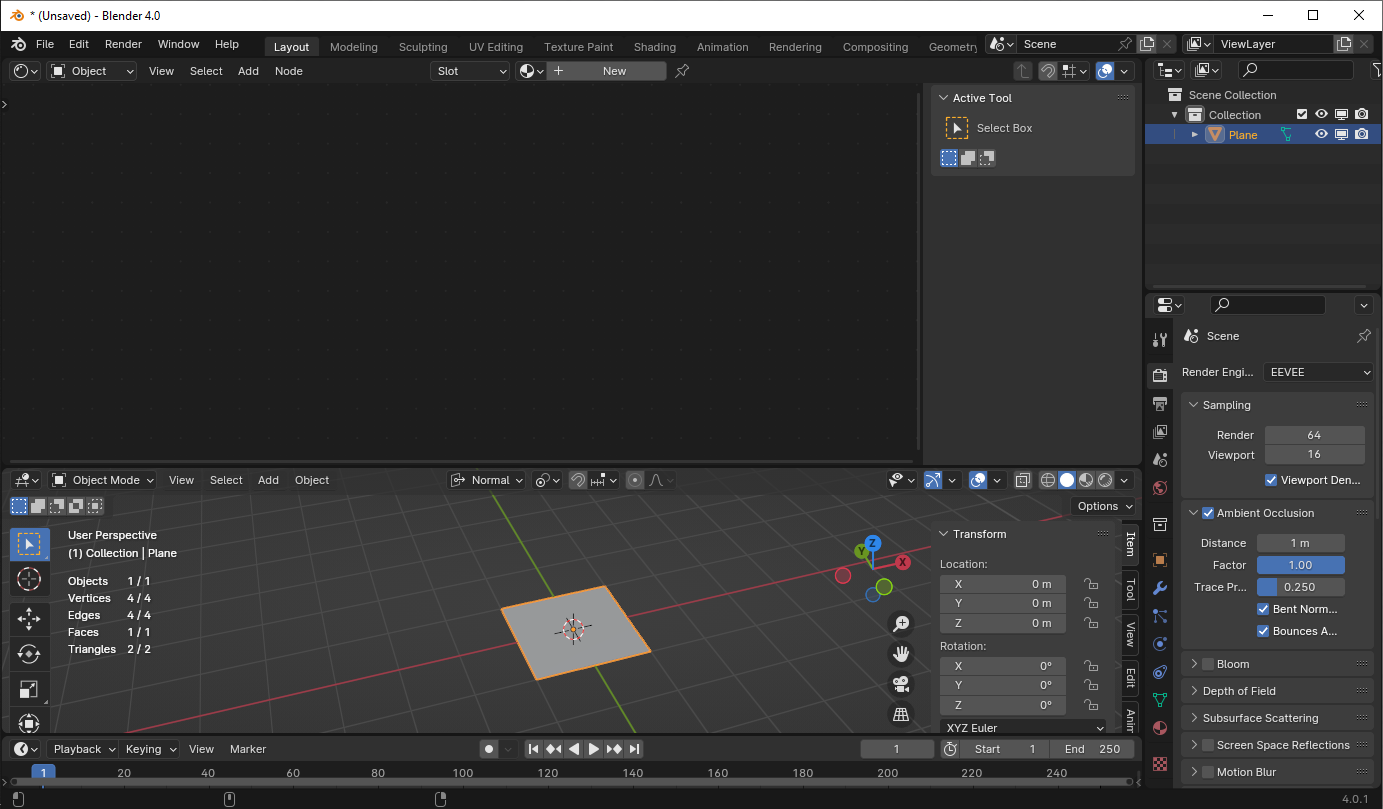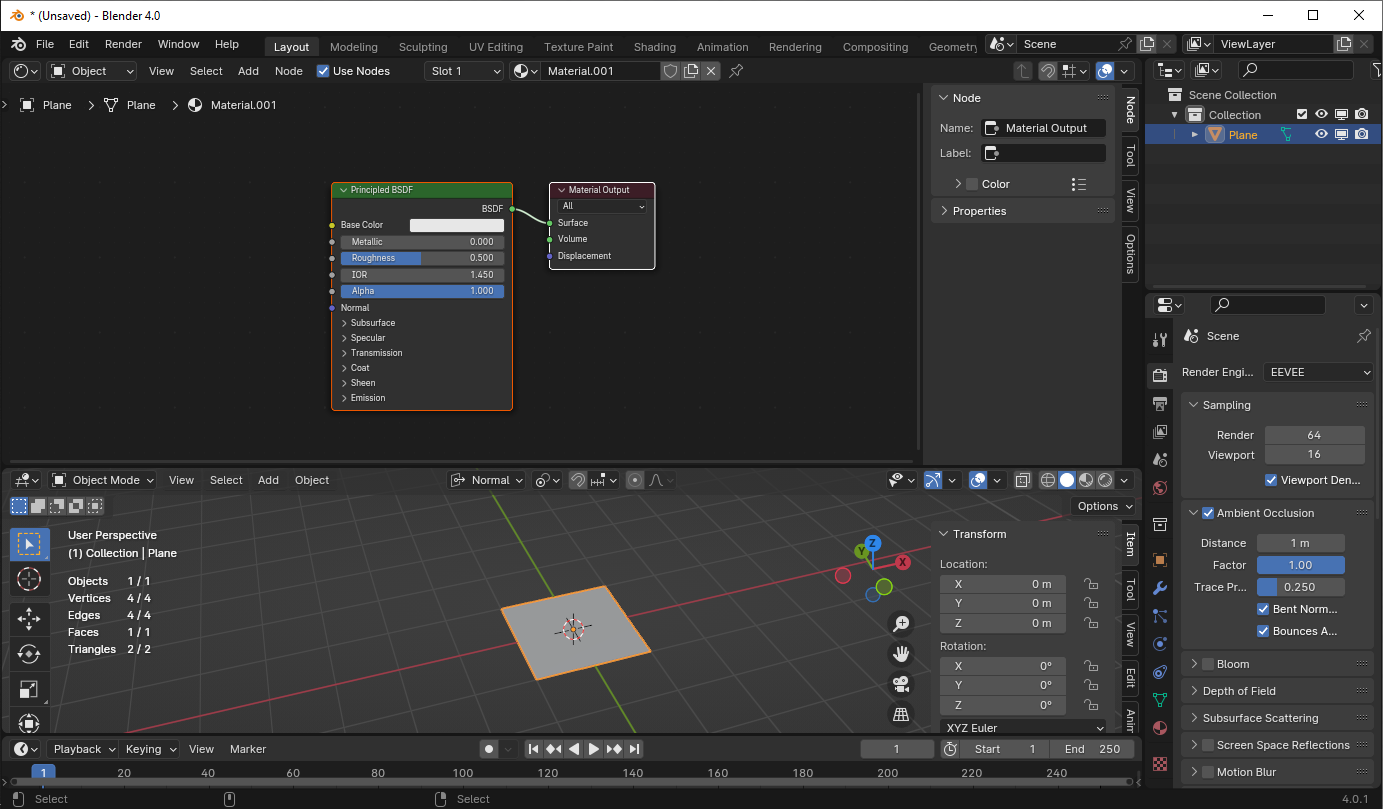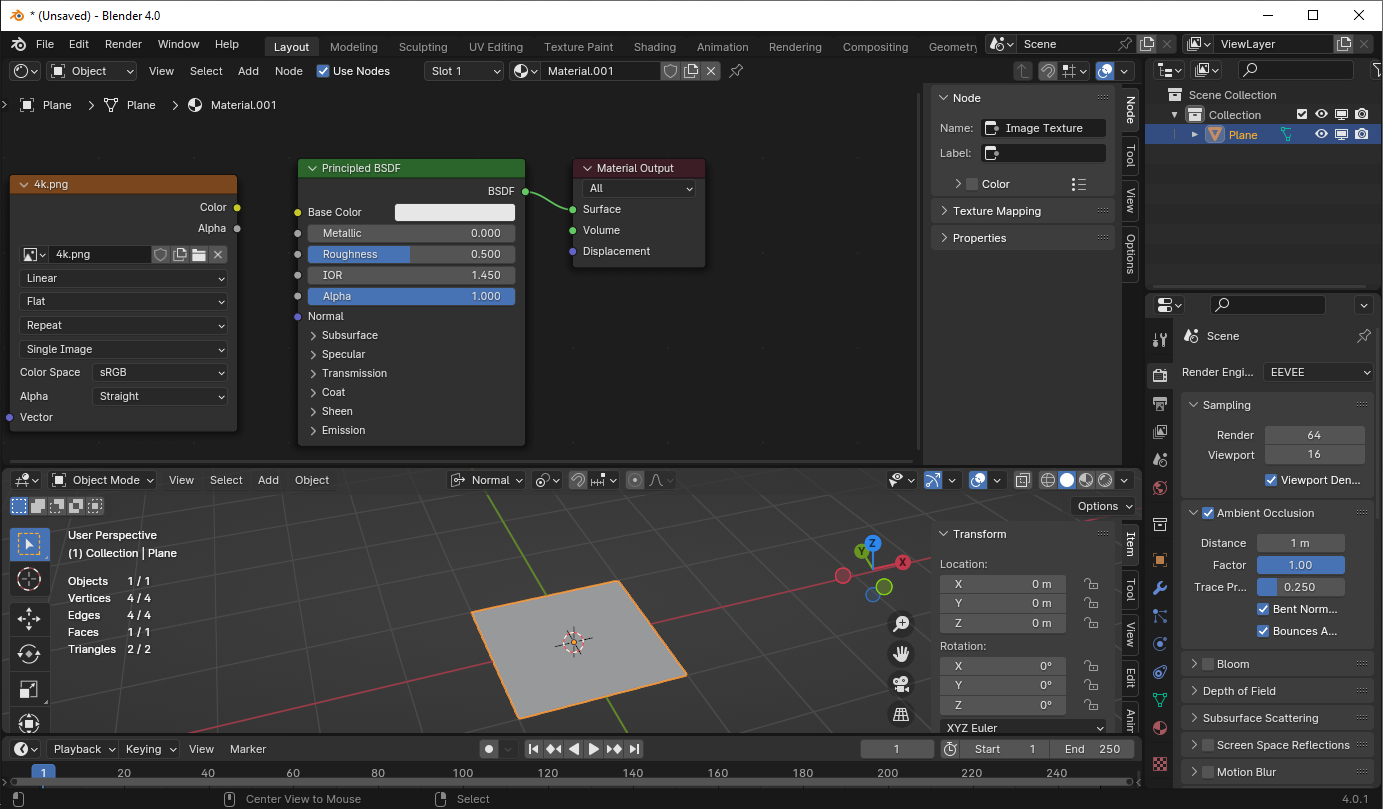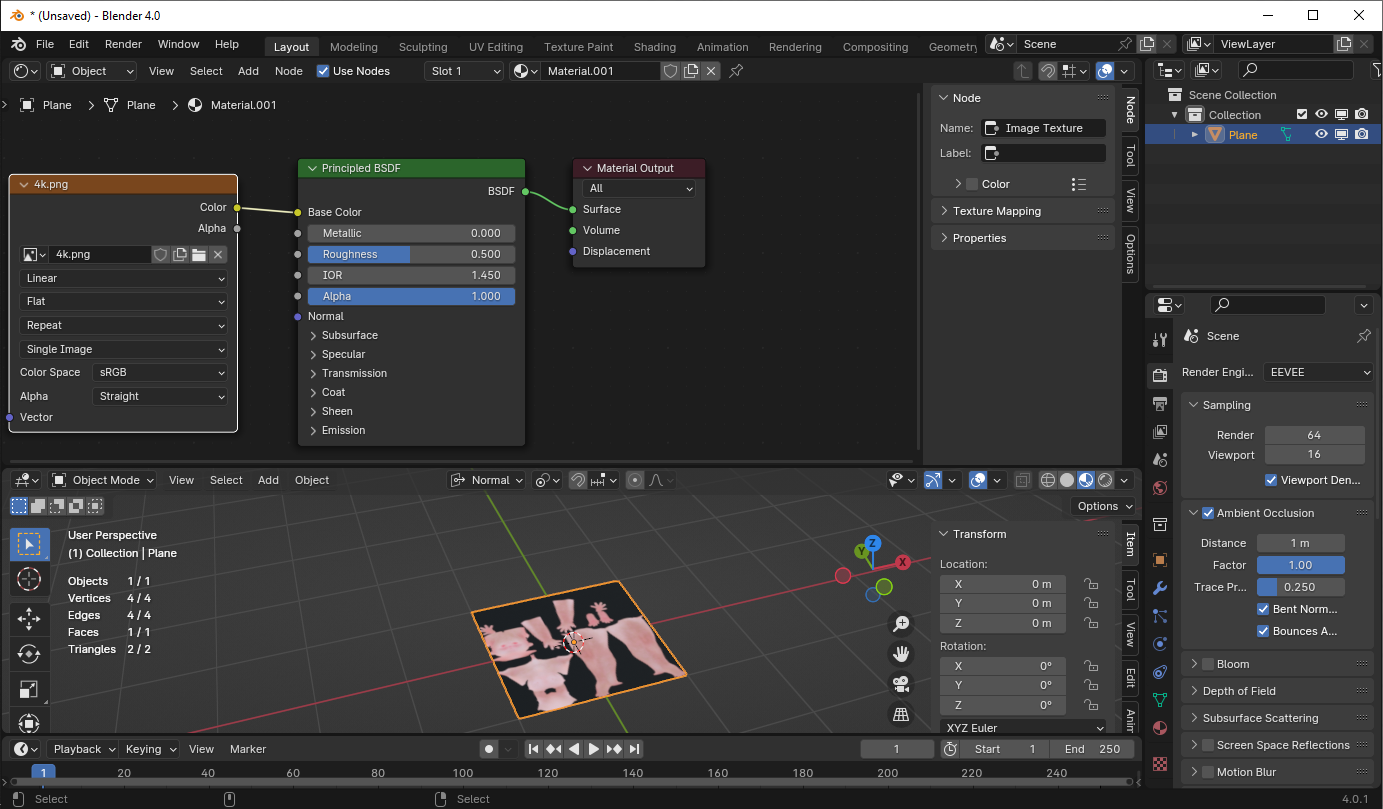I'm using blender 3.4. I'm a basic learner still trying to figure things out. I'm trying to create a landscape, I got the foundation of the ground. All I need is to put the ground texture in. So I looked up how to put the texture in and it said using the shader editor and using the nodes. I followed every video there is but blender keeps saying no images are found. I tried the Ctrl+ Shift+ T which the texture images can't be found. I put in image texture node but I can't find the texture folder. I've used different textures from 2 different sites like Poly Haven and AmbientCG. What do I have to do to Add textures to my project?
-
$\begingroup$ Hi. Please use a title that matches the content of the question. It should be descriptive but succinct, unique and identifying, summarizing the issue so that anyone searching for a similar problem is likely to find it. Remove anything superfluous, avoid using words like "this", "help with", "issue" or "question about", instead describe what "it" is. Remember, your title is the first thing potential visitors see, answers you get depend heavily on how insightful it is. See What is the problem of asking “How do I do this?" $\endgroup$– Duarte Farrajota Ramos ♦Commented Dec 26, 2023 at 22:42
-
$\begingroup$ Have you enabled Blender's built-in Node Wrangler addon? $\endgroup$– John EasonCommented Dec 26, 2023 at 23:45
-
$\begingroup$ can you upload your file? blend-exchange.com $\endgroup$– a-python-scriptCommented Dec 27, 2023 at 0:58
2 Answers
When working with textures in the Shader Graph Editor you have to make sure your images (Image Texture Nodes) are properly set up with the correct path on your disk. Additionally, you won't see your textures on your model in the 3D viewport when you are in Solid mode for example. You have to switch to Material Preview or Rendered (for the latter you need a proper light setup).
Basic, let's put a texture image on something-- in this case, on a brand-new default plane:
Object (plane) is selected. I have a shader viewport open. Click the "new" button on the shader viewport to create a material.
Drag an image file from your file explorer or whatever into the shader viewport. This creates an image texture node referencing the file you just dropped in:
(There are other ways to do this, but that's what I generally do. Otherwise, you have to navigate file dialogs.)
Click and drag on the dot next to the "Color" output on the node you just created, and drag it to the "Base Color" input on the Principled BSDF that came with the new material. Switch to render or material preview to see it working:
This is, obviously, not a great texture for this plane. It's just what I had around on my desktop.
If you have problems, typically, they're going to involve UV mapping (the "vector" input to the texture image node isn't optional, it just defaults to the active UV map, and a default plane comes with a UV map.) We'd need more details about exactly what, how, on what objects you were trying to put a texture to give help if this isn't enough; a good way to help us help you would be to provide a file to help fill in any ambiguities in the textual description.
Edit: I'm showing you in 4.0, but none of this has changed since before 2.7.