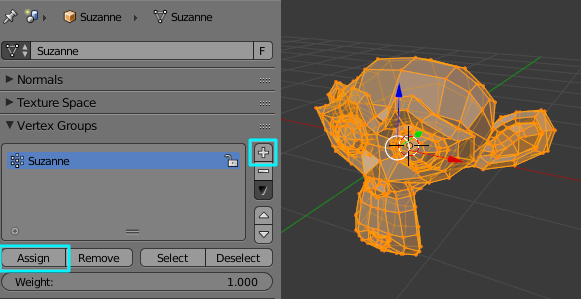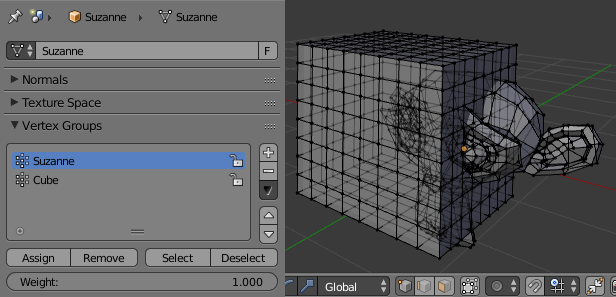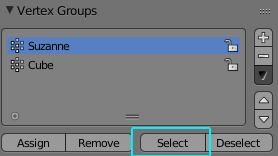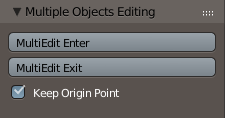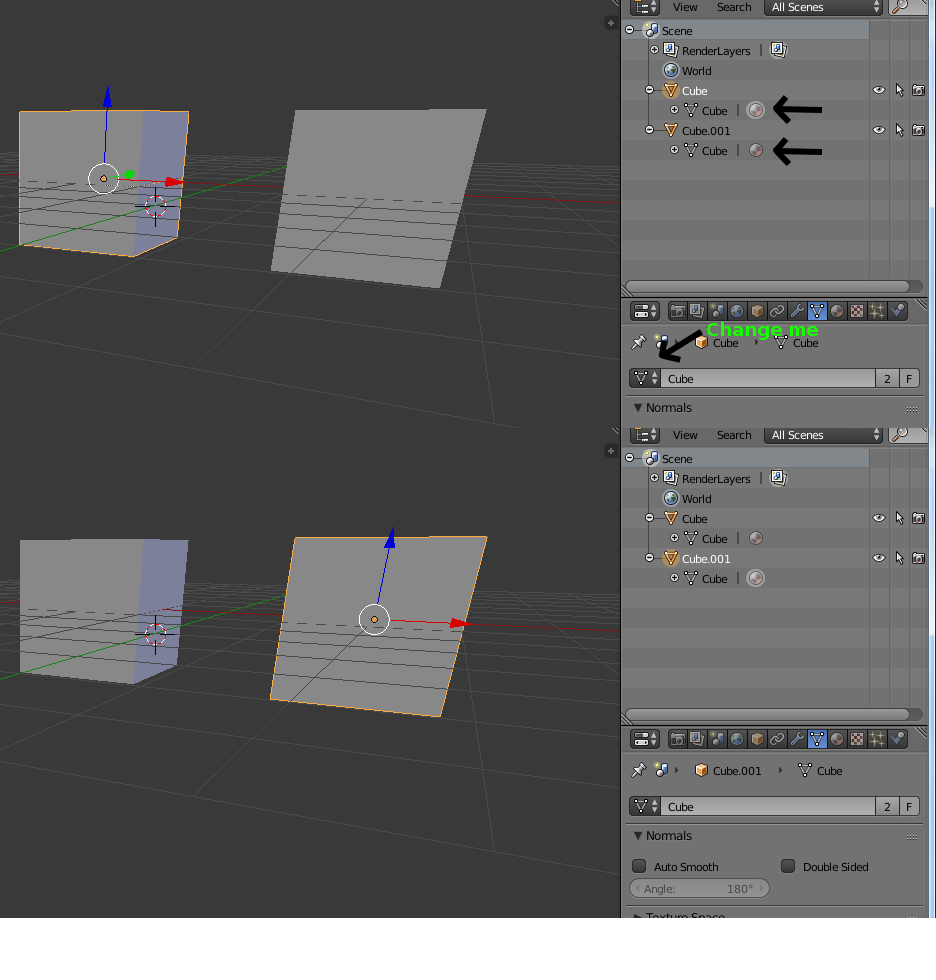Let's say there's an area of space, and I want to remove all vertices which occur in this region. It's easy to do this for one mesh; I just go into edit mode, select and delete. Fine.
Now, I have a second mesh, and I want to delete all vertices which occur in exactly the same area of space for which I deleted vertices on the first one. My initial thought was to select both meshes to begin with, go into edit mode, select and delete. However, it seems that edit mode only works for one mesh at a time.
So, is there an easy way to do this without resorting to CSG or scripting?