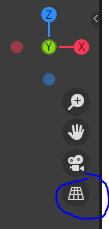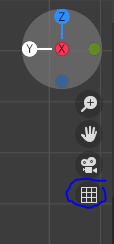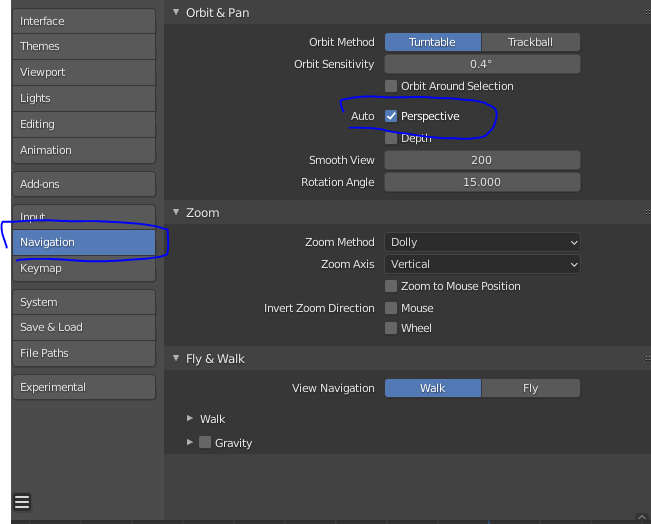You can press Numpad 05 shortcut for toggling Between Orthographic and Perspective.
You can click on the circled icon to toggle the view type as well.
You are looking for the icon to look like below:
If it still isn't automatic try the user preferences under Edit > Preferences
Make sure that this is set up as so.
You can then save your pref using the sandwich menu (the three lines in the bottom left corner)