I am trying to replicate this (Which is shown in the blender 3.3 release):
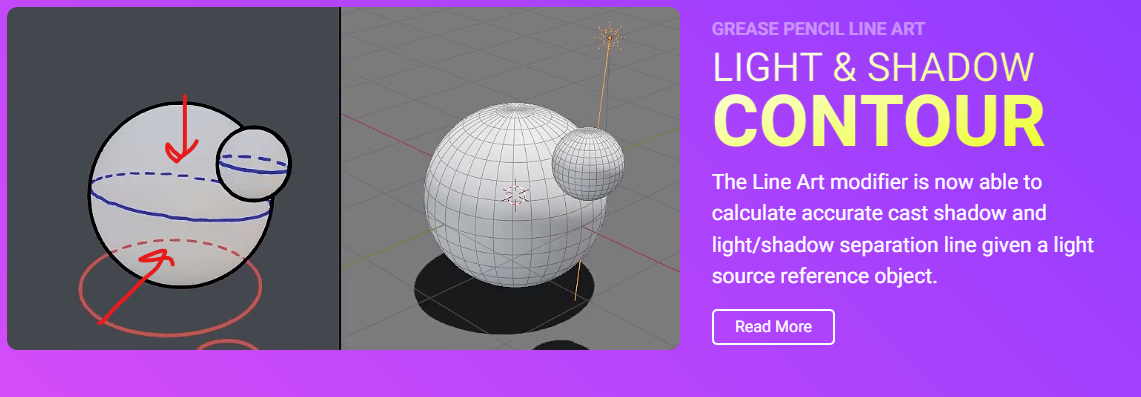
But I have been activating random checks to achieve it, this is what I get:
I am trying to replicate this (Which is shown in the blender 3.3 release):
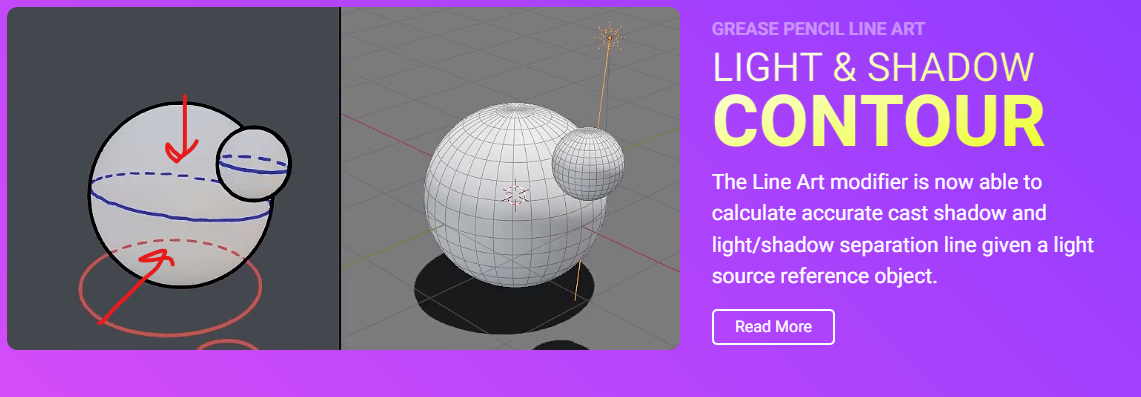
But I have been activating random checks to achieve it, this is what I get:
If I understand correctly this is what you are looking for:
Adding to @Vagabonk's answer, you can use a Simplify modifier with Mode set to Sample and Influence only on the second line art to even the spacing between dashes. Otherwise all of your lines may have exactly the same number of dots or dashes.