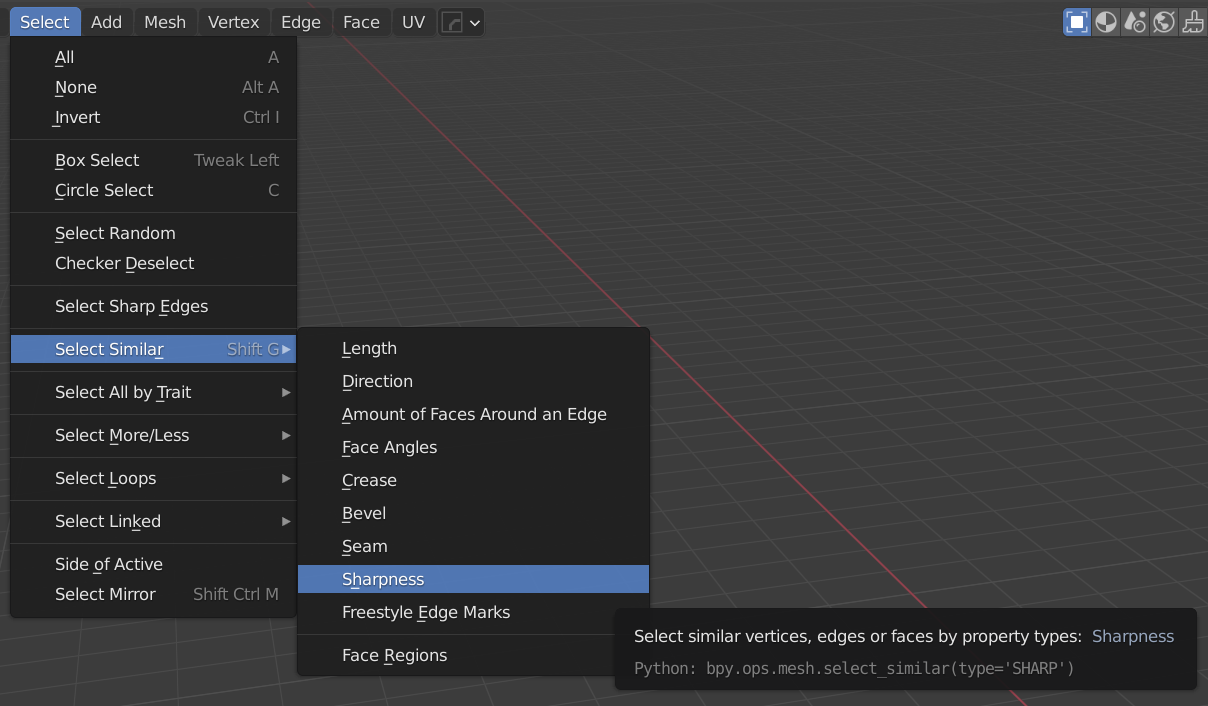Sometimes whenever I import models blue outlines appear on specifics parts of the model. I wanted to know HOW can I select them individually?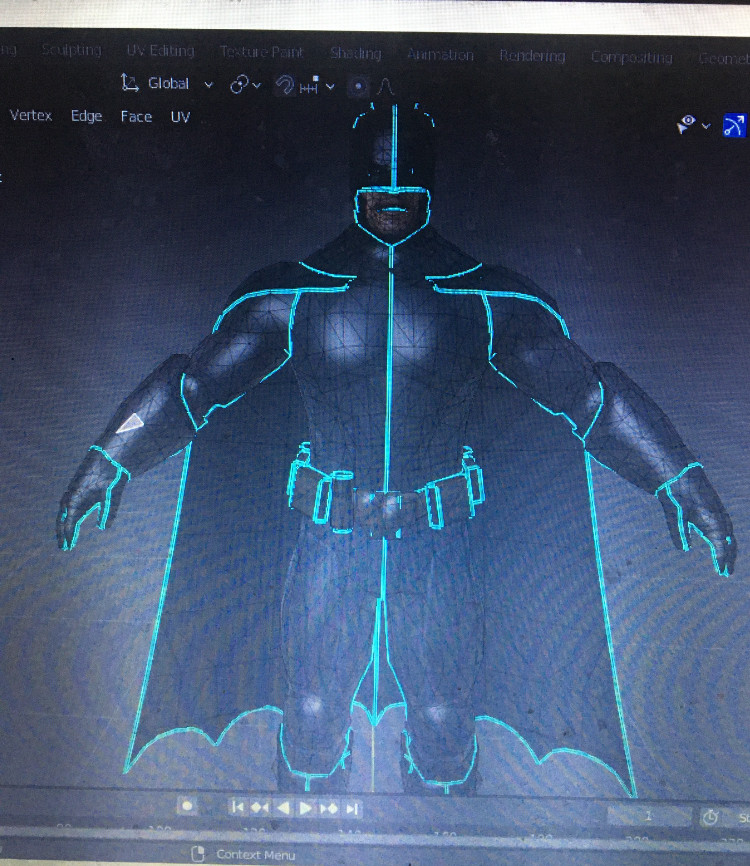
2 Answers
Those blue outlines appear to be sharp edge marks. They are added to geometry to tell the renderer to not blend the normals over that edge when shading smooth. You can select areas bounded by them by doing the following:
- Select a face somewhere inside the desired region.
- Press Ctrl+L to Select Linked All.
- Open the operator panel in the bottom right, and select the “Sharp” delimiter.
This is a good chance to use the Select menu:
In edit mode, make sure you're in edge select mode (short cut keyboard 2)
Deselect all (short cut Alt–A)
Use the menu entry Select → Select Similar → Sharpness
You can then remove the sharpness mark by using the Edge popup menu (Shortcut Ctrl–E) and select Clear Sharp