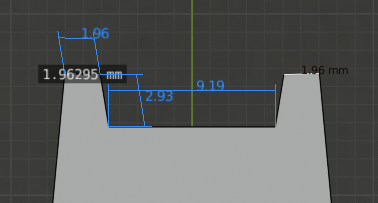I was playing with measuring tools a couple weeks ago and came back to my project and I forgot how I created a measurement marker on a blender object. The unknown measurement is shown in the accompanying diagram at 1.96295mm in Edit & Object mode.
The blue measurements are from the MeasureIt tool. The black measurement text of 1.96 is when I enabled edge length in the viewport overlay.
So my question is how did I create that 1.96295mm dark highlighted measurement.