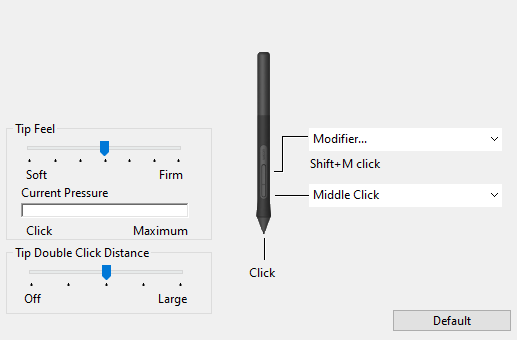I'm a complete noob when it comes to sculpting. I recently began CGCookie's The Fundamentals of Sculpting course...
...and I can't figure out how to make my Wacom tablet work with Blender. It "left-clicks" just fine (yay, I figured it out! :-P), but I've been unable to figure out how to tumble around the scene...or to select objects...
...embarrassing, I know...
So, if anybody would mind helping a poor naive soul, could somebody please point out how to use these Blender operations that normally are operated with right- and middle-mouse clicks using a Wacom tablet?