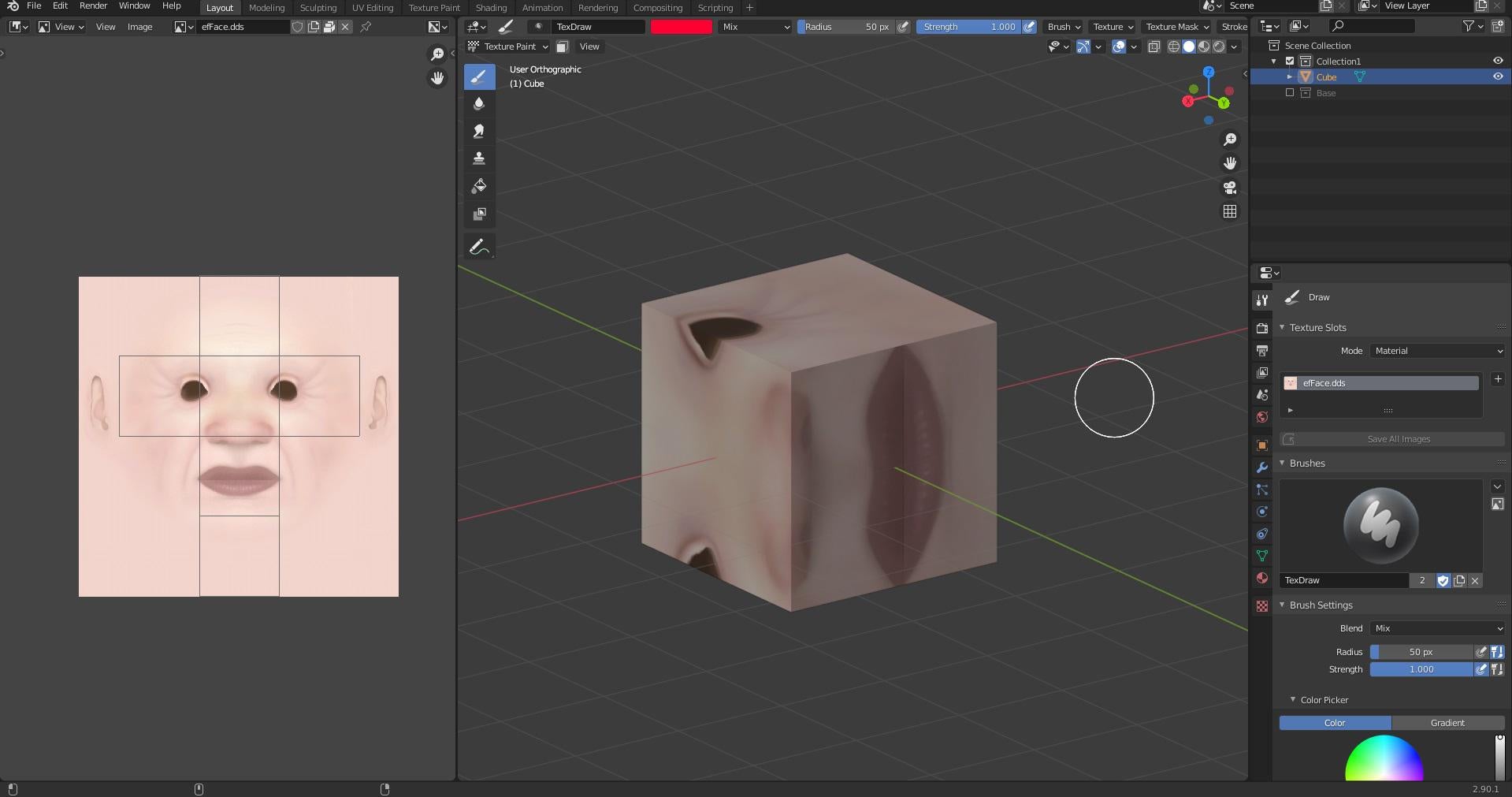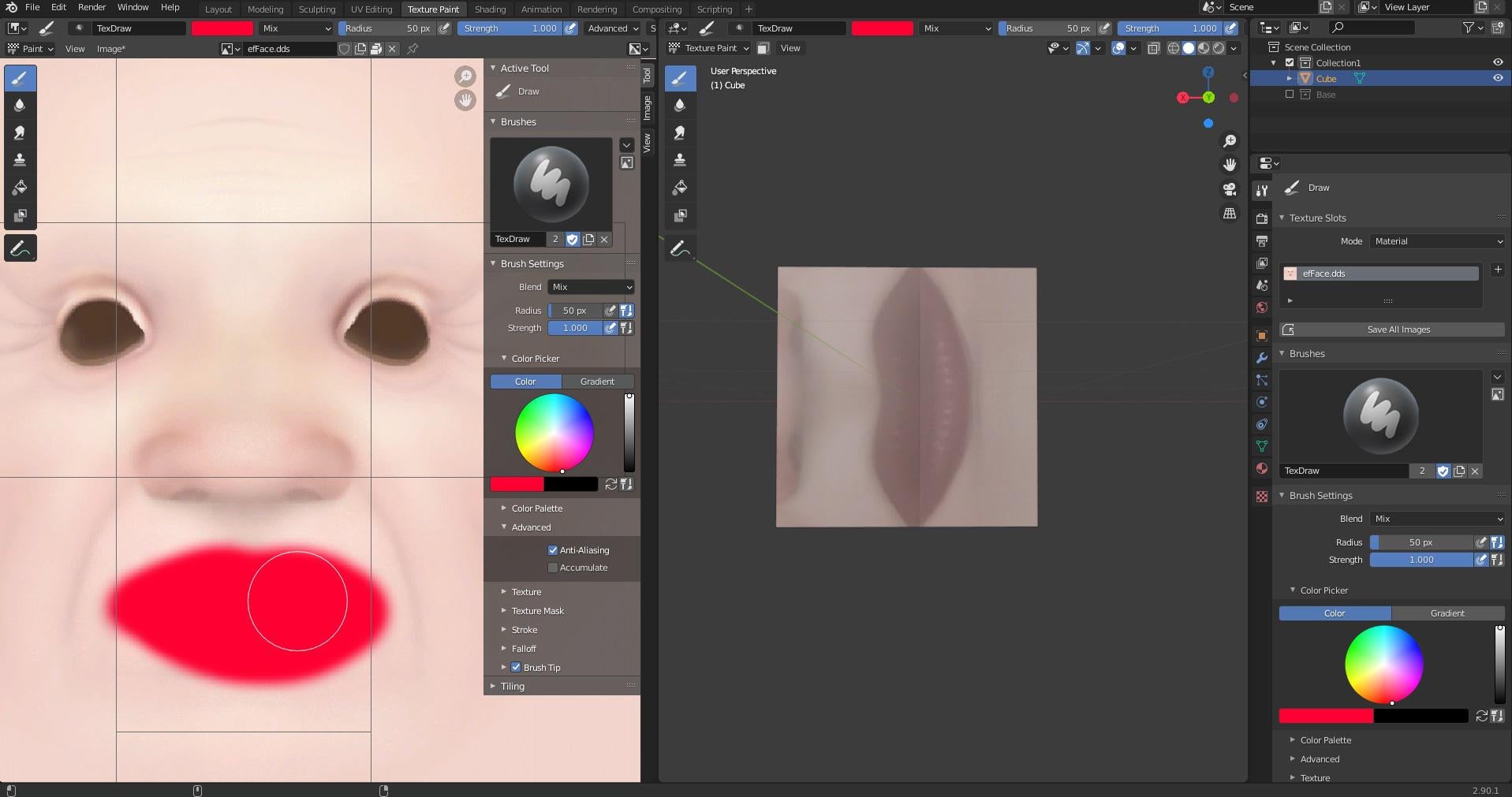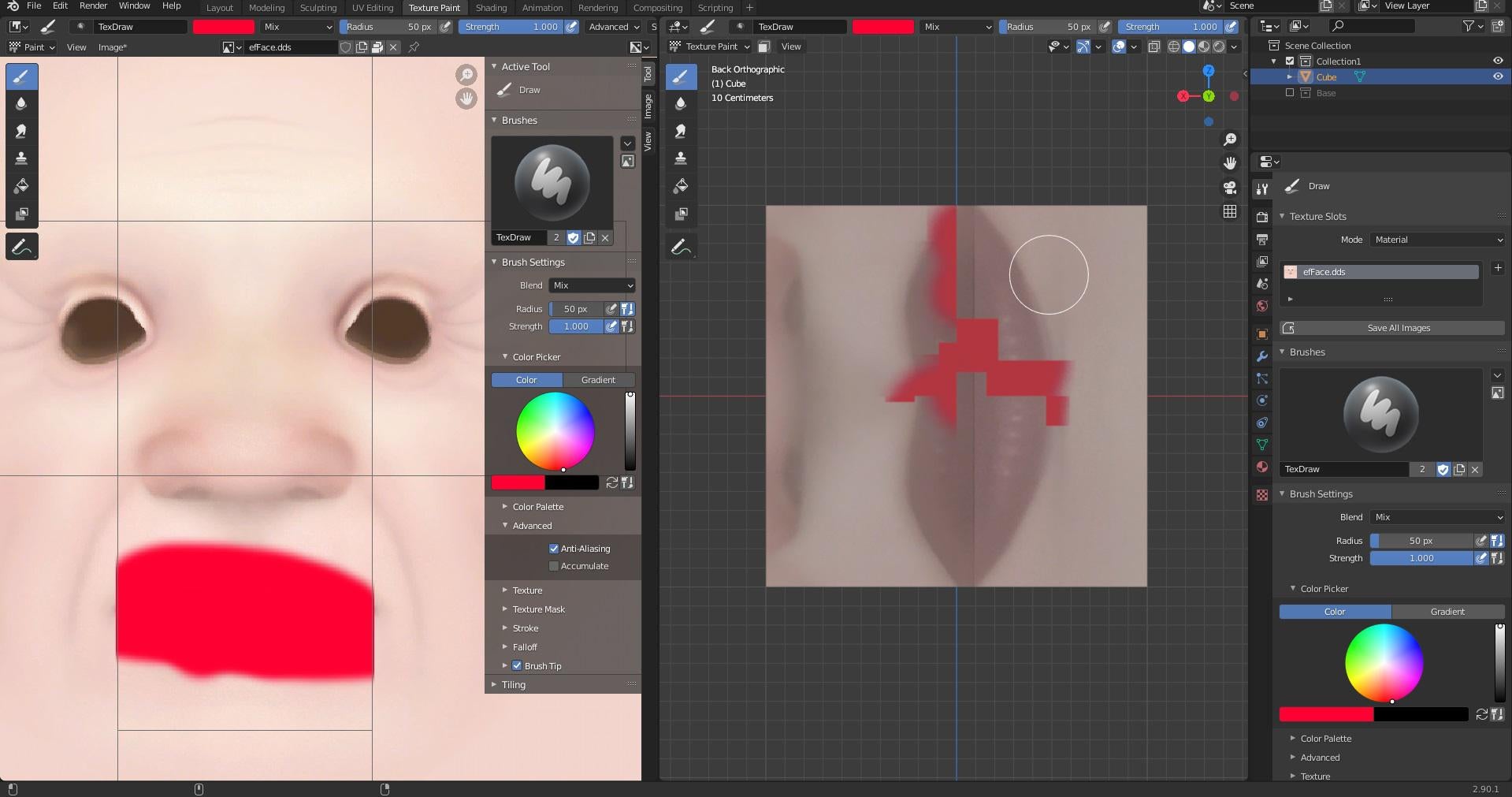I'm having problems with texture painting on the latest version (2.90.1).
I add a cube mesh, open an image and pack it, link the image to the cube in materials tab by selecting "Image Texture" as "Base Color", then I go to Texture Paint tab and start painting. You can see what happens in the pictures.
Picture 2: Painting on the image viewer. Nothing shows up on the 3D view.
- Picture 3: With same settings, painting on the 3D view. It appears correctly on the image viewer but strangely on the 3D view.
Also I can't make the stencil in stamp tool work.
I click the "Clone" tool, then I go to "Texture Properties" tab and click "New", in the same tab under Image>Settings I choose an image. Then from the header of "Clone" tool, I click "Texture" and select the texture that I just created. And set the "Mapping" to "Stencil". This makes the stencil appear on both 3D and image view and it is scalable and rotatable the way it's supposed to be; but left-clicking on it doesn't paint anything in either places.