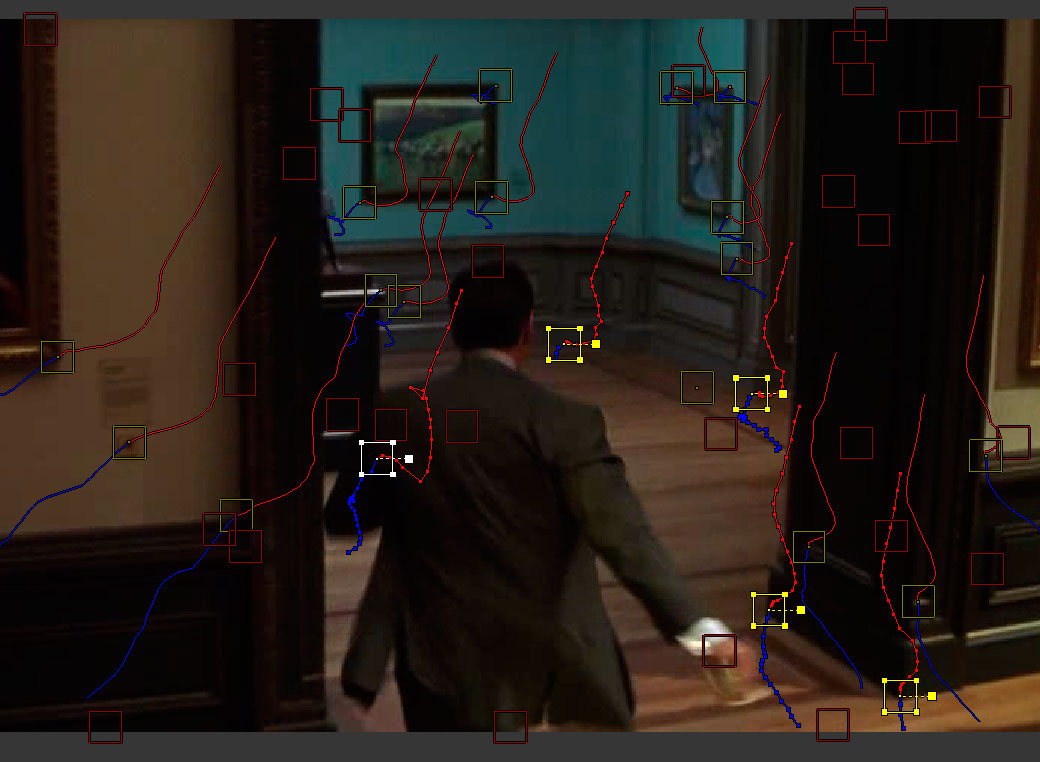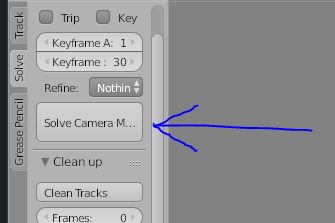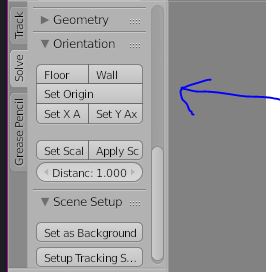I have selected few tracks on the floor (three or more) and press the Floor button. As a result I get the following message:
Three tracks with bundles are needed to orient the floor
What does it mean? What is "with bundles"? What are "bundles"?
UPDATE
Below is an example. Five tracks are selected, all of them are of same color. How can I see that some of them has no "bundles"? I was pressing "Solve Camera..." button before.