I wanted to get familiar with the 3D-Print add-on so I created that odd, blobby mesh which is just the default Blender cube, subdivided and then I applied some touch of 'Draw Sharp' and "Clay Strips' in Sculpting Mode. Easy.
When I run the 3D-Print add-on I get '41 Zero Faces' and I don't really understand why, everything looks OK to me.
Any Thoughts?
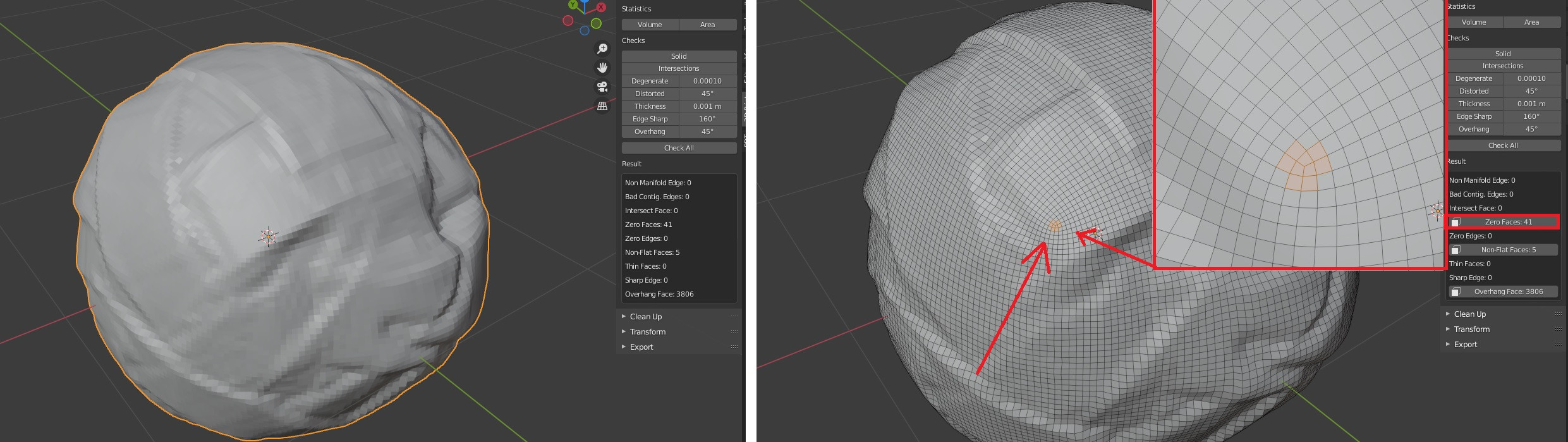
2 Answers
What I understood ... Zero faces are faces too small to keep such detail in print and would be degenerated (simplified) by printer in final result.
In reality ... Each printer is capable of some minimal step in print (resolution). If you will have an ornament detailed by small faces lower than degenerate value is set, than addon informs you those faces wouldn't participate in final print in such details and could be simplified by limit of printer step. Or it is just saying - too small to be noticed by printer, and topology can be simpler for given printer resolution.
If you scale model in edit mode, merge by distance or lower degeneration value in addon they're gone.
In your case nothing will happen if you ignore it.
-
$\begingroup$ just to mention, the threshold for the zero faces check is the value of 'Degenerated' and the default is 0.00010. It's measured in m² (square meters). 0.0001 m² is 1 cm² (=1cm x 1cm). Fairly large, I think. $\endgroup$– BlunderCommented May 15, 2022 at 14:22
Zero faces mean they are so close together the area equals zero.
Here's a video tutorial that may help explain the options of 3D Printing Tool Box.
Blender Mesh Fixing | 3D Printing Tool Box Explained https://www.youtube.com/watch?v=0rgrLWFUjlk
Time Stamps:
0:00 - The 3D Print Tool Box | Blender Mesh Analysis.
1:03 - How To Scale By Volume & Bounds.
2:40 - Non-Manifold Edge Explained.
3:35 - Bad Contig. Edges Explained.
4:20 - Intersect Face Explained.
5:34 - Zero Faces Explained.
6:19 - Zero Edges Explained.
7:18 - Non-Flat Faces Explained.
9:10 - Thin Faces Explained.
10:10 - Sharp Edge Explained.
11:30 - Overhang Face Explained.
12:15 - A Little Bug To Watchout For.
13:19 - Automatic Blender Mesh Fixing & Exporting.
14:15 - Mesh Design Things To Keep In Mind.
-
1$\begingroup$ Please outline the relevant steps in your answers rather than just posting links. Link only answers are likely to be removed unless edited, as they are not useful to future visitors if the linked content goes down. $\endgroup$ Commented Feb 26, 2022 at 15:23
