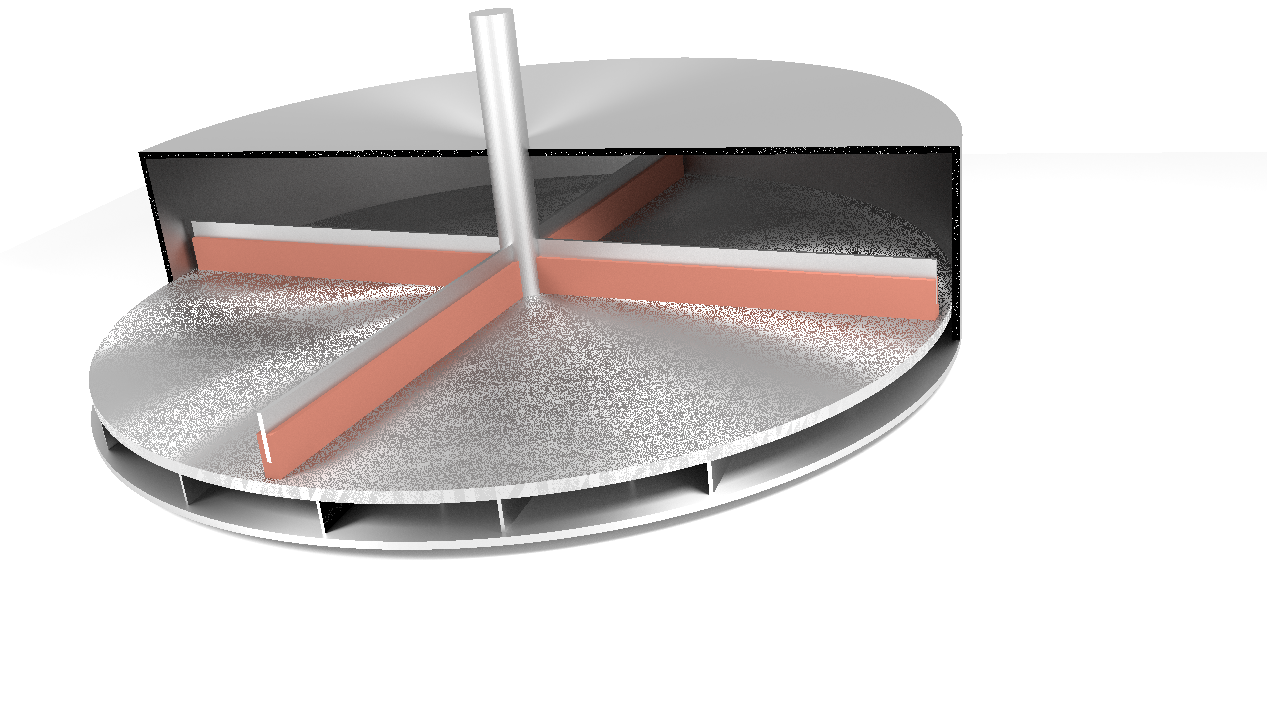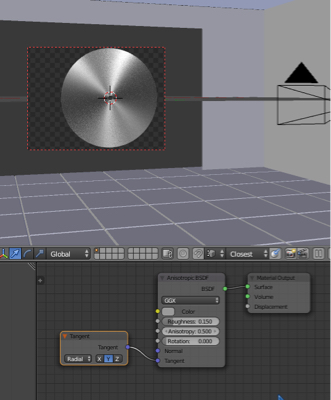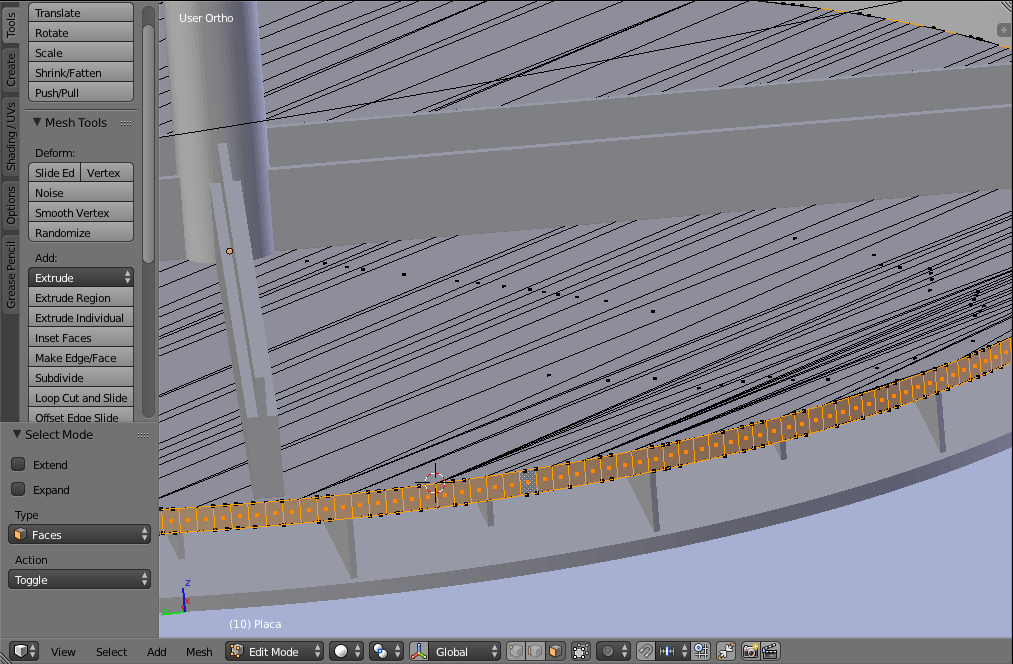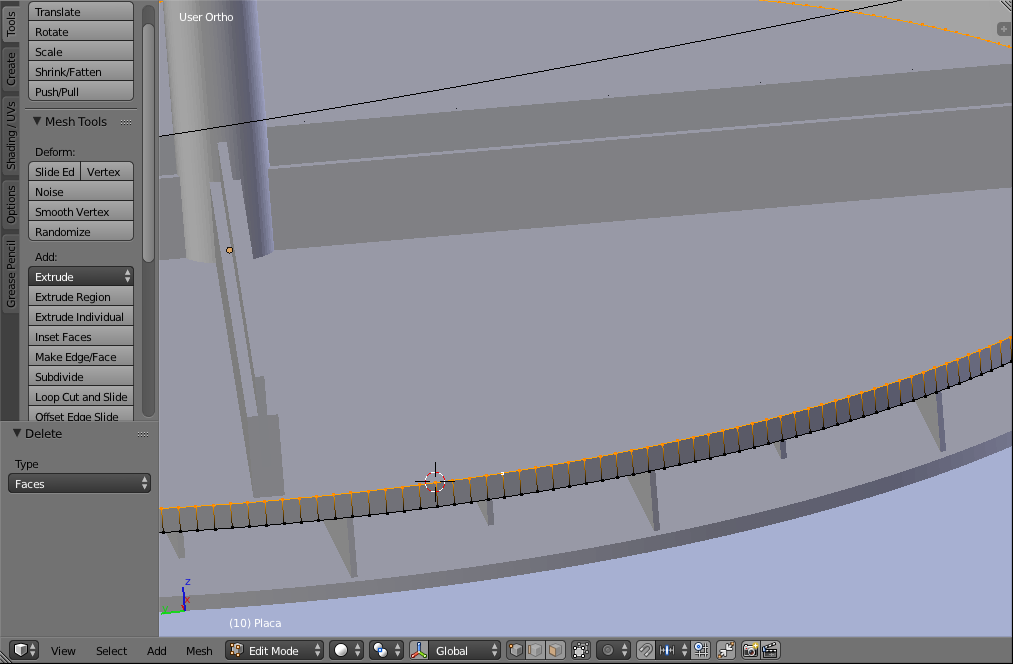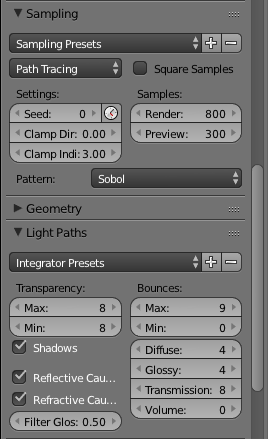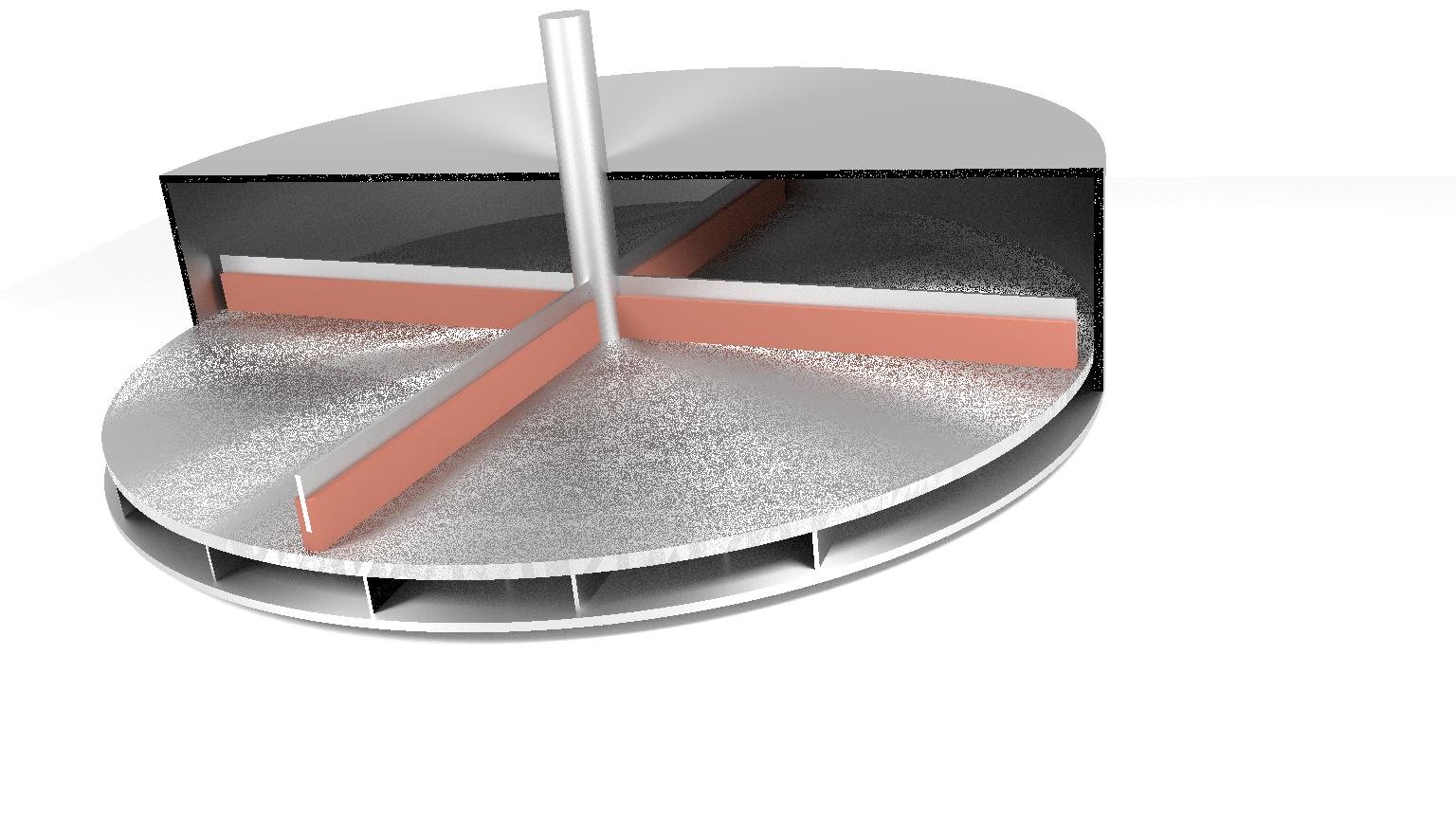Here is the final fixed result:
Shading
You need to click on the Tangent menu in the material settings and select a Tangent node. Make sure Radial is selected it its settings. Play around with the Axes: to figure out which one to use.
Gandalf3's image from herehere.
Modeling
Your mesh is covered in triangles (not good). From the .blend file that I downloaded, this was my process:
- A twice to select everything.
- Alt + J converts many tris to quads.
- Ctrl + Tab, then 3 to enter Face Select Mode.
- Alt +
 RMB while hovering over one of the edges around the outside rim to select this face loop:
RMB while hovering over one of the edges around the outside rim to select this face loop:
- Ctrl + I to Invert Selection.
- X > Faces to open the Delete menu and delete Faces.
- Ctrl + Tab, then 1 to enter Vertex Select Mode.
- Alt +
 RMB while hovering over one of the edges in the topmost edge loop to select this edge loop:
RMB while hovering over one of the edges in the topmost edge loop to select this edge loop:
- F to create an N-Gon face.
- Ctrl + I to Invert Selection.
- F to create an N-Gon face.
- Tab out of Edit Mode.
Here is the fixed .blend file:
P.S.
This is not included in the .blend file, but if you want less spotty anisotropy, you should use these settings in the Properties panel > Render tab.
They produce this result: