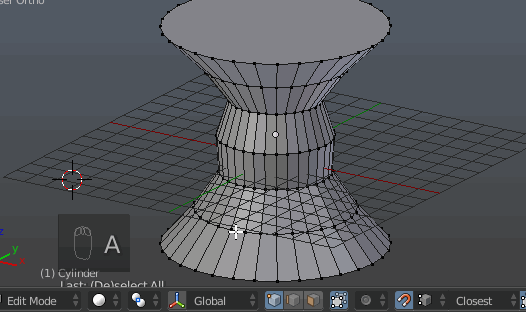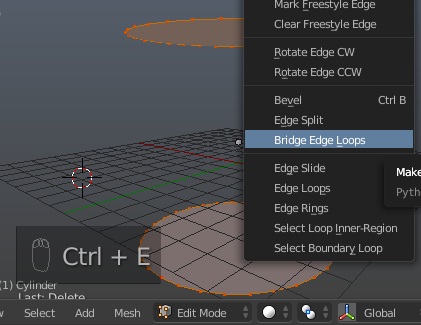I assume you mean edge loops and not edge rings because edge loops are selected on your screenshot.
It's possible to scale edge loops one by one to the size of desired loop or to recreate them from scratch.
Scale edge loops
- Activate Snap During Transform tool. Set Type of Element to Snap to Vertex and choose Closest.
- Select one of edge loops of the mesh (hold Alt while clicking RMB on them).
- If object is oriented along Global axes, as by default, press S to activate Scale tool, and with pressing Shift+Z restrict scaling only to 2 axes (X and Y).
3.1. If the object was rotated and is not oriented along global axes (X Y Z), then you can align viewalign view to the face perpendicular to the edge being edited or create custom transform orientation. Depending on the method choosed you'll need to change transform orientation either to View or to custom one and lock not global rather than View / custom axes.
4. Hover mouse cursor over vertex of the edge loop serving as loop with desired scale. Once selected edge loop is scaled as desired click with LMB / press Enter to confirm.
Recreate edge loops
There are many ways to do that (one is to dissolve them one by one), the fastest one would be to select all the edge loops, delete faces and use Bridge Edge Loops to connect the remained ones.