For blender internal materials that is easy. Enter the image name into the find field in the outliner header. Matches will be highlighted in green with material and objects easily visible for each.
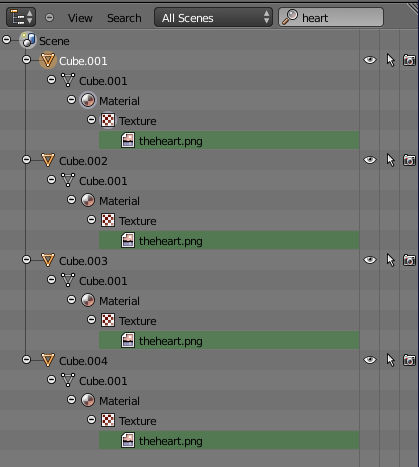
For node based materials it is a bit more complicated. Due toWhile the amount of data displayed ininformation can be found within the Datablocks view of the Outliner it is impracticalfairly well buried and not practical to search through it all, so that feature isn't helpfulfind for a large project.
Currently the easiest way to search multiple cycles materials would be to use an addon called Online Material Library(cycles materials only - not blender internal node materials). This addon is currently still considered Beta. While not practical for complex scenesincluded with official release builds you willshould find image texture nodes by expanding Materials then a material, scroll downit included with custom/svn builds from graphicall or can be downloaded from the above link and you will find Node Treeinstalled from the preferences addon panel.
Step 1 - open thatactivate the addon (or install from file and Shader NodeTreeactivate)
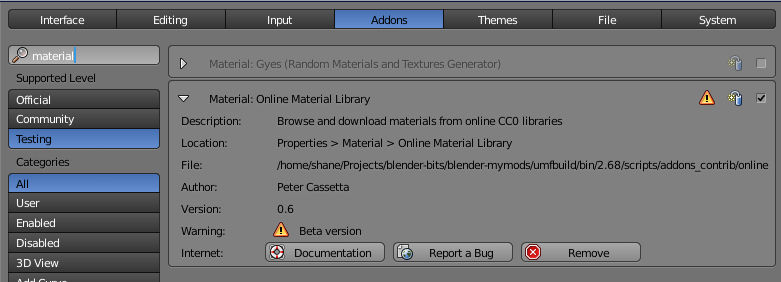
Step 2 - Show tools. This will now be available under it, then you can expand Nodes and see all the nodes usedmaterials properties. The node names here correspond to
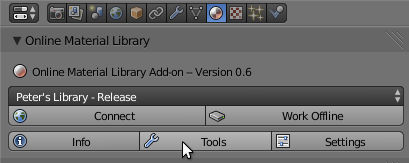
Step 3 - Save All materials.
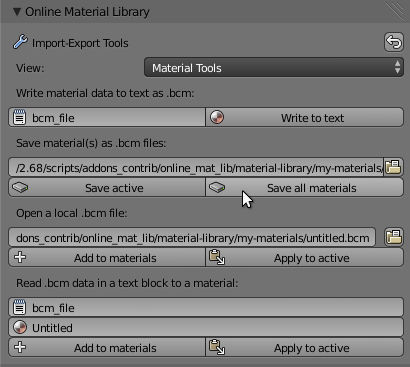
This saves all the namecycles materials in the Node editor properties which can be edited bycurrent blend file into the user. With Image textures you can scroll down and seefolder specified above the image nameSave all materials button. The node information used whichfor each material will be saved into it's own file. This leaves you with a folder full of text files that can expandeasily be searched to find the full pathimage filename you are looking for.
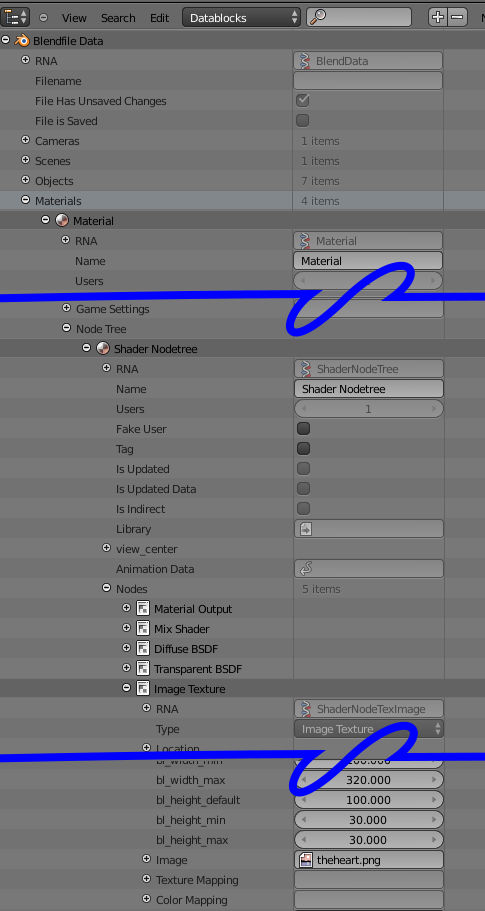
While it doesn't appear to have been updated for a while blender-aid may help.
Looks like node based materials are an are that needs improvement for searchingalso be another option.
