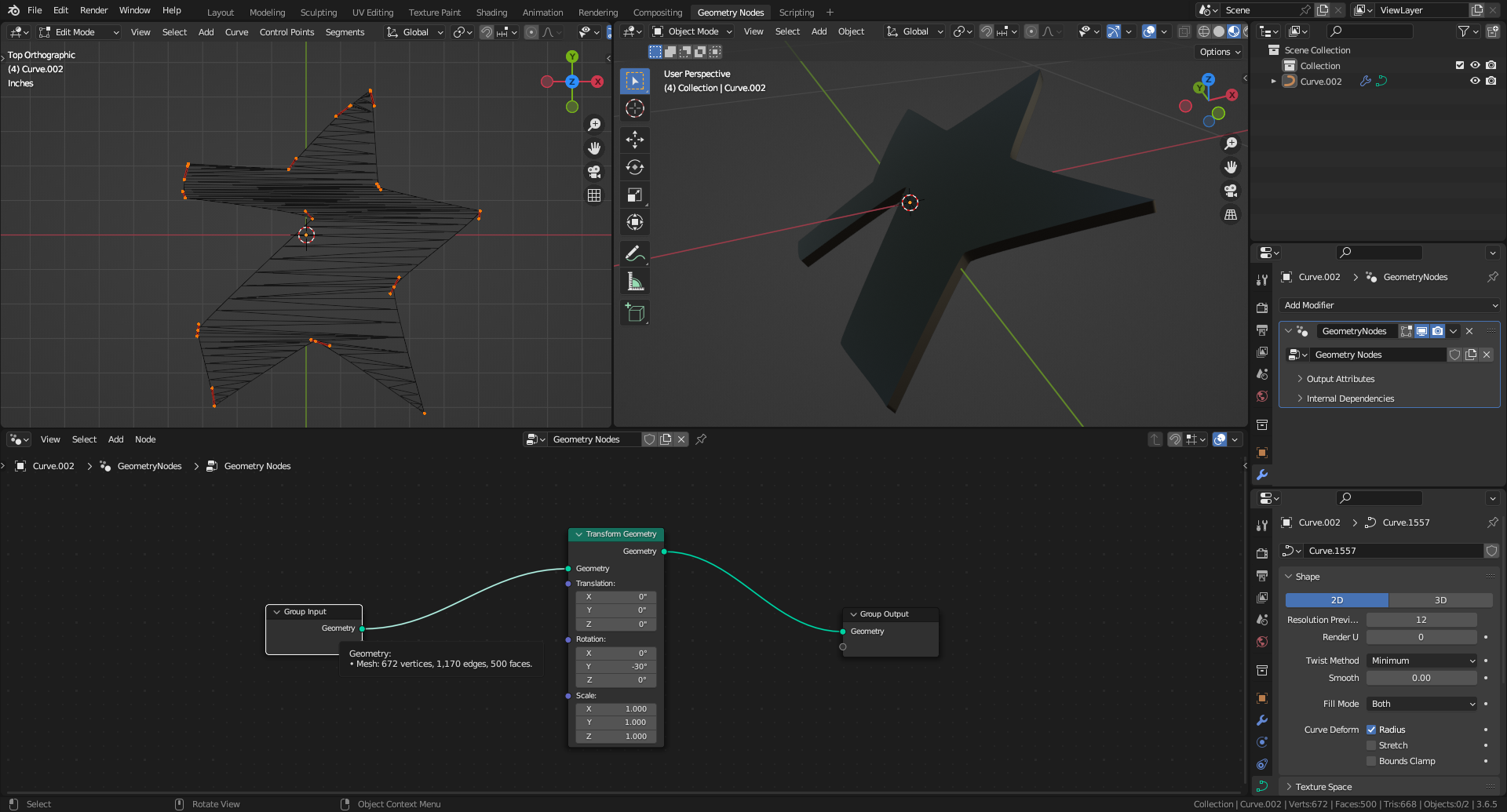(Using Blender 3.6.5)
The Z coordinate can not be modified because the shape of the curve is 2D. And it ashas to remain 2D to fill upper and lower surfaces.
Procedure: Add a Geometry Nodes modifier to the curve object. As the Geometry from the Group Input node is already a Mesh, there is no need to add a Curve to Mesh node. A Transform Geometry node is inserted between input and output to apply a rotation around Y axis. As shown in top left inserted picture, control points are still available in Edit Mode to modify the curve.