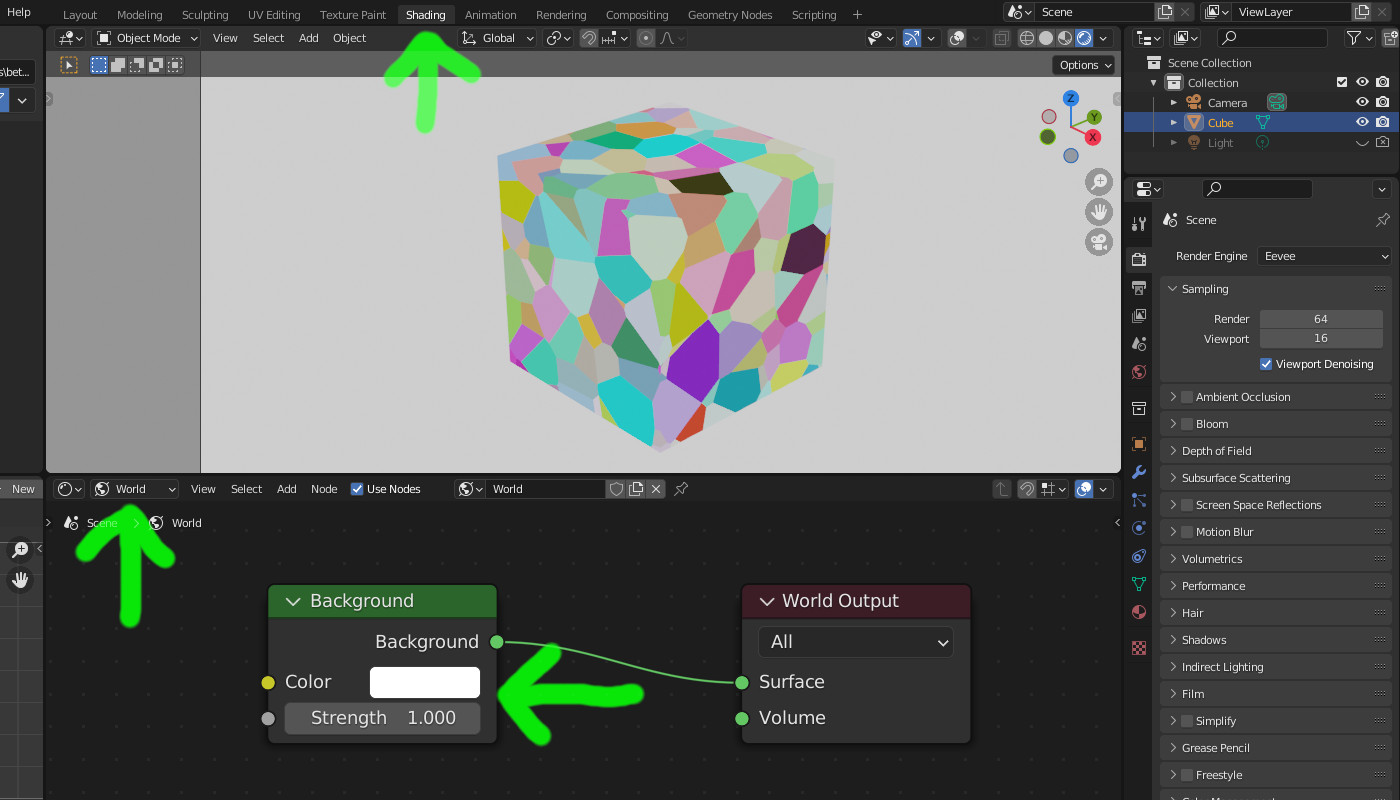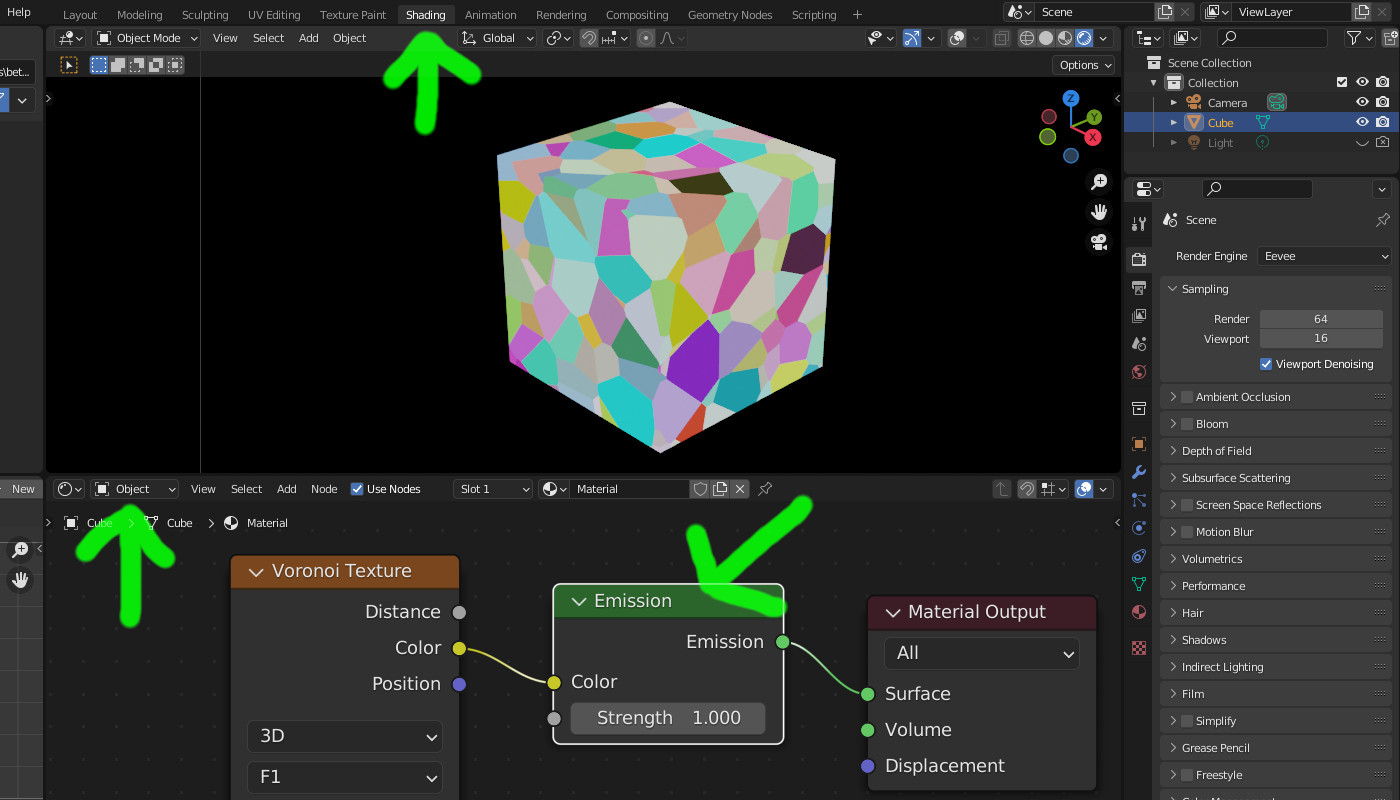Blender comes with eight CC0 HDRIs included (Windows installation in the \datafiles\studiolights\world folder). One of them, studio.exr, is a near grayscale studio lighting setup that sounds like what you're asking for. If you want higher resolution versions they can be found (also free CC0) at https://polyhaven.com/a/studio_small_01 .
But for even all-round lighting, instead of an HDRI, you might want to change the Color in the Background node (in the World Shader) to FFFFFF white and adjust the Strength:
Another useful method is to remove all lighting (Background node in the World Shader to 000000 black, Strength 0.0) and use an Emission node in your material -- this allows you to render your material as-is, without any lighting issues: