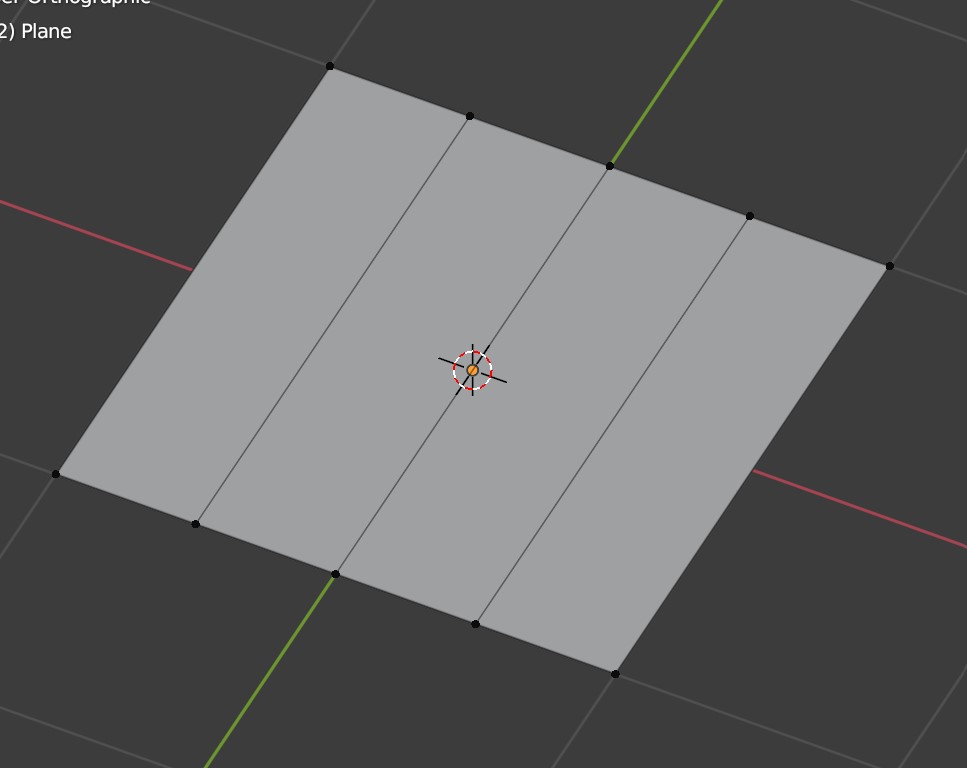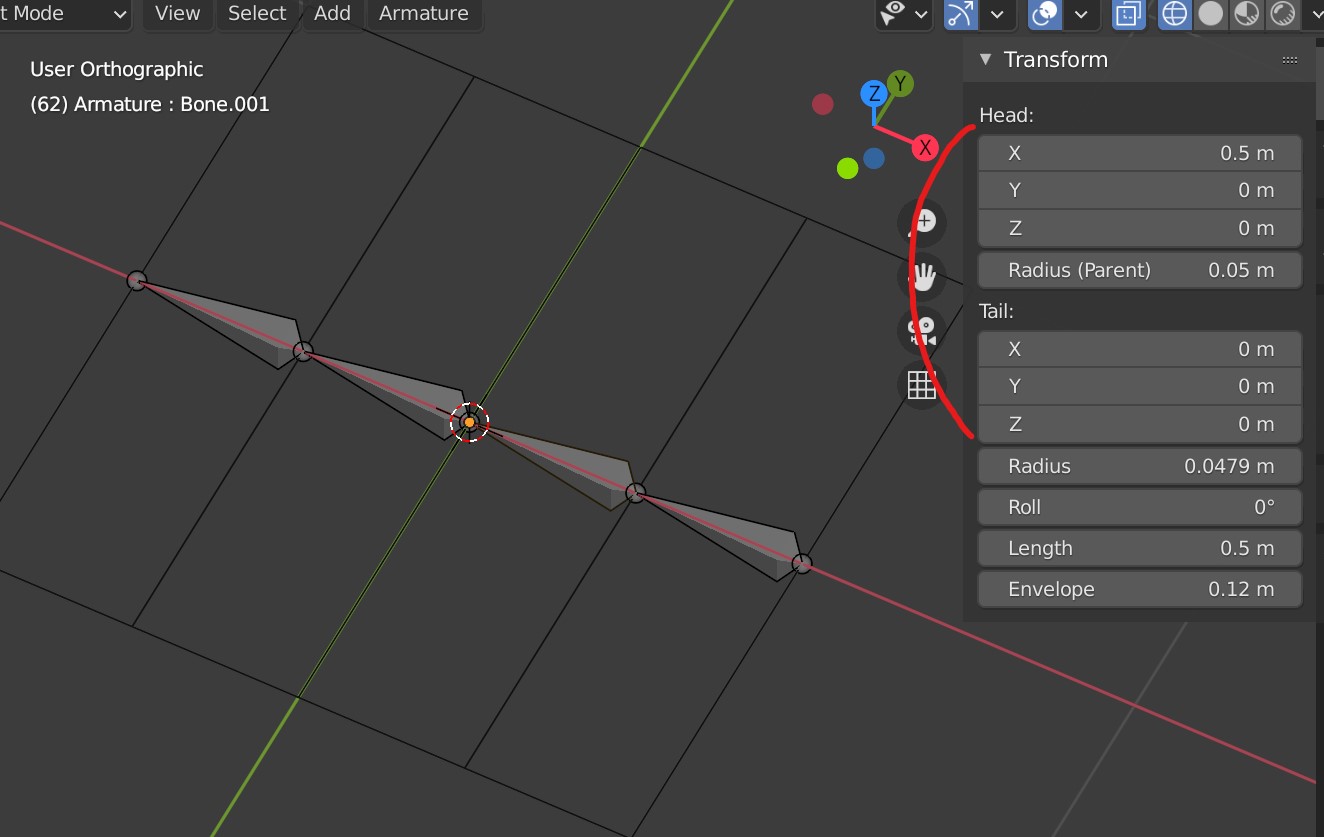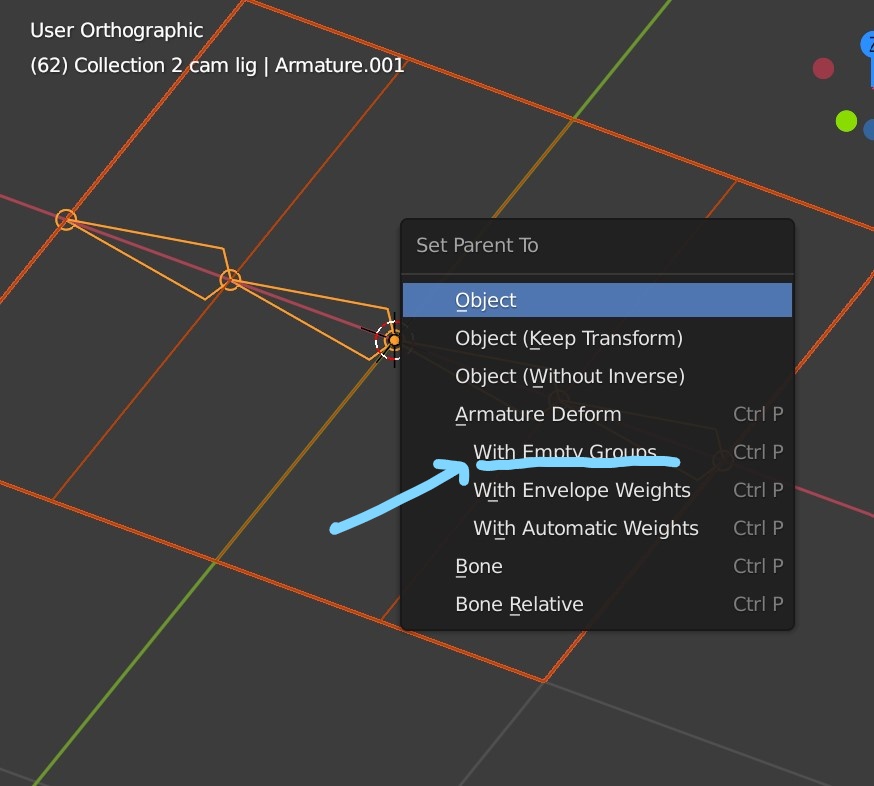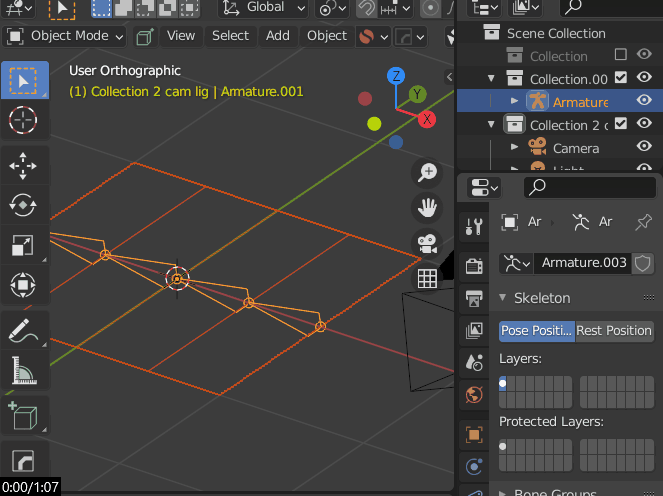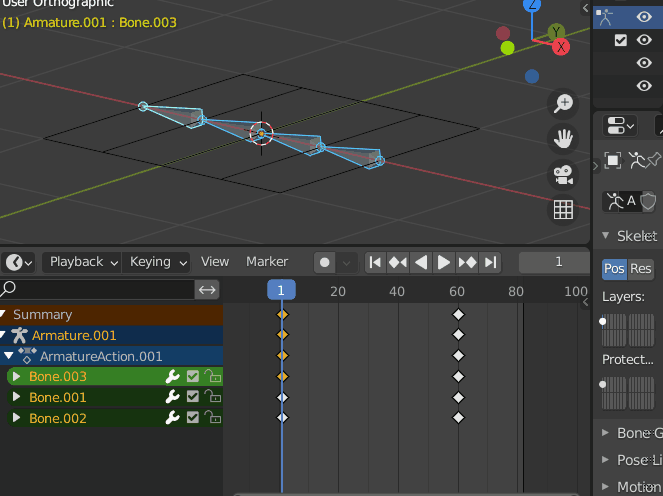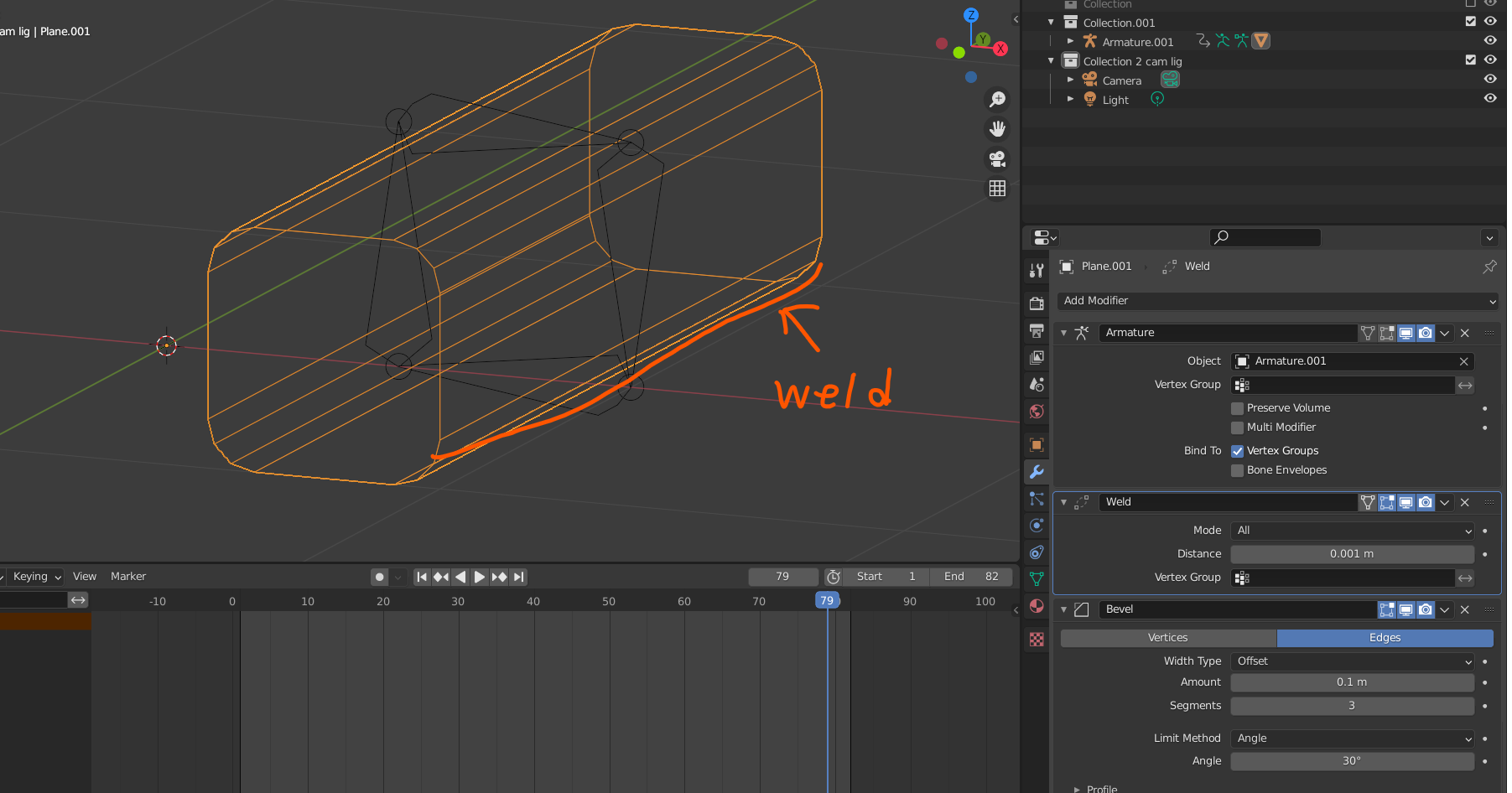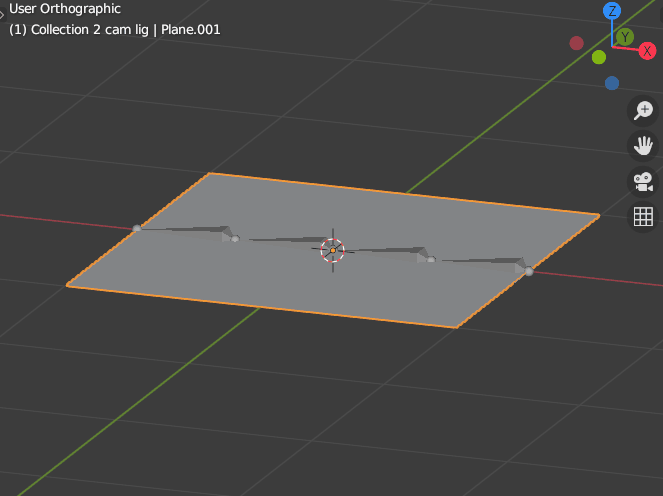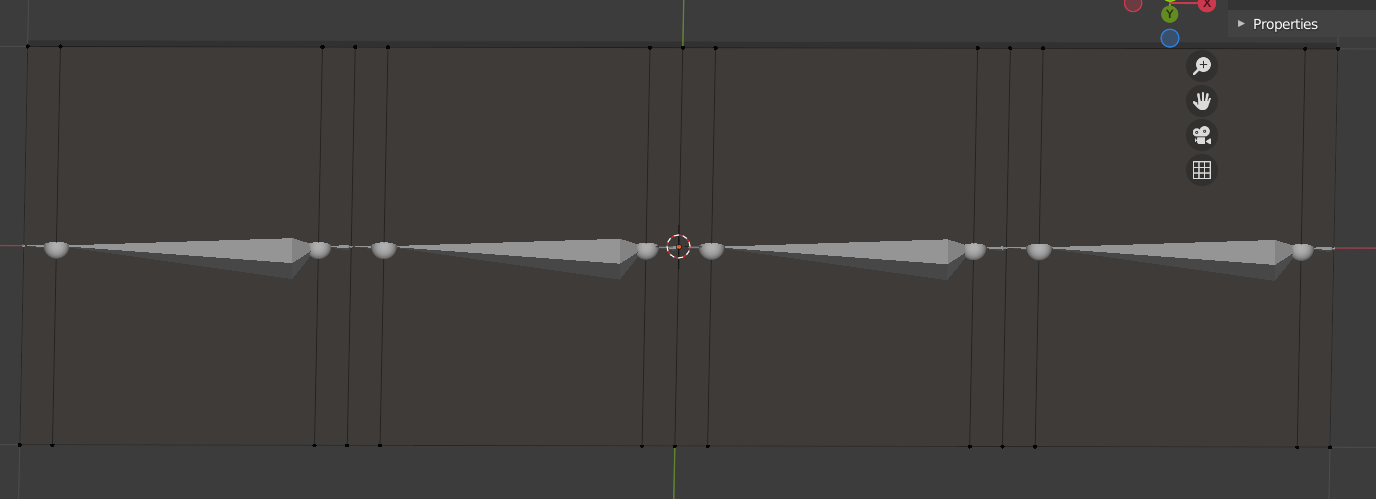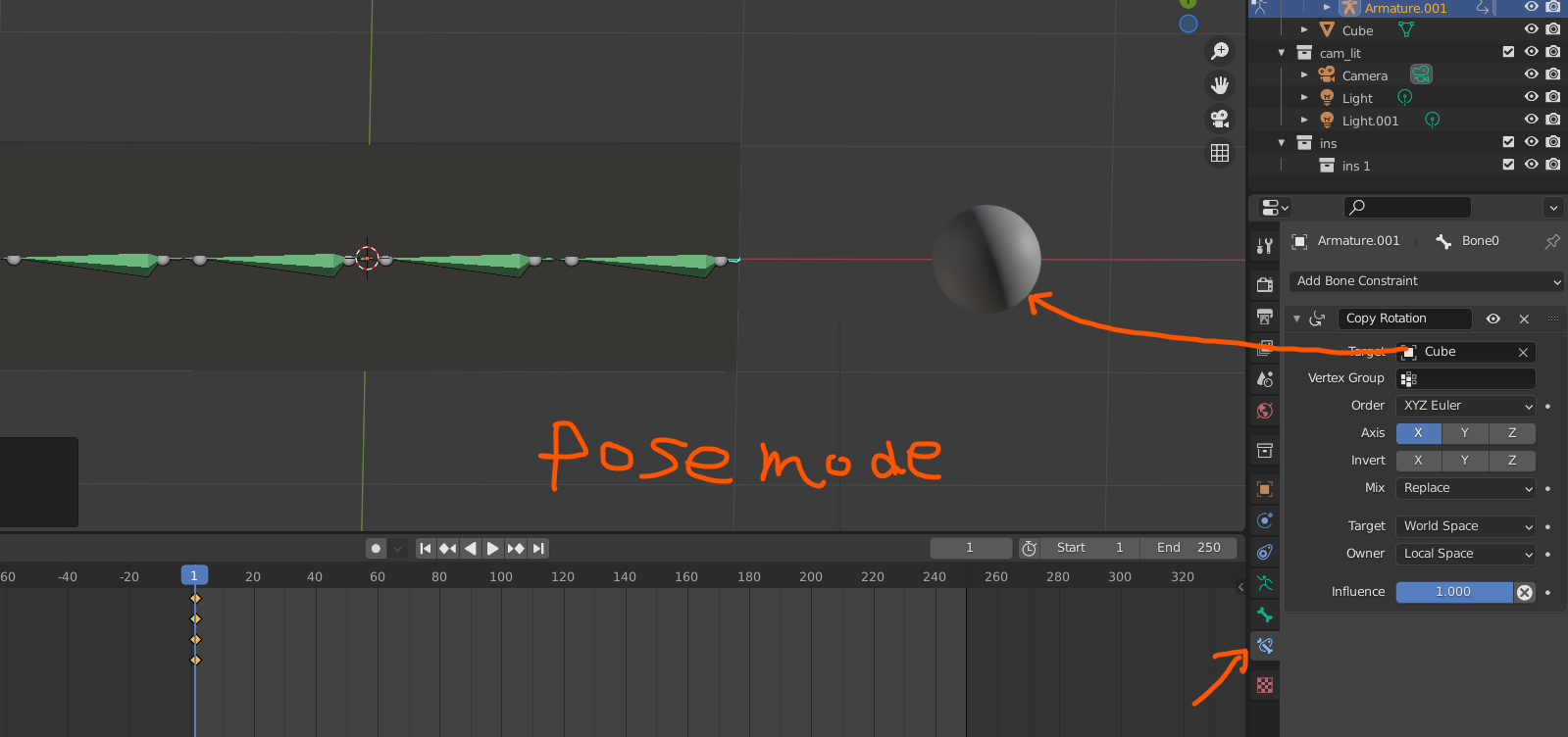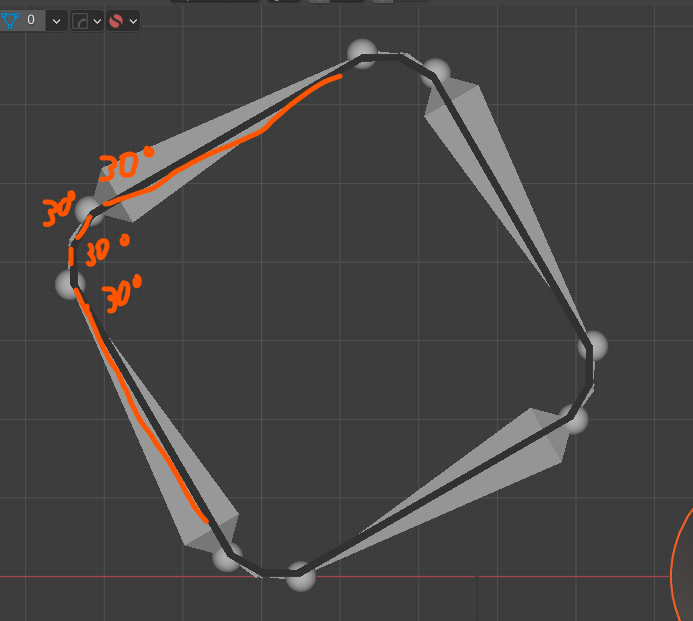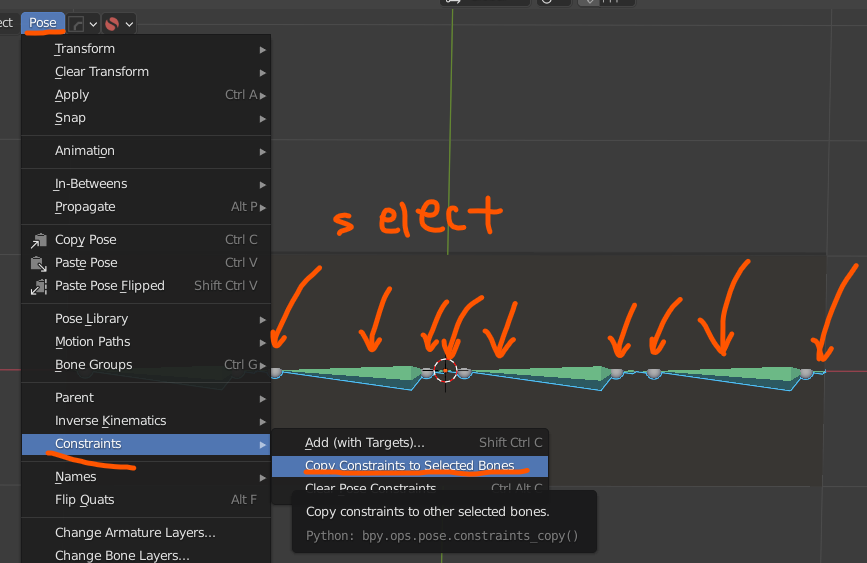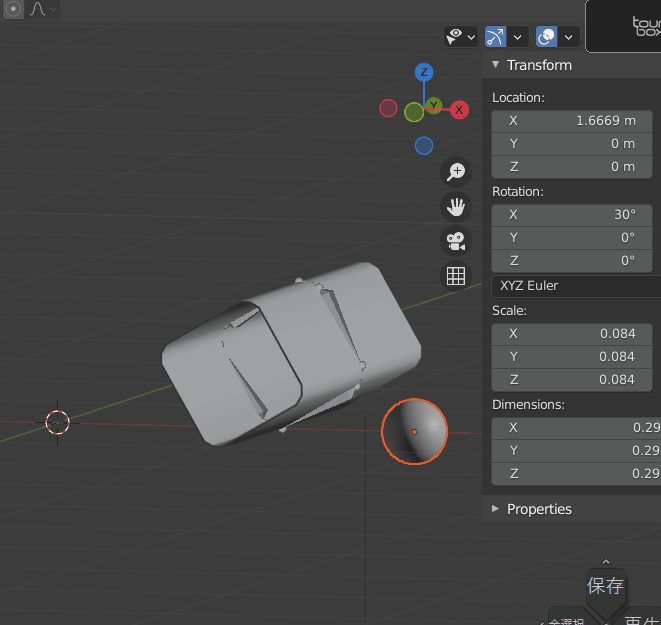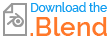I think a better way is to animate it with bones.
Create a mesh that is as simple as possible.
Set the bones to match the seams of the mesh.
- The adjustment of this parametrization of the item transform tab at this time is correct, and the adjustment is made by the correct combination of the mets.
The enlargement of the pump is done by cutting
Assign vertices to the bones according to the vertices you want to move.
The animation key will look like this.
The trick is to composite the start and end of the animation for each bone at the same time. This will make the bending look more natural.
On the roundness of a square
I used a hevel and a WELD modifier for this video.
By the looks of it, it's working. If you want to run it with just the armature modifier, you can use the If you want to run with only the armature modifier, you can assign more bones for rounding between the bones, or If you want to use only the armature modifier, you will need to assign more rounding bones between the bones or make the vertices more complex to distribute the weight.
And the final result
Plus, how to add simple animations.
If you do not use the hevel modifier, you will need to assign fine bones like this If you don't use the hevel modifier, you will need to assign fine bones like this.
When there are so many bones, animating each bone individually is quite tedious. Therefore, using "Object Constraint" can be useful.
How to use Constraint
In this case, we want the rotation to work on the x-axis of the bone, so we choose the x-axis.
In the case of the folding animation The other bones have the same angle.
So it's easy for you to do.
So, you can use the copy function of Constraint.
That's all there is to it. Now, rotate the target object and the bones will follow suit.