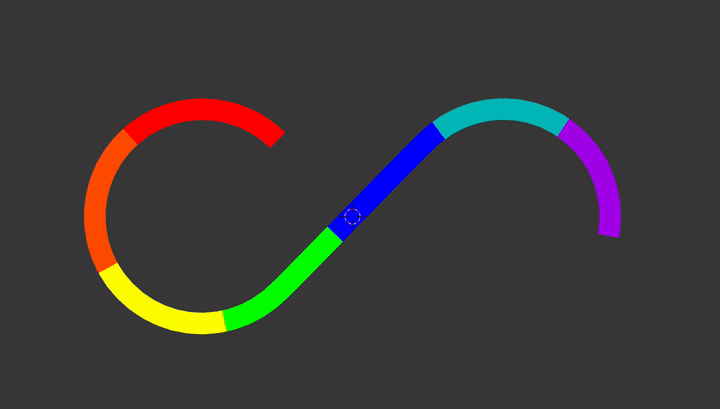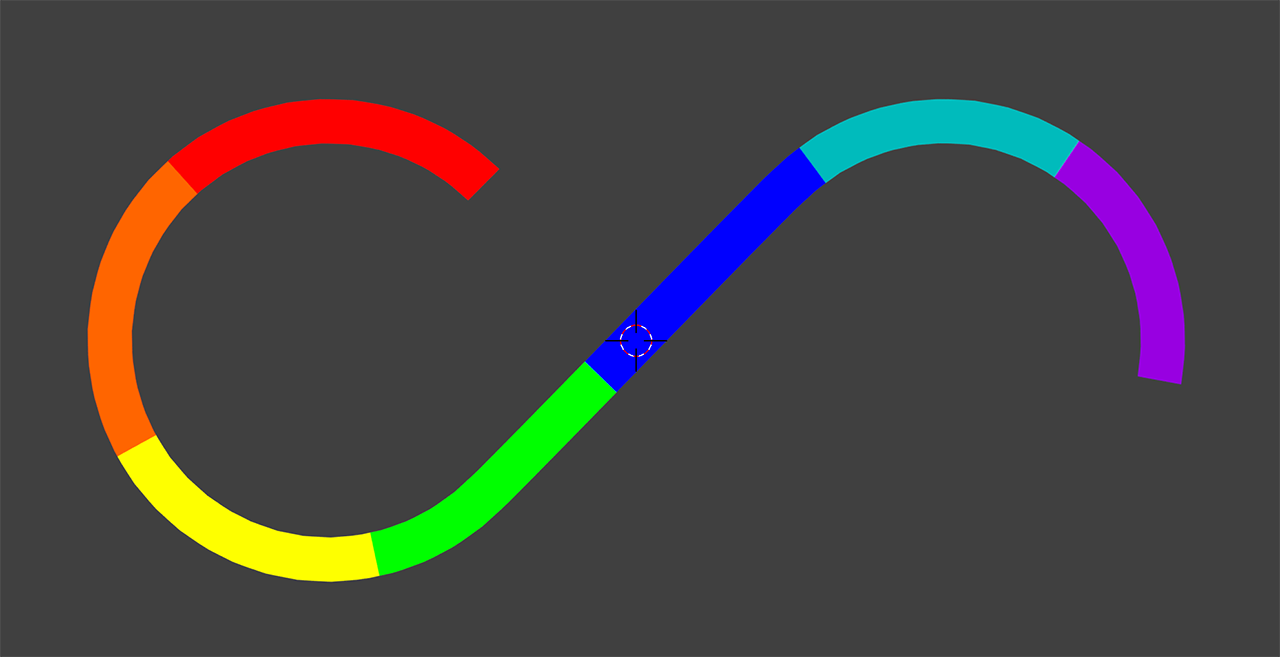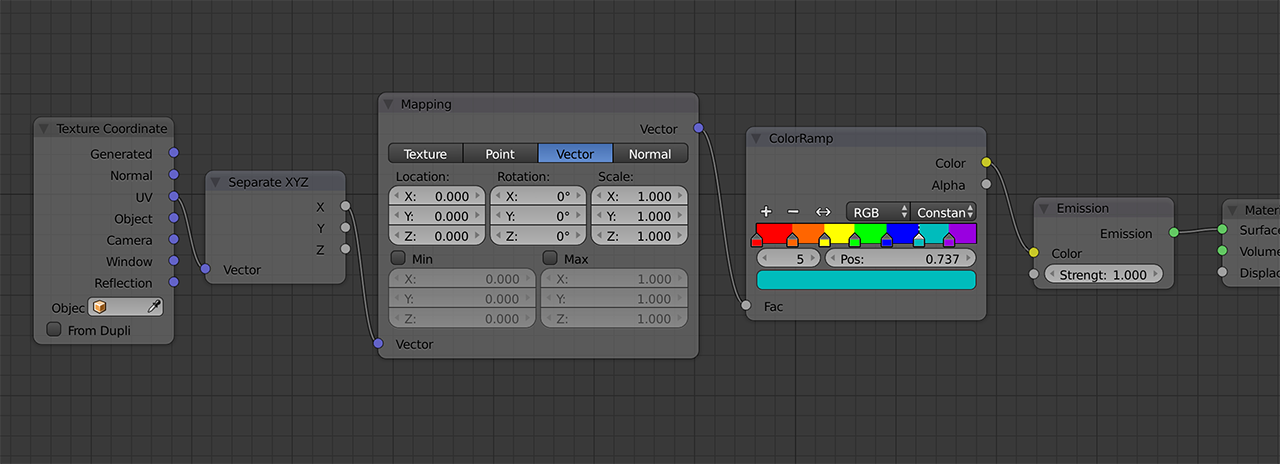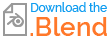If you dont mind you can use just a Curve.
Shape
- add Curve Circle, in edit mode Rotate 45, Duplicate and move 2.8 on X axis
- select all vertices switch handles to Free V and delete from both circles the center segment
- select end points and press F to connect
To get even distribution of colors you need to evenly distribut a curve's control points, that is not right now, but you can add another curve object - straight like, subdivide several times and deform this curve by previously shaped curve.
- Add some stickness to curve (tube) - go to Properties editor > Object Data > Geometry > Bevel > Depth
- It is better to keep curve in type Shape > 2D and Fill > None
- Add Curve modifier (ensure origins both objects are at the same place)
- Moving along X axis will move along shape
2.8x7x Material
- Plug UV Texture Coordinate socket into Separate XYZ node
and use X socket to lug into ColorRamp - Enable under Properties editor > Object Data > Texture Space > Use UV for mapping.
To see material switch to Rendered type view mode.
2.9x Material
is like here, you don't have to worry about UV in curve properties, it is set by default.
ChangingNotes:
Changing X Location will move gradient along curve.
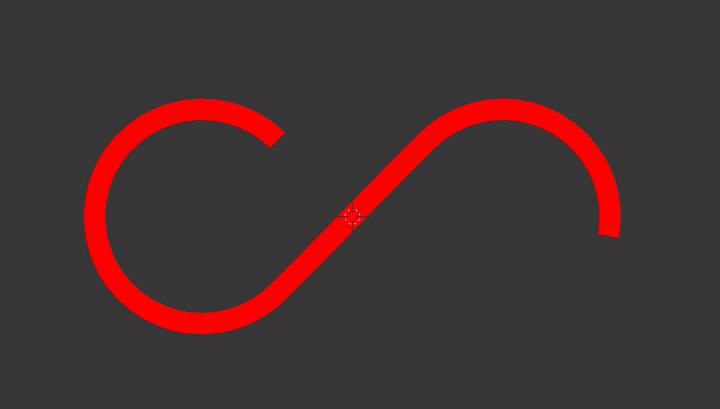
Changing X Scale in Mapping node will change gradient scale.