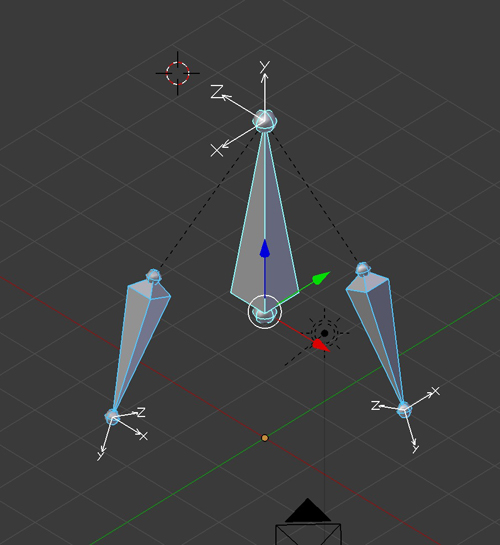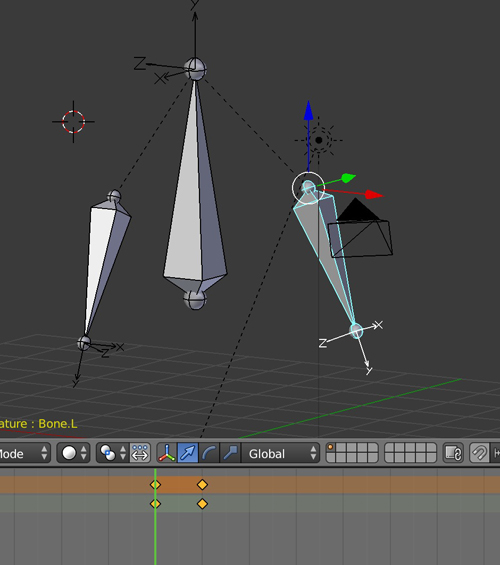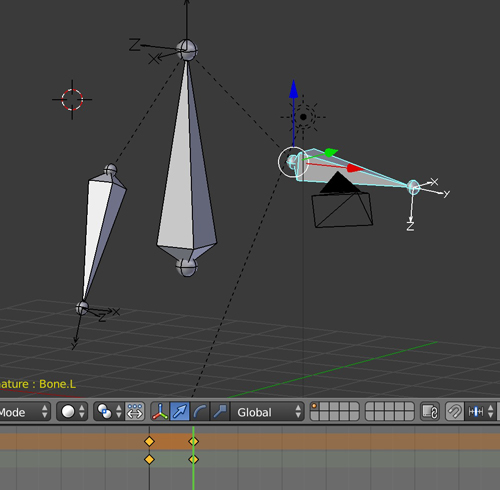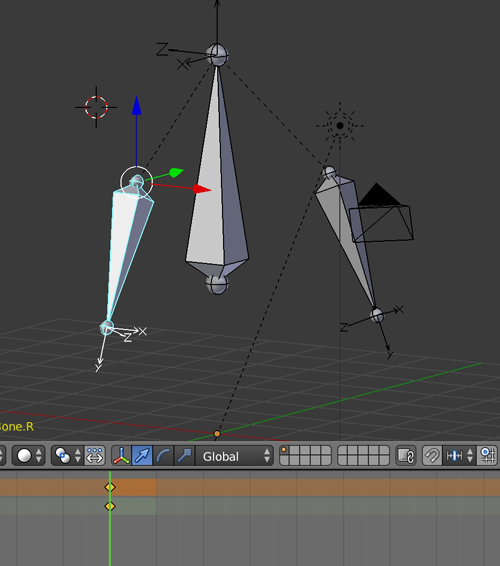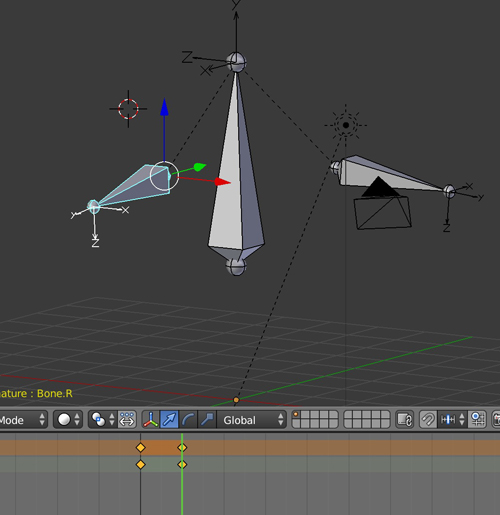I don't know if there's another way to do it than this one:
- First make sure that the axis of your second bone is good:
- Create the animation for your first bone. Select the keyframes in the Dopesheet and copy, make sure to have the Only Selected (little arrow icon) option enabled:
- Select the second bone, in the Dopesheet create a keyframe on its rest position (this step seems necessary):
- Now paste in the DopeSheet, it creates new keyframe(s), the second bone has now the same animation as the first one: