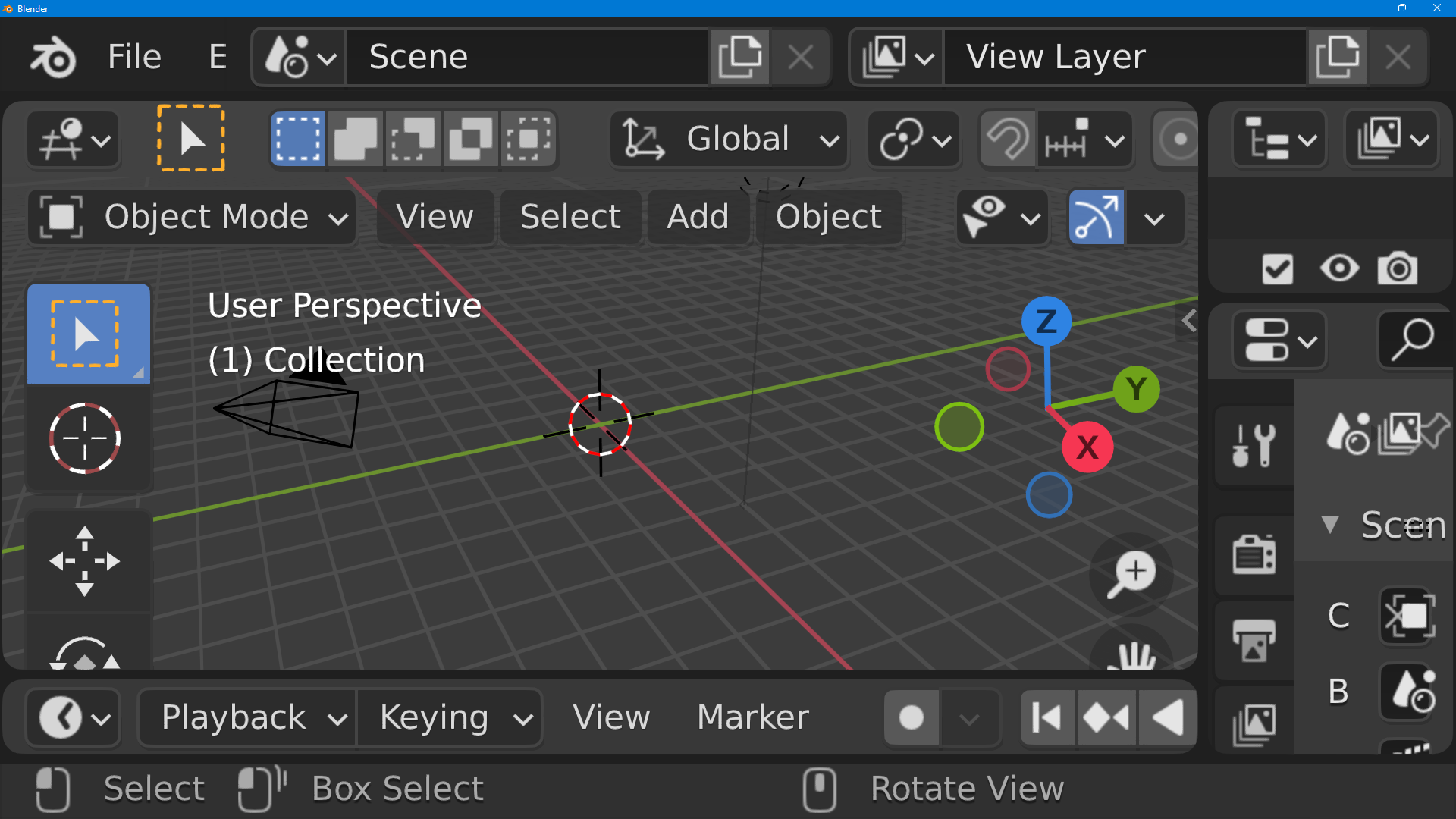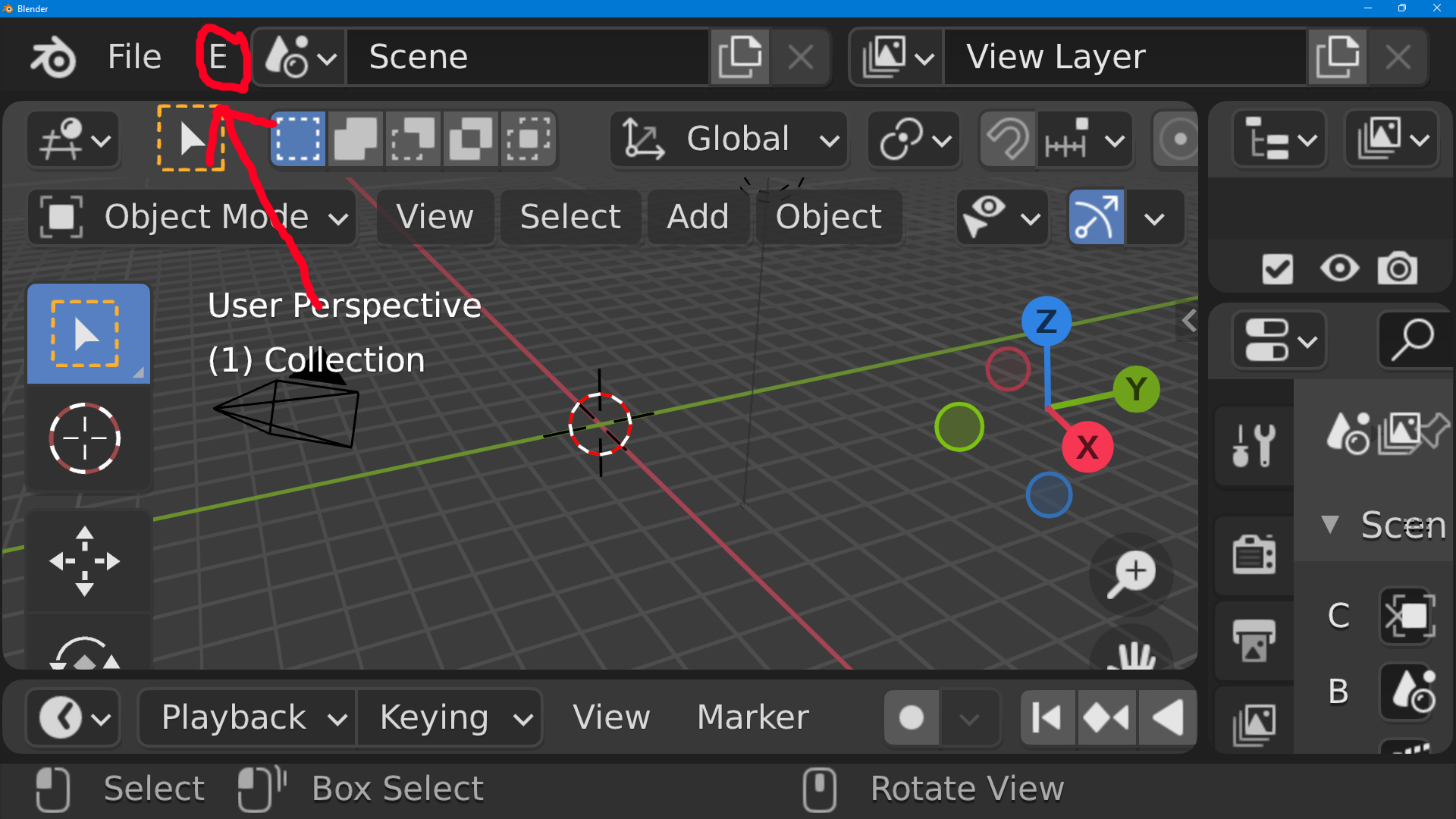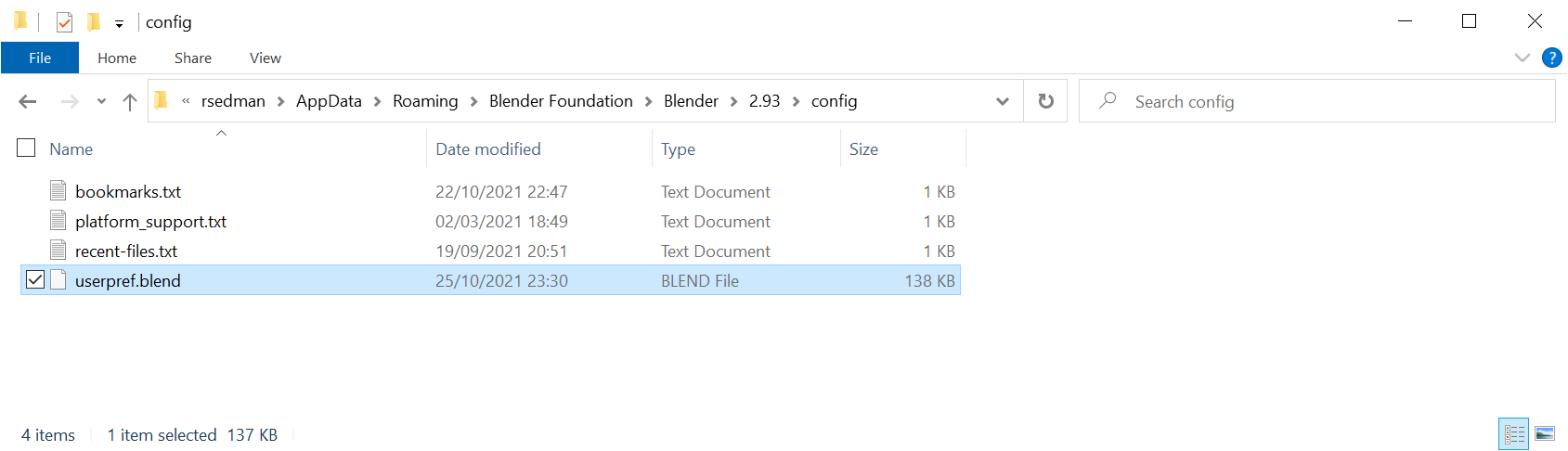I don't really get what else to put here because its pretty self explanatory.
$\begingroup$
$\endgroup$
3
-
$\begingroup$ Try Edit > Preferences > Interface and set Display > Resolution Scale to 1.0. $\endgroup$– scurestCommented Oct 25, 2021 at 21:01
-
$\begingroup$ its so zoomed in i cant select it from the menu $\endgroup$– AkariCommented Oct 25, 2021 at 21:04
-
$\begingroup$ If a menu is cut off, hover over it and use the scroll wheel (scroll or click+drag) to see the rest of it. $\endgroup$– scurestCommented Oct 25, 2021 at 22:10
Add a comment
|
2 Answers
$\begingroup$
$\endgroup$
The simplest solution is just to reset the Blender preferences by locating and removing the userpref.blend file. On Windows this is typically found in C:\Users\<user>\AppData\Roaming\Blender Foundation\Blender\<version>\config
Remove the file and Blender will automatically revert back to the default preferences the next time you start it.