NGons (faces with more than 4 vertices/edges) are very simple and useful on flat surfaces but usually give nothing good on smooth curved surfaces. Knowing and using good topology is the key but when it's too late, you can make your mesh look better using good topology around your NGons.
In edit mode, select your NGons 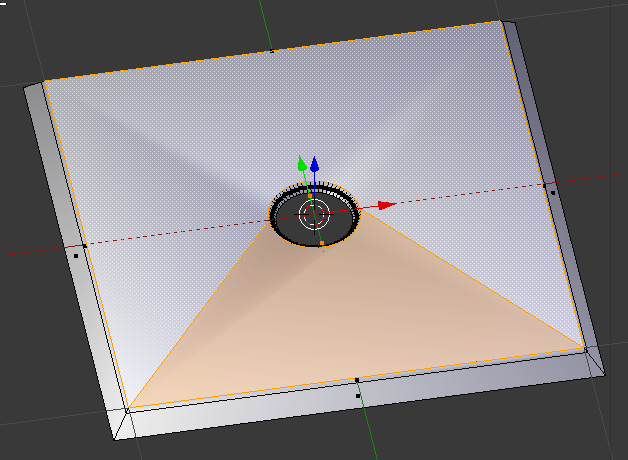
Hit I to activate inset and use the mouse to control the distance 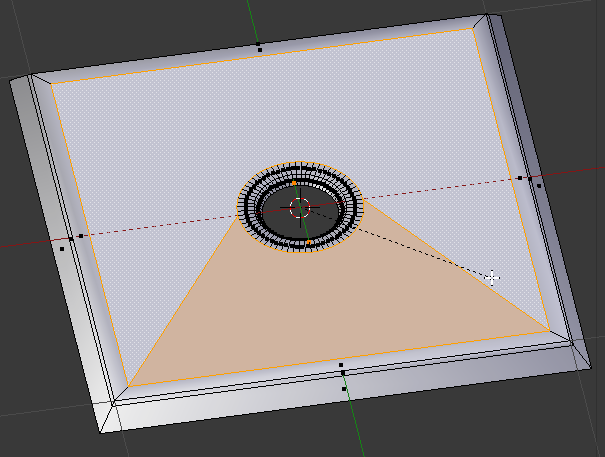
Click the Mouse when it's ok.
This will make your NGon surrounded with, hopefuly, good flat topology and reduce the artifacts. 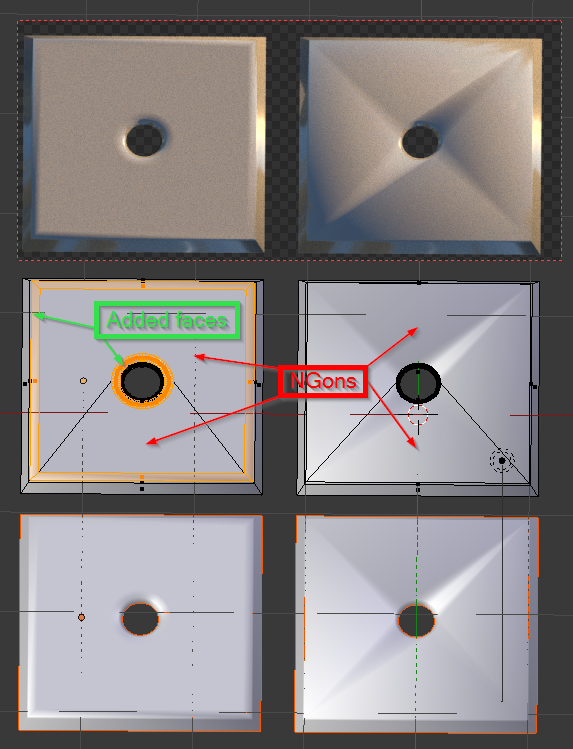
Remember than an NGon is not really a single face, it looks like a single face to make it easy to use, manipulate and see but it you want to know what it is really, select your mesh in edit mode and ust CTRL+T or CTRL+F (face menu) and triangulate faces. You'll see something lake this : 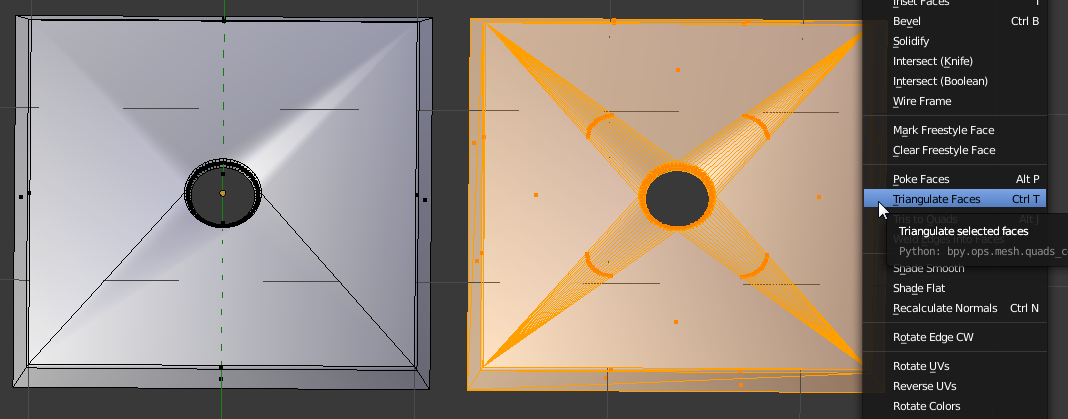
All triangles from the center linked to the 4 vertices in the corners making really bad poles. Smooth surfaces have to be quads (faces made with 4 vertices/edges), with mostly poles of 4 edges (sometimes 3, sometimes 5 but as few as possible, controlling the edge flow).
