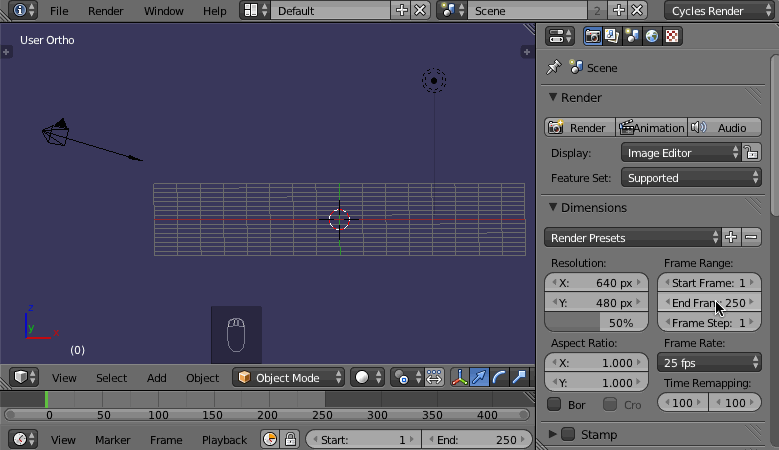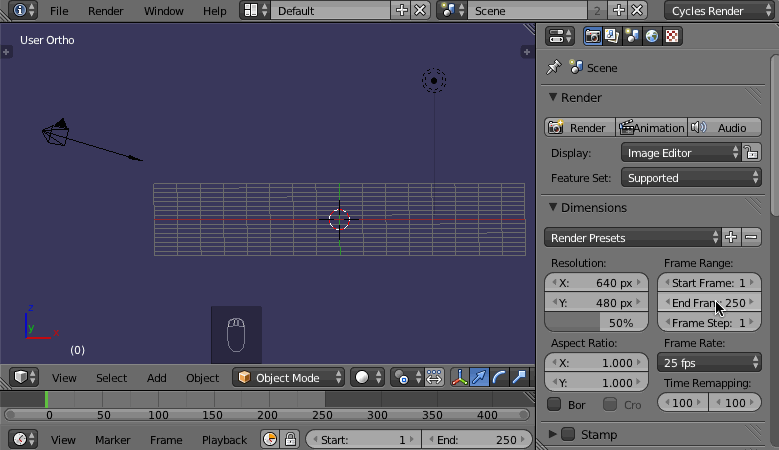Changing the Length of Your Animation
In order to see a longer preview of your animation, you need to make your animation itself longer. To do this, you can change end End Frame of your animation in several places:
Object Properties window -> Render tab -> Dimensions sectionProperties Editor > Render tab > Dimensions panel: Set -> set End FrameEnd Frame to a higher value
Timeline window -> End -> setTimeline area: Increase the End value higher
Timeline window -> putTimeline area: Place the green frame cursor on the desired end frame ->, press E for "End"to set it as new End
NOTE: Changing the End frame in any of these places changes it in all the other places also