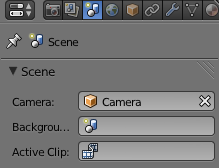The property you are looking for is 'Scene.camera'.
If you have 'python tooltipspython tooltips' enabled in the user preferences you can hover over the camera field in the 'Scene' tab of the 'Properties' area, to reveal the python code for this property:
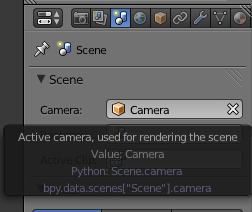
The code to access this property for the current scene and assign it to a variable is:
obj_camera = bpy.context.scene.camera