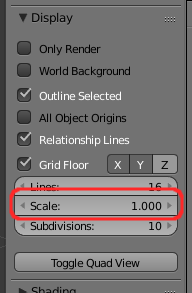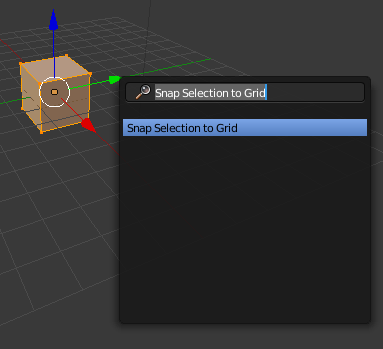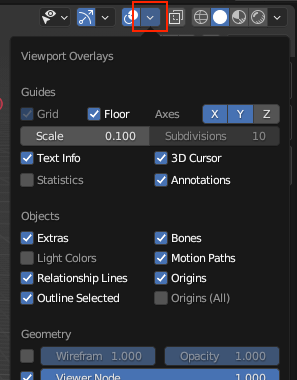This is quite easy to achieve but it won't affect Blend filesize - vertex coordinates are held as 32-bit float values. Rounding to a limited number of decimal places will not affect the number of bytes needed for each vertex. However, if you were to export the mesh to another format (eg, XML, CSV, or other human-readable format) then it could potentially reduce the size of the file considerably as you suggest.
To achieve this, open the 3D-View properties panel (N) and set the Display grid Scale to the desired precision - ie, if you wanted to round to 2 decimal places (eg, 1.23) then set it to 0.01.
Then, in Edit mode, select vertices you want to change (or all with A) press Space and type Snap Selection to Grid. This will snap the selected vertices to the grid specified in the Scale property.
At later releases of Blender (eg, 3.6.0) the user interface is significantly different. The same options are available but they are accessed in a different way.
For the 'Scale' option for the Display Grid, this is now accessed via the View Overlay drop-down, as shown below :
To bring up the list of operators you now press F3 and can type 'Snap Selection...' as before.