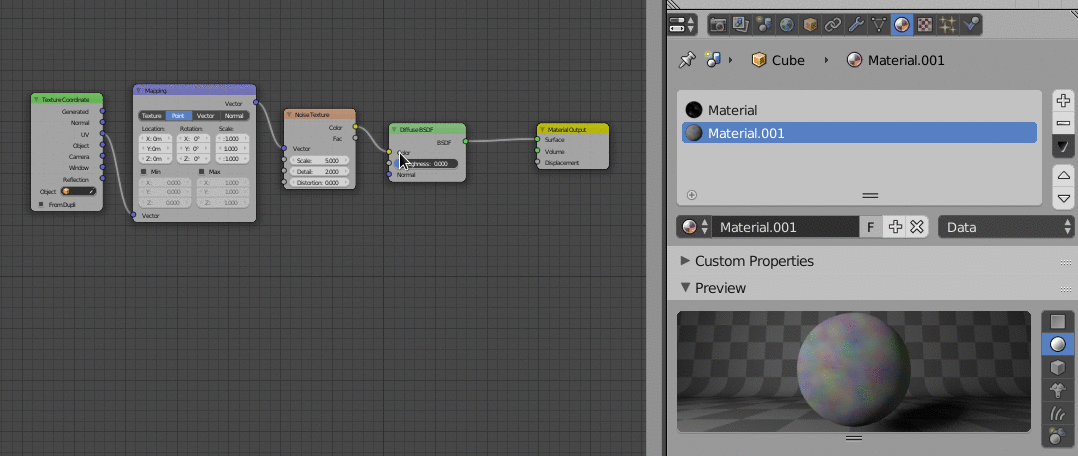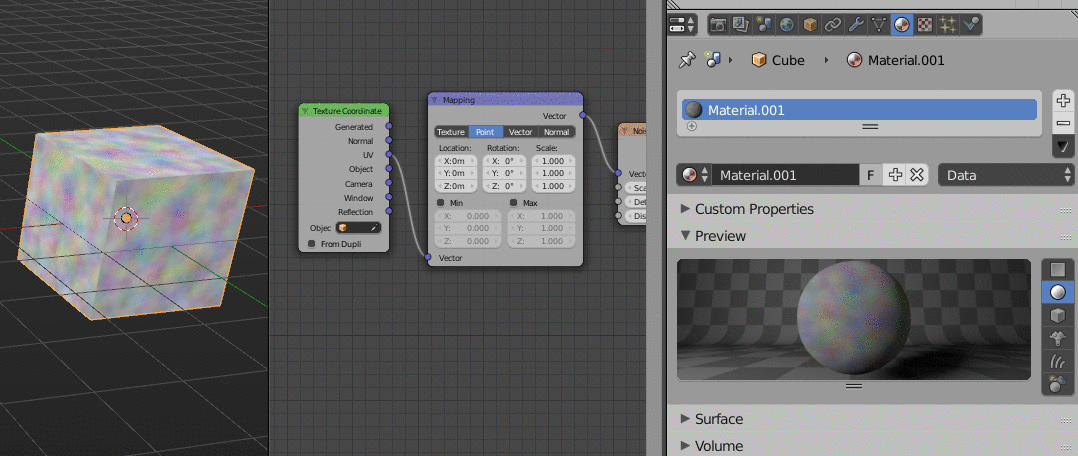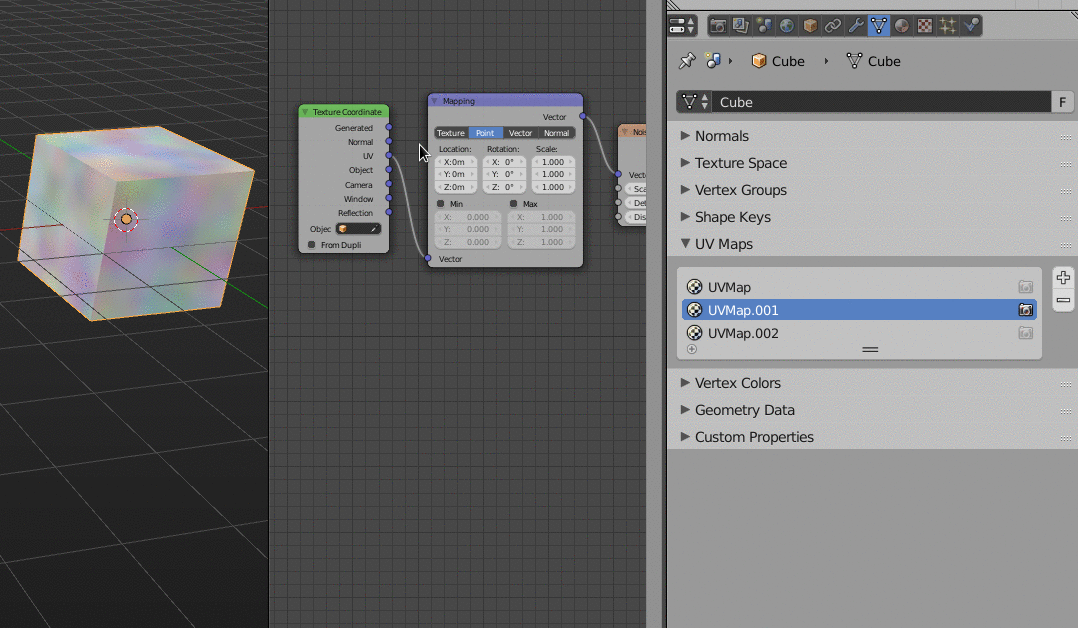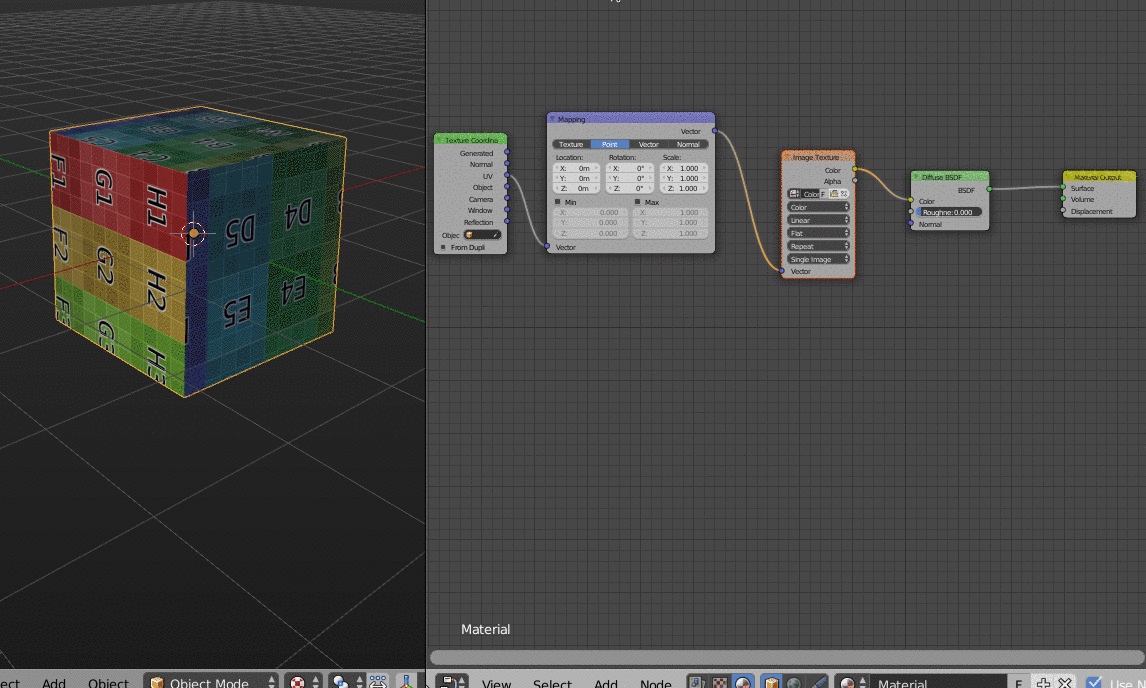It could have multiple sources, two of them I could think of at the moment is that you have:
- more than one material in the Material Slots, and you're editing one that is not assigned
- more than one UV Map on the object, and the one which is currently renderable is empty
To check the material assignment, you can use the Material Tab like this:
To check the UV Maps, you can use the Mesh Data Tab, UV Maps section:
Regarding the UV map, the one with the camera icon behind is the one that is sent down the material tree when you plug the UV output socket somewhere. To choose a different UV Map you can use the dedicated UV Map node:
#EDIT: One more option
EDIT: One more option
This happens frequently: There is a difference between Texture Preview and Material Preview. Material Preview tries to replicate the look of the final material as close as possible, so it tries to evaluate the whole node tree. Texture Preview on the other end was designed more for texturing game assets, where mapping nodes would not be so important (I guess). Texture Preview shows you what the selected texture node in the node tree would look like if the image was mapped onto the UV space without any mapping happening. See this little explanation here: