Yes.
In CtrlAltU> User preferences > Themes > 3D view:
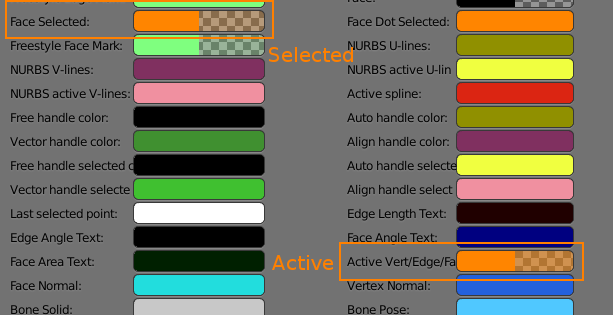
The Face Selected color controls the color of the selected face
The Active Vert/Edge/Face color controls the color of the last selected face.
However, I wouldn't recommend making these colors too similar, as there are differences between the selected faces and the last selected face (active) and it might be confusing if you can't tell if a face is active ofor selected.
Reducing the alpha can help smooth it a little.
DefaultComparison of default setting and with it set to the same color as selected faces:
![enter image description here][4] 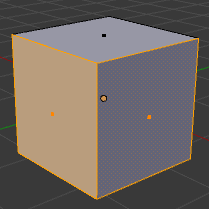
Note that this value also affects active vertices and edges as well as faces.
[4]: https://i.sstatic.net/cxHES.png (Default (white))
