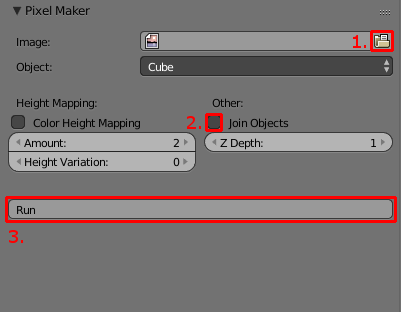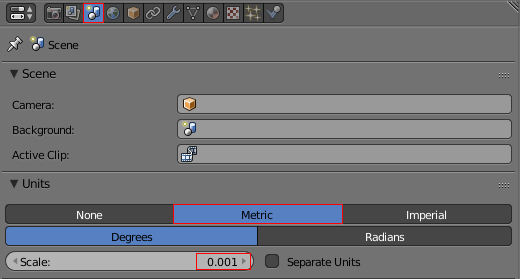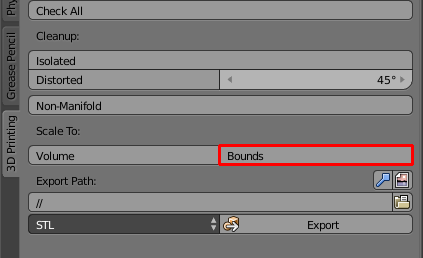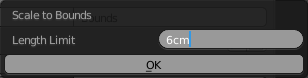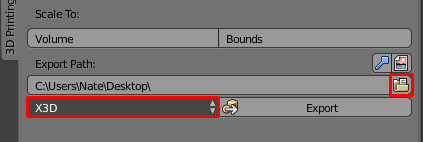I actually have a tutorialExporting with textures is sometimes finicky for this3D Printing. There is a helpful :)3D Print toolbox addon that makes the process much easier and more reliable. Try using it.
I also have a tutorial to do exactly what you are trying to do in your project. It uses a script I wrote. You can get it here
Here is the tutorial on YouTube or follow the written steps below
Install the addon, then pick an image. Images should be less than 100x100 pixels, so scale it down if necessary. Then make sure to check Join Objects to make sure each cube is connected. Then run the addon.
If you want it taller, all you have to do is either change the Z Depth value in the addon or scale the object in edit mode after the script runs.
Now we need to set the scale of the object so we can get reliable printing results. To use millimeters, change to Metric and set the Scale to 0.001
Then you need to name your object and install the 3D Print Toolbox addon. It comes shipped with Blender, so search for it in the User Preferences. Once it is installed you need to click the bounds button to set the scale. Enter the size you want.
Then all you have to do is export and upload to Shapeways! It is important that you choose X3D to preserve the colors.