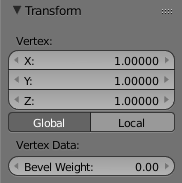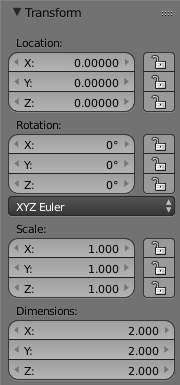Both in Object Mode and in Edit Mode, you can use the Transform menu of the Properties Panel on the right-hand side of the 3D View (shortcut N).
If you have only one vertex selected, it will position that vertex precisely. If you have more than one selected, it will affect the median position of all the selected vertices.
Edit Mode::
Object Mode::