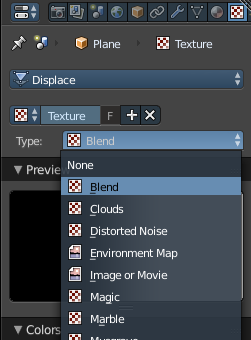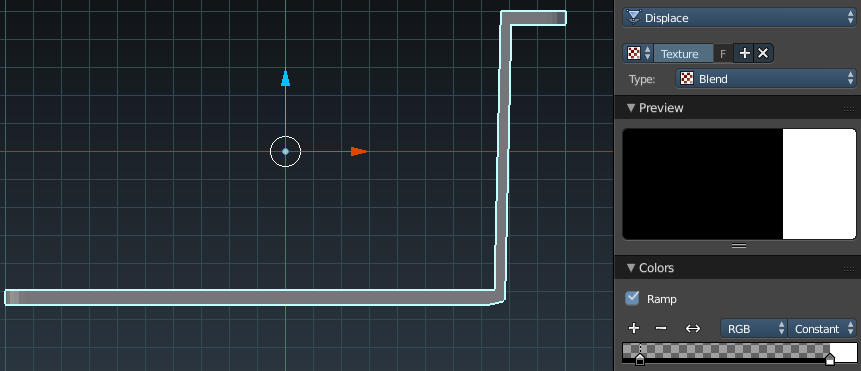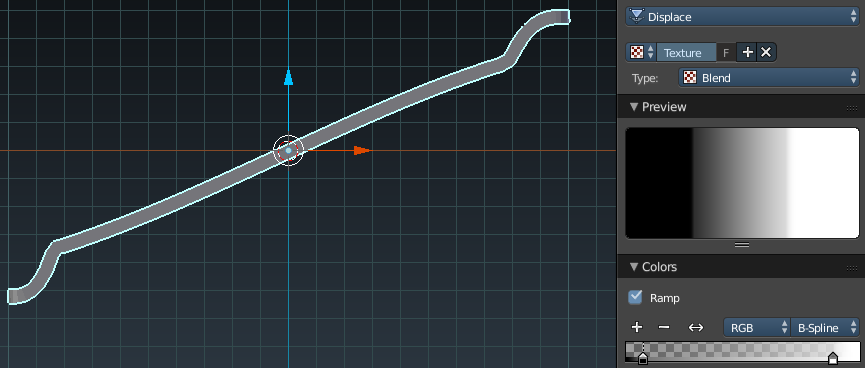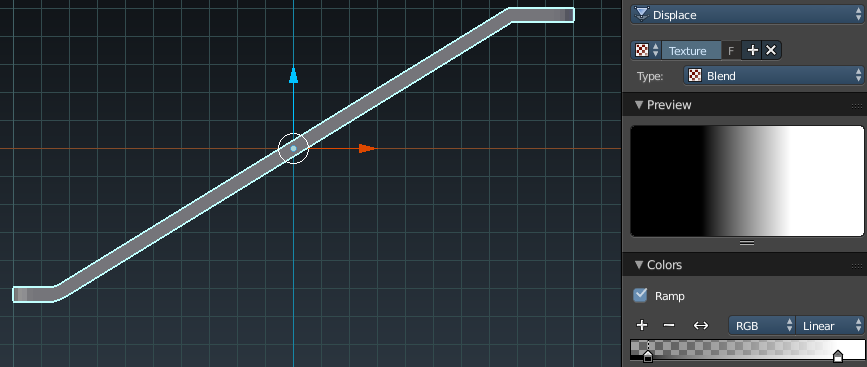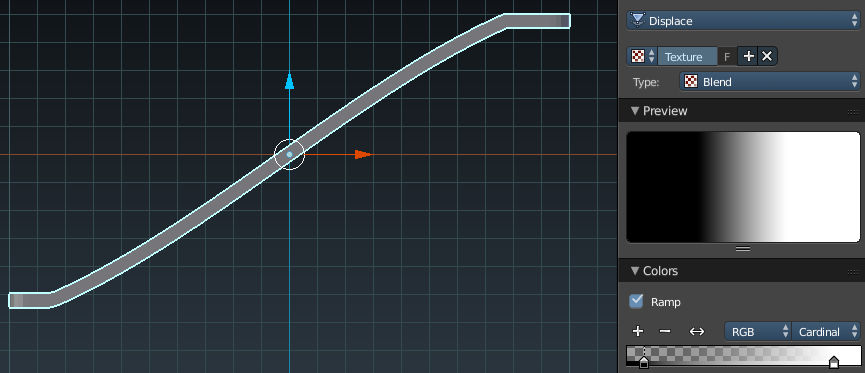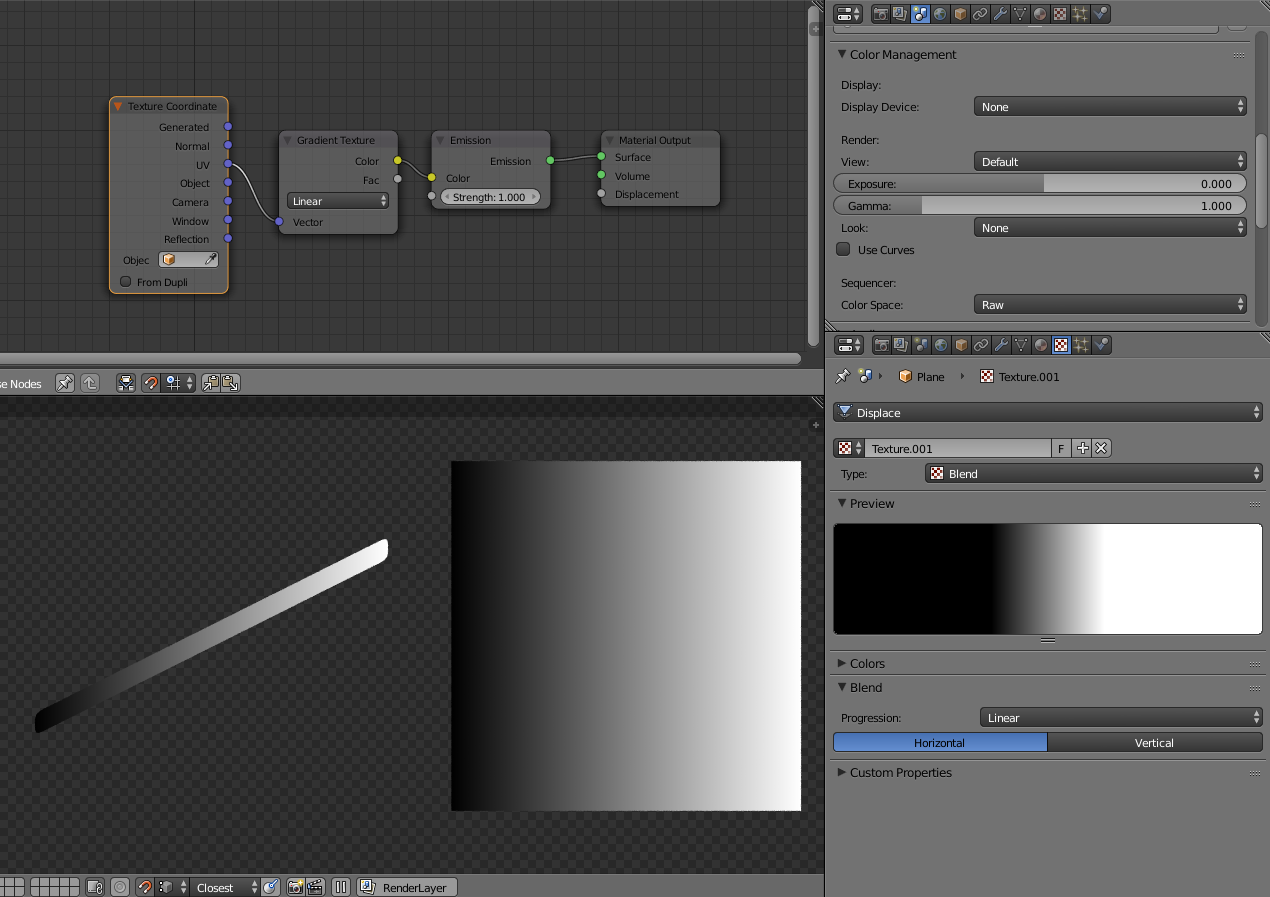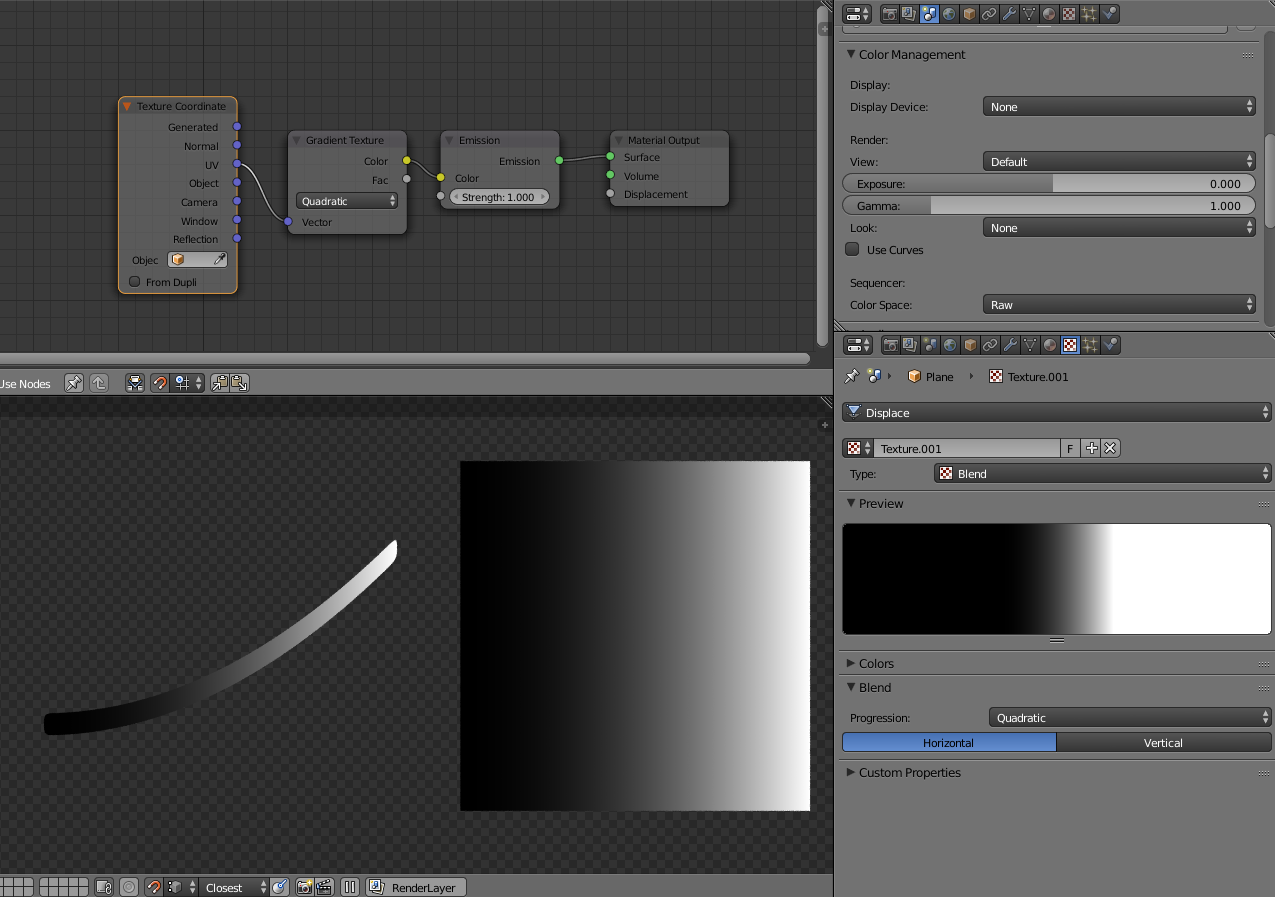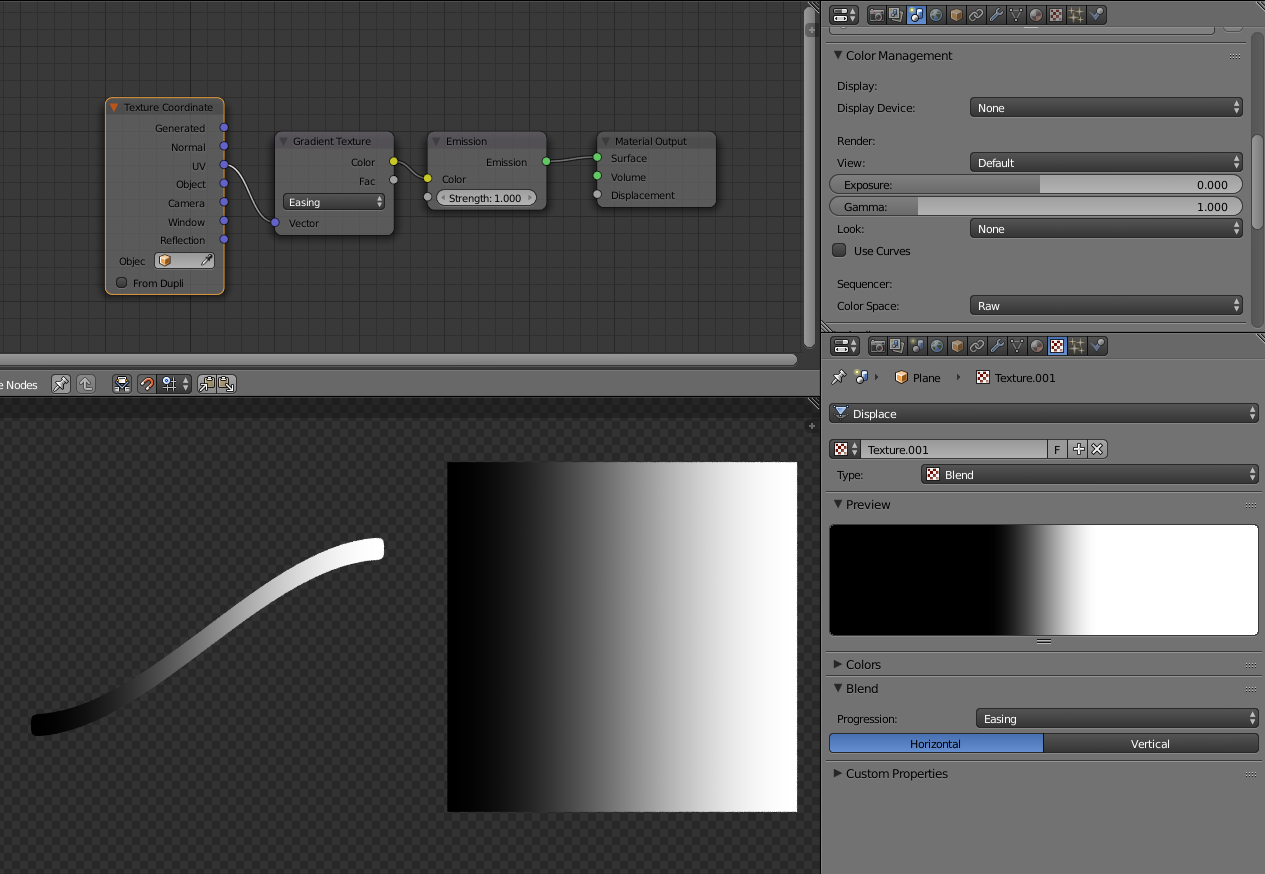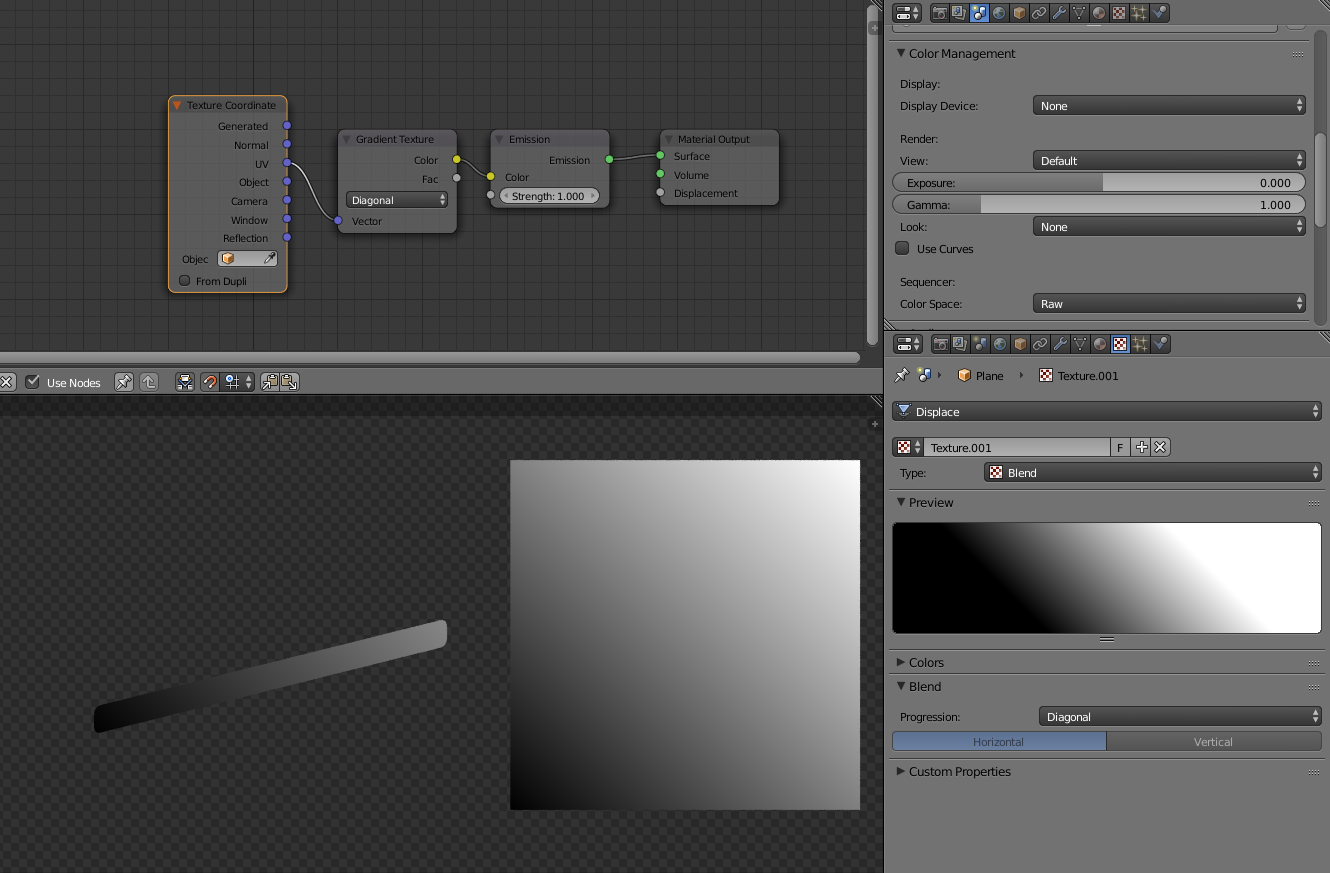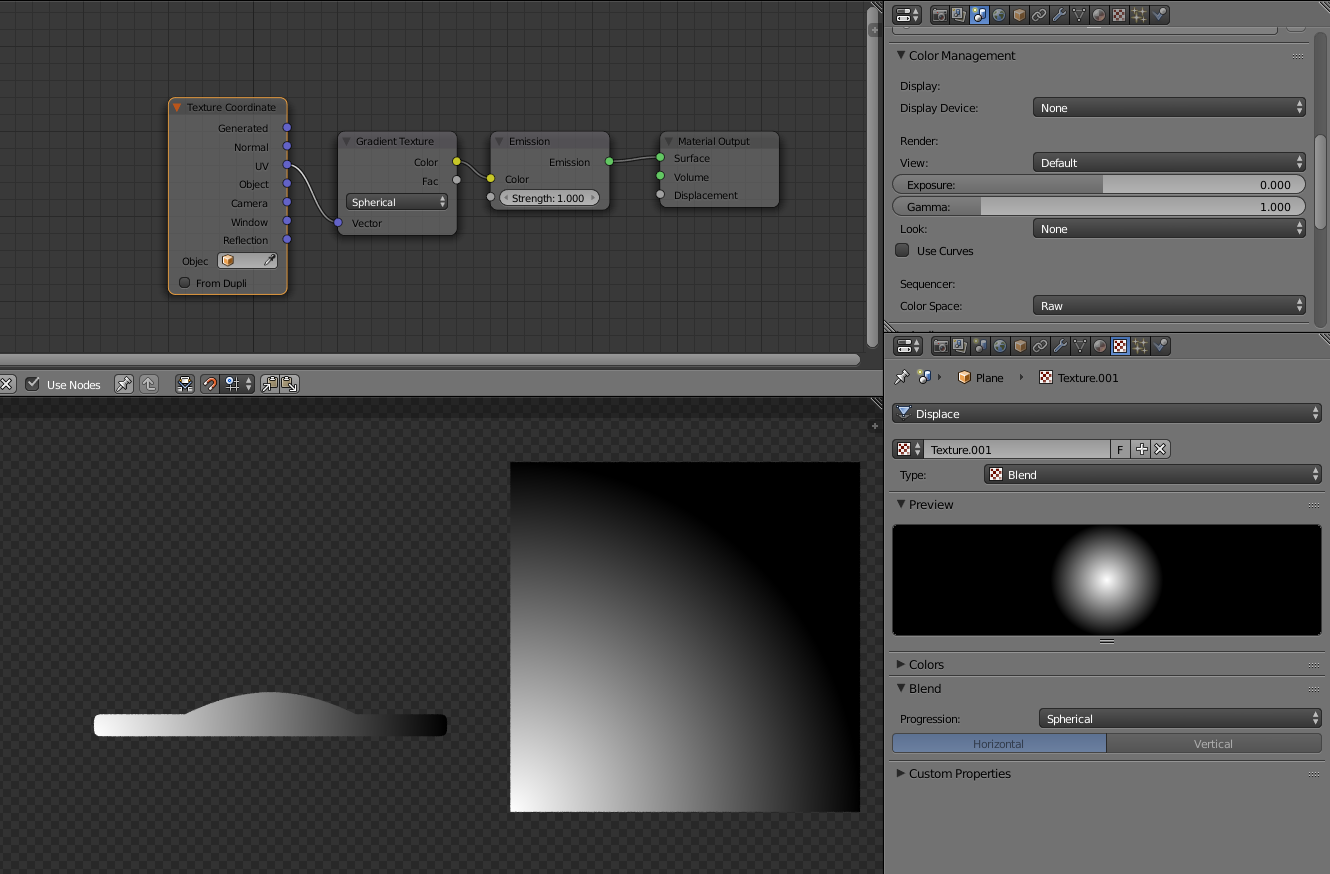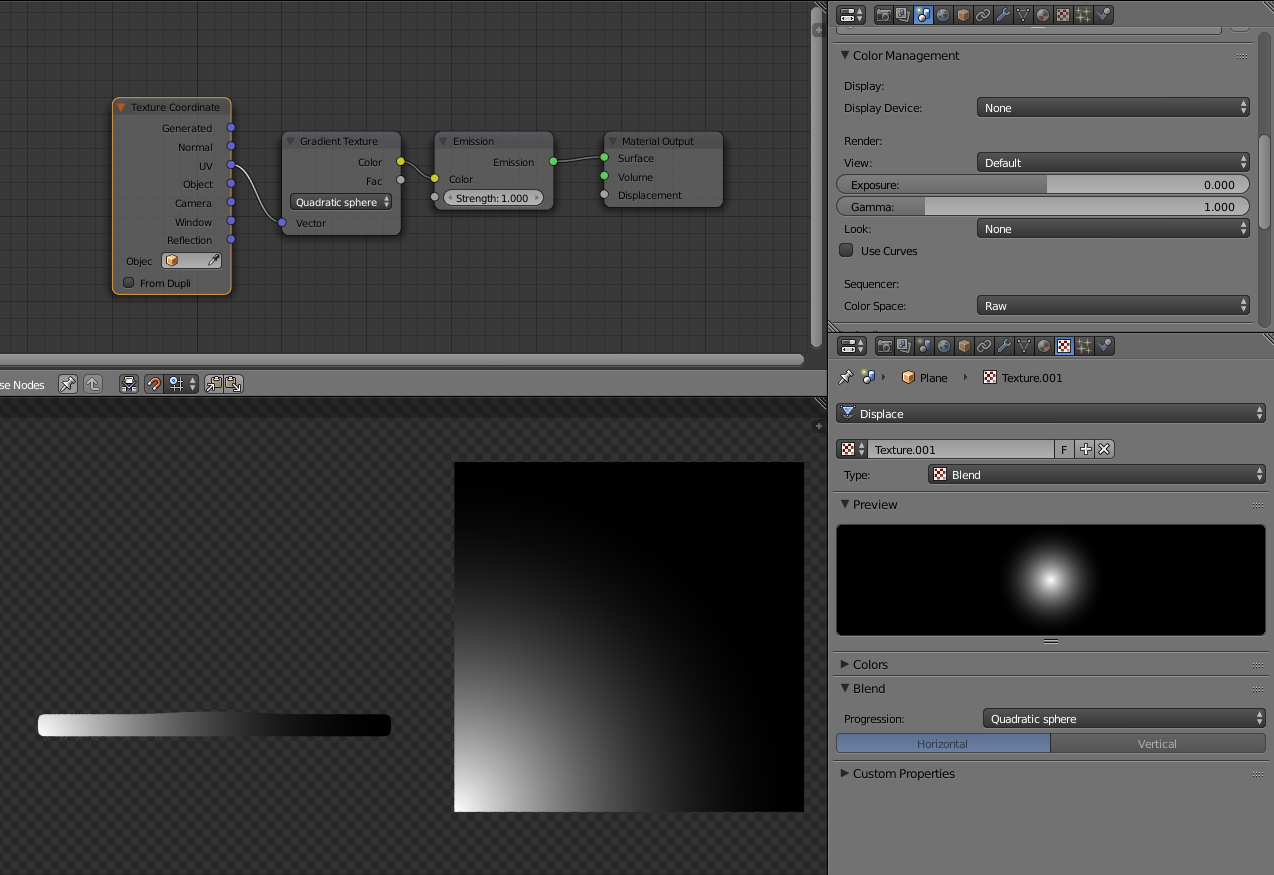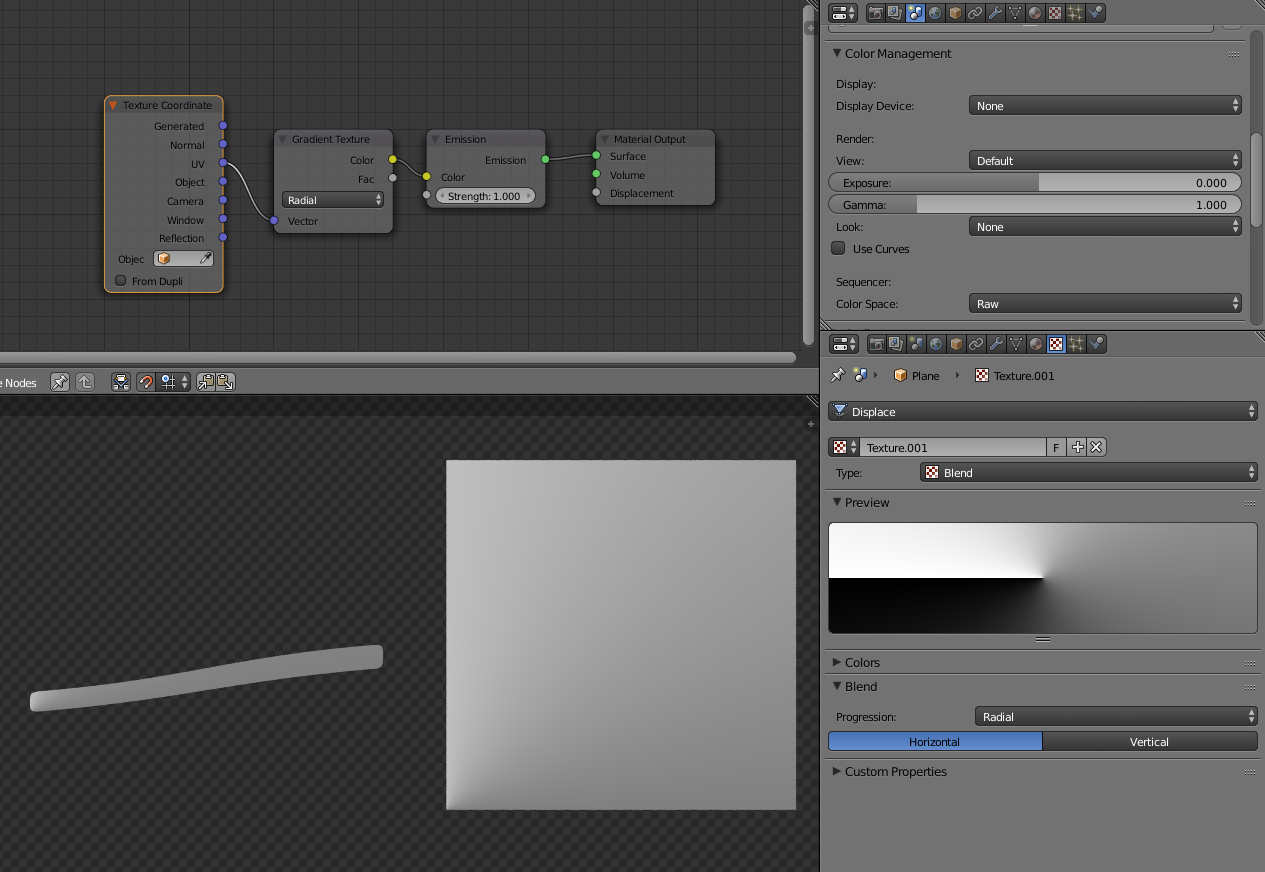An easy way to visualize this is to add a plane with a displacement modifier with a Blend texture and Colors > Ramp selected. Start by adding and subdividing a plane:
You can add a subdivision-surface modifier as well for added detail. Now add a Displace modifier, and click New to make a new texture. Go to the texture panel and select Blend:
Now you can edit the waypoints and the interpolation types as you wish and view their results in real time. This will really help you see how the colors are mixed using a color-ramp.
Constant:
B-Spline:
Linear:
Cardinal:
Ease:
#For CyclesTo visualize Cycles
Add a plane, unwrap it and add a gradient texture to an emission shader:
LINEAR
QUADRATIC
Easing
Diagonal
Spherical
Quadratic Sphere
Radial