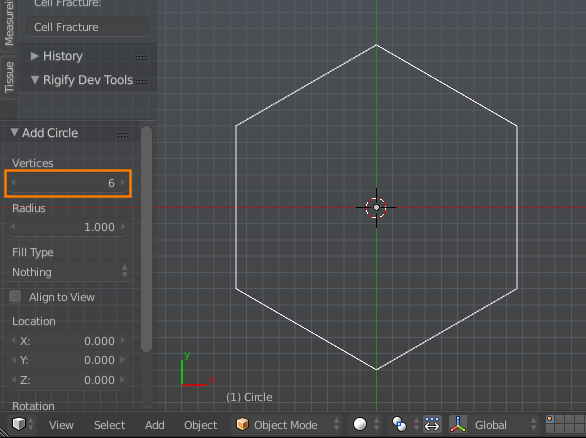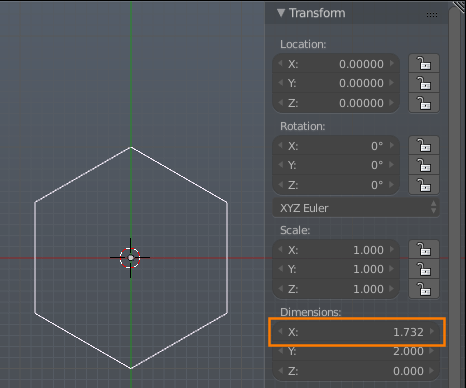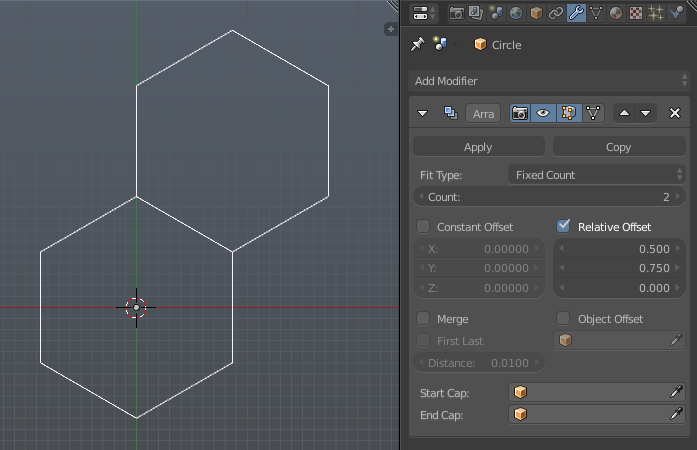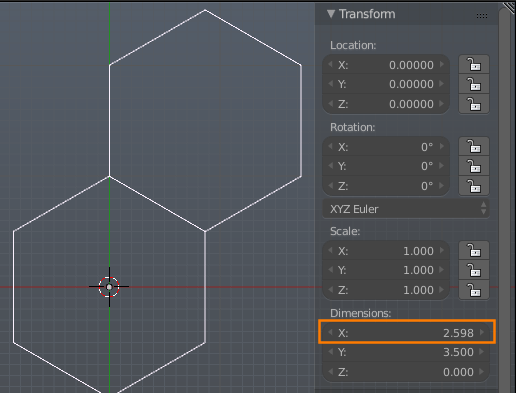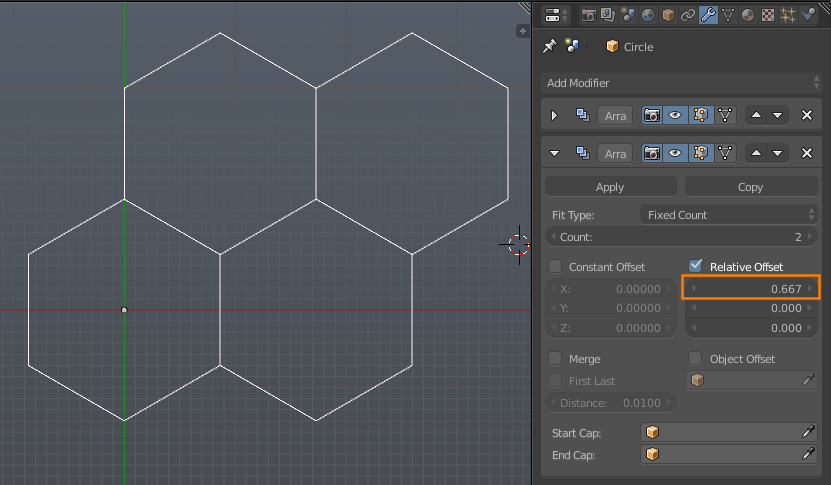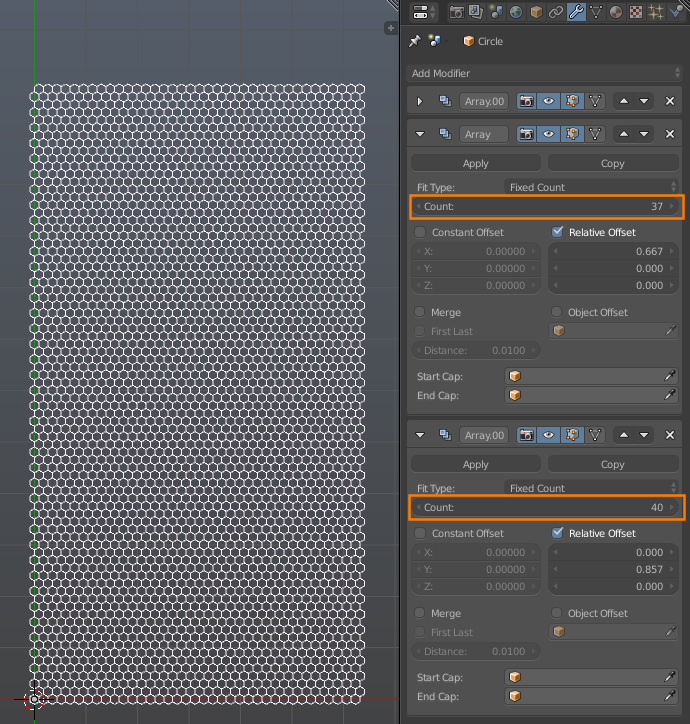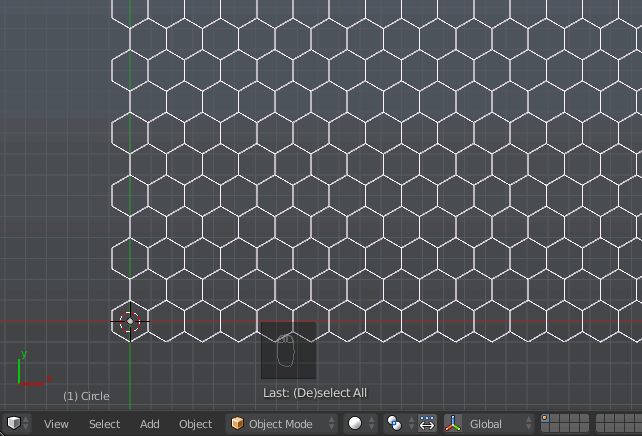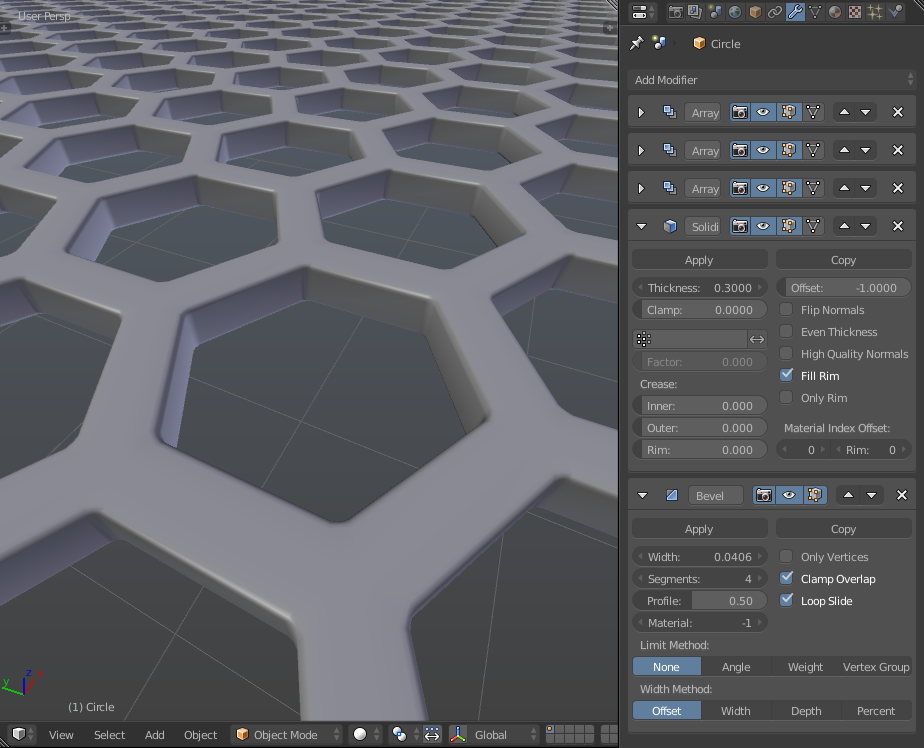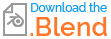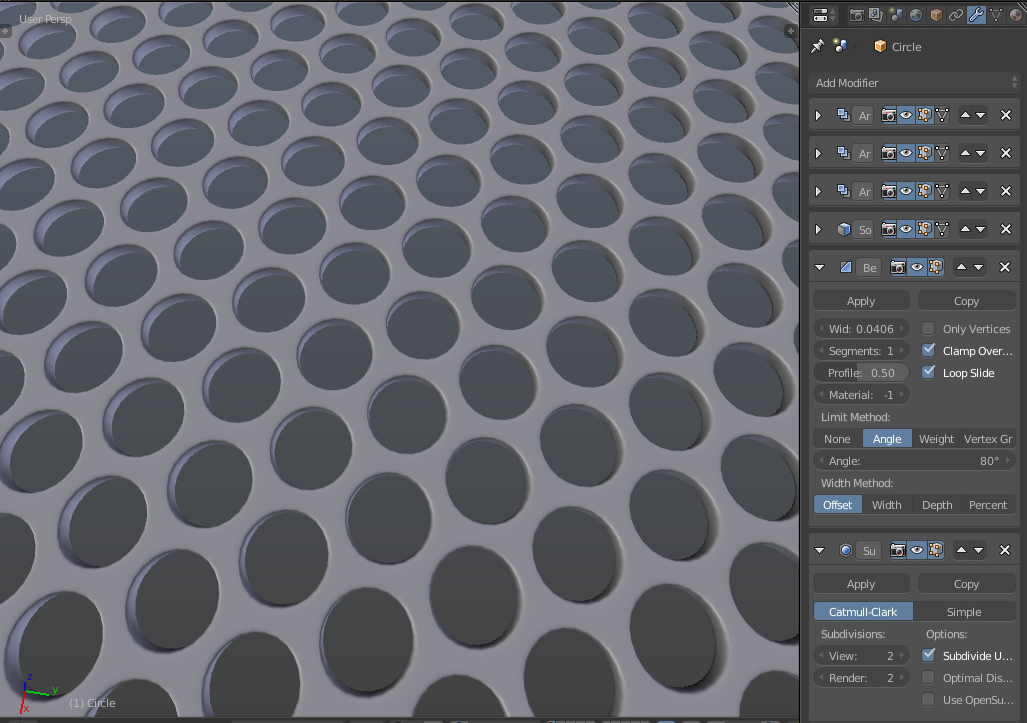Here's a way to do this using modifiers:
- Add a circle (⇧ ShiftA> Mesh > Circle) and set the number of Vertices to 6 in the redo panel to make a hexagon:
Take note of the X dimension of the object. With the default radius of 1 it should be 1.732:
- Add an Array modifier with a relative offset of
.5and.75to create a tile-able section with two offset hexagons:
- Add an array modifier to tile the object along the X axis.
Note the X dimension of the object now with the modifier. It should be equal to original_x+(1.5 * original_x/2) (2.598 with the default radius):
Set the relative X offset of the array modifier to original_x / modified_x(1.5 * original_x), or .666...:
Add yet another array modifier to tile the object along the Y axis, with a Y offset of
.857, orradius*3(1.5 /* (original_y+original_y/2original_y) / modified_y.Increase the Count of the last two array modifiers as desired:
- Now you have a wireframe, but it needs thickness. Switch to edit mode (↹ Tab), select all (A) and extrude (E). Cancel the transform part of the extrude (Esc) and scale down (S):
Enable Merge on all the array modifiers.
Add a solidify modifier (and optionally a bevel modifier):
In case you might want something more rounded, you can adjust the angle limit on the bevel modifier and toss a subsurf modifier on the end: