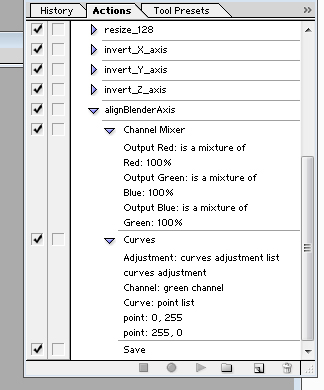To align normal maps to match GLSL I use Photoshop. By using the Channel Mixer tool you can swap axis. Swapping Green and Blue is the same as swapping the Y-Axis and the Z-Axis. Then you can also use the Curves tool to change the direction of an axis which is the same as multiplying the value by -1.0.
I've attached a picture that shows a PS Action.
For your situation specifically, I'm not sure which combination of operations that you require but you can grab yourself a copy of xNormal to help with this. In the Normal Baking window there is the option to perform all this swapping with a simple GUI. You can try what you think will work and then bake the normal map to see if it looks the same as what you need. Once you know this, you can use either GIMP or PS to do the conversion after you've baked a map in Blender.
![enter image description here][1]
[1]: https://i.sstatic.net/pvQJa.jpg